Adobe After Effects CS4 User Manual
Page 182
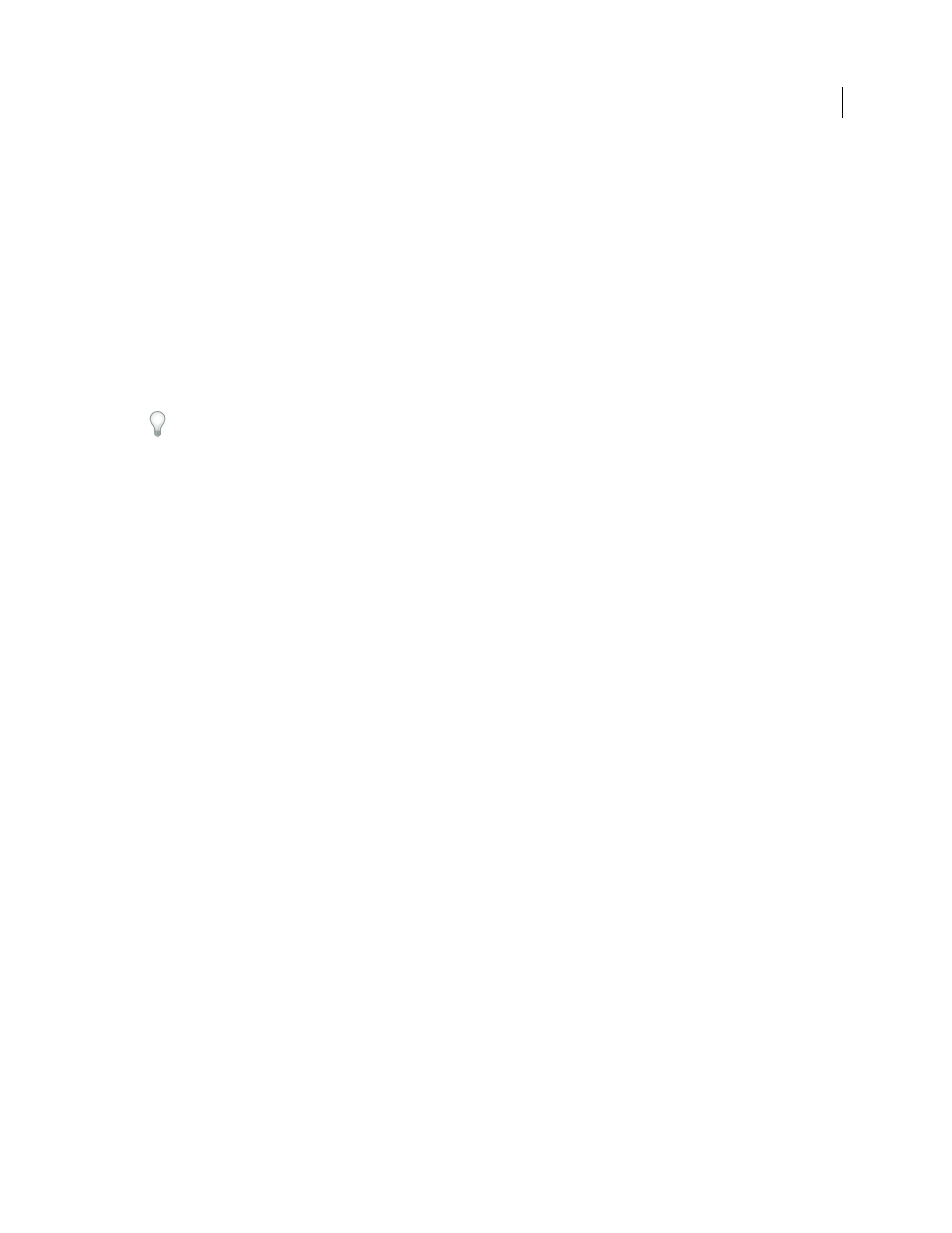
176
USING AFTER EFFECTS CS4
Layers and properties
Last updated 12/21/2009
Vivid Light
Burns or dodges the colors by increasing or decreasing the contrast, depending on the underlying color. If
the underlying color is lighter than 50% gray, the layer is lightened because the contrast is decreased. If the underlying
color is darker than 50% gray, the layer is darkened because the contrast is increased.
Pin Light
Replaces the colors, depending on the underlying color. If the underlying color is lighter than 50% gray,
pixels darker than the underlying color are replaced, and pixels lighter than the underlying color do not change. If the
underlying color is darker than 50% gray, pixels lighter than the underlying color are replaced, and pixels darker than
the underlying color do not change.
Hard Mix
Enhances the contrast of the underlying layer that is visible beneath a mask on the source layer. The mask
size determines the contrasted area; the inverted source layer determines the center of the contrasted area.
Difference
For each color channel, subtracts the darker of the input values from the lighter. Painting with white inverts
the backdrop color; painting with black produces no change.
If you have two layers with an identical visual element that you want to align, place one layer on top of the other and
set the blending mode of the top layer to Difference. Then, you can move one layer or the other until the pixels of the
visual element that you want to line up are all black—meaning that the differences between the pixels are zero and
therefore the elements are stacked exactly on top of one another.
Classic Difference
The Difference mode from After Effects 5.0 and earlier, renamed Classic Difference. Use it to
preserve compatibility with older projects; otherwise, use Difference.
Exclusion
Creates a result similar to but lower in contrast than the Difference mode. If the source color is white, the
result color is the complement of the underlying color. If the source color is black, the result color is the underlying
color.
Hue
Result color has luminosity and saturation of the underlying color, and the hue of the source color.
Saturation
Result color has luminosity and hue of the underlying color, and the saturation of the source color.
Color
Result color has luminosity of the underlying color, and hue and saturation of the source color. This blending
mode preserves the gray levels in the underlying color. This blending mode is useful for coloring grayscale images and
for tinting color images.
Luminosity
Result color has hue and saturation of the underlying color, and luminosity of the source color. This mode
is the opposite of the Color mode.
Stencil Alpha
Creates a stencil using the alpha channel of the layer.
Stencil Luma
Creates a stencil using the luma values of the layer. The lighter pixels of the layer are more opaque than
the darker pixels.
Silhouette Alpha
Creates a silhouette using the alpha channel of the layer.
Silhouette Luma
Creates a silhouette using the luma values of the layer. Creates transparency in painted areas of the
layer, allowing you to see underlying layers or background. The luminance value of the blend color determines opacity
in the result color. The lighter pixels of the source cause more transparency than the darker pixels. Painting with pure
white creates 0% opacity. Painting with pure black produces no change.
Alpha Add
Composites layers normally, but adds complementary alpha channels to create a seamless area of
transparency. Useful for removing visible edges from two alpha channels that are inverted relative to each other or
from the alpha channel edges of two touching layers that are being animated.
