Basic workflow tutorial: create a simple movie – Adobe After Effects CS4 User Manual
Page 37
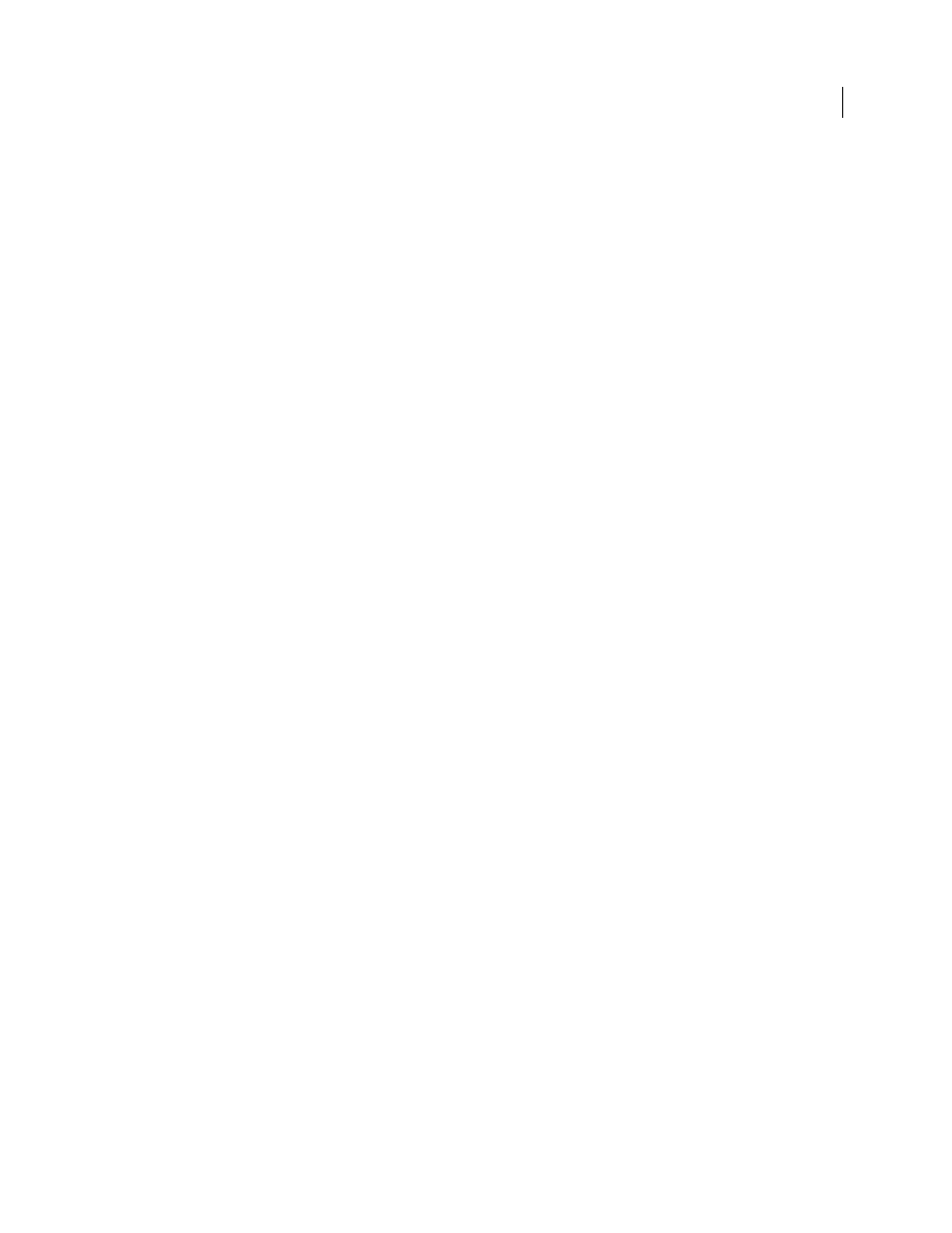
31
USING AFTER EFFECTS CS4
Workflows, planning, and setup
Last updated 12/21/2009
Modify and animate layer properties
You can modify any property of a layer, such as size, position, and opacity. You can make any combination of layer
properties change over time, using keyframes and expressions. Use motion tracking to stabilize motion or to animate
one layer so that it follows the motion in another layer. For more information, see “
” on page 646, and “
Tracking and stabilizing motion
Add effects and modify effect properties
You can add any combination of effects to alter the appearance or sound of a layer, and even generate visual elements
from scratch. You can apply any of the hundreds of effects, animation presets, and layer styles. You can even create
and save your own animation presets. You can animate effect properties, too, which are simply layer properties within
an effect property group. For more information, see “
Effects and animation presets overview
Preview
Previewing compositions on your computer monitor or an external video monitor is fast and convenient, even for
complex projects, especially if you use OpenGL technology to accelerate previews. You can change the speed and
quality of previews by specifying their resolution and frame rate, and by limiting the area and duration of the
composition that you preview. You can use color management features to preview how your movie will look on
another output device. For more information, see “
” on page 195 and “
Render and export
Add one or more compositions to the render queue to render them at the quality settings you choose and to create
movies in the formats that you specify. In some cases, you export using the File > Export or Composition menu, rather
than the Render Queue panel. For more information, see “
Basics of rendering and exporting
Basic workflow tutorial: Create a simple movie
This tutorial assumes that you have already started After Effects and have not modified the empty default project. This
example skips the step of importing footage and shows you instead how to create your own synthetic visual elements.
After you have rendered a final movie, you can import it into After Effects to view it and use it as you would any other
footage item.
Some people prefer to use the mouse and menus to interact with After Effects, whereas others prefer to use keyboard
shortcuts for common tasks. For several steps in this example, two alternative commands are shown that produce the
same result—the first demonstrating the discoverability of menu commands and the second demonstrating the speed
and convenience of keyboard shortcuts. You’ll likely find that you use some combination of keyboard shortcuts and
menu commands in your work.
1
Create a new composition:
•
Choose Composition > New Composition.
•
Press Ctrl+N (Windows) or Command+N (Mac OS).
2
Change the Duration value in the Composition Settings dialog box by entering 5.00 (5 seconds), choose Web Video
from the Preset menu, and click OK.
3
Create a new text layer:
•
Choose Layer > New > Text.
•
Press Ctrl+Alt+Shift+T (Windows) or Command+Option+Shift+T (Mac OS).
4
Type your name. Press Enter on the numeric keypad or press Ctrl+Enter (Windows) or Command+Return (Mac
OS) on the main keyboard to exit text-editing mode.
