Revert to a nonroving keyframe, Use exponential scale to change the speed of, Scaling – Adobe After Effects CS4 User Manual
Page 250
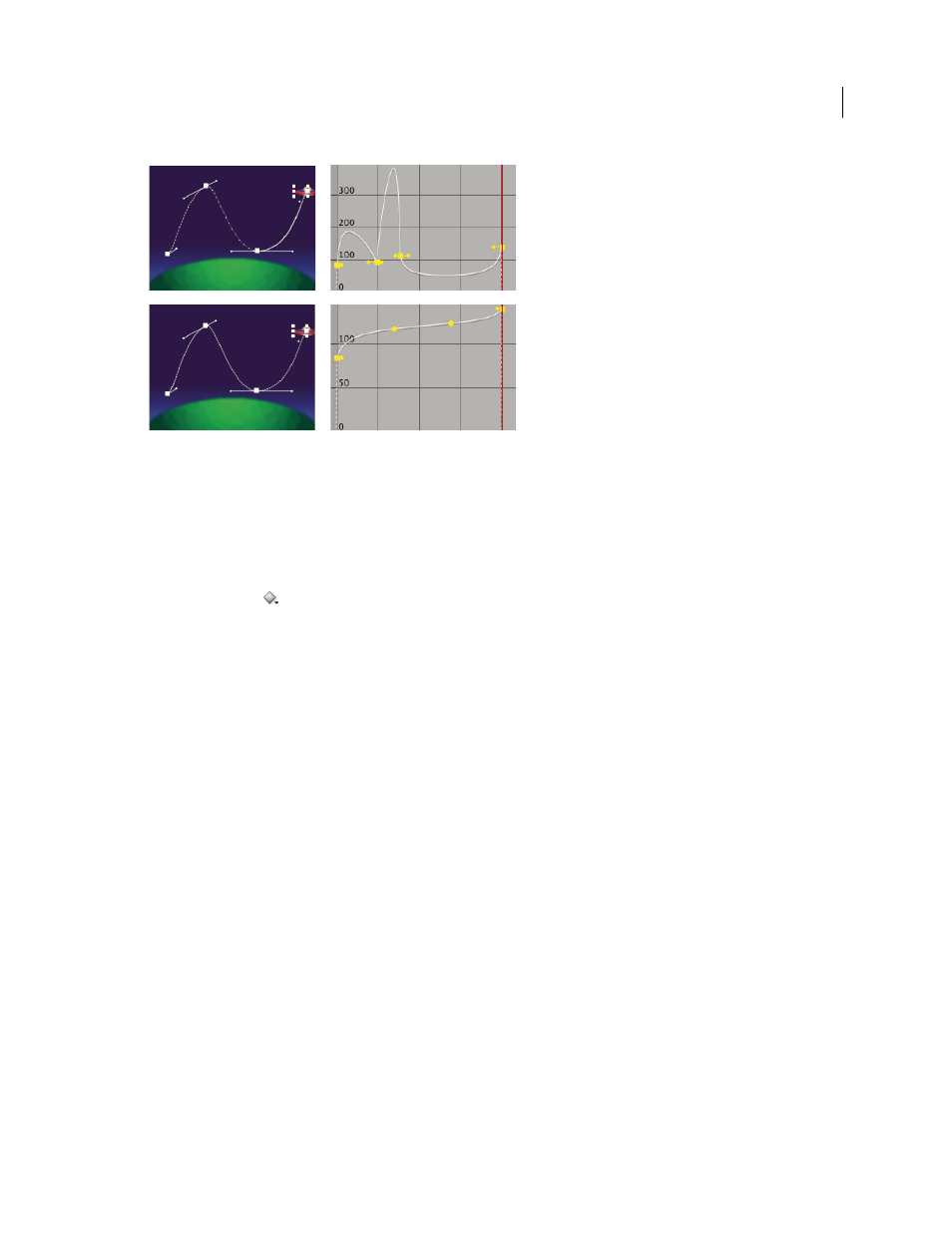
244
USING AFTER EFFECTS CS4
Animation and keyframes
Last updated 12/21/2009
The original motion path (top) shows different velocities between keyframes. After the keyframes are set to rove (bottom), the motion path shows
consistent speed over the range of keyframes.
1
In layer bar mode or in the Graph Editor, set up the keyframes for the motion you want to smooth.
2
Determine the beginning and ending keyframes for the range you want to smooth.
3
Do one of the following:
•
For every keyframe in the range (except the beginning and ending keyframes), select Rove Across Time in the
keyframe menu
.
•
Select the keyframes you want to rove and choose Animation
> Keyframe Interpolation. Then choose Rove Across
Time from the Roving menu.
The intermediate keyframes adjust their positions on the timeline to smooth the speed curve between the beginning
and ending keyframes.
Revert to a nonroving keyframe
•
Select the roving keyframe option from the keyframe menu, or drag the roving keyframe left or right.
•
Select the keyframes you want to change, and choose Animation
> Keyframe Interpolation. Then choose Lock To
Time from the Roving menu.
More Help topics
Smooth motion with roving keyframes
Use Exponential Scale to change the speed of scaling
You can simulate a realistic acceleration of a zoom lens when working with 2D layers by using Exponential Scale,
which converts linear scaling of a layer to exponential scaling. Exponential Scale is useful for creating a cosmic zoom,
for example. Zooming optically with a lens is not linear—the rate of change of scaling increases as you zoom in.
1
In layer bar mode or in the Graph Editor, hold down the Shift key and select starting and ending keyframes for the
scale property.
2
Choose Animation
> Keyframe Assistant > Exponential Scale.
Note: Exponential Scale replaces any existing keyframes between the selected starting and ending keyframes.
