Choose a workspace, Save, reset, or delete workspaces, Dock, group, or float panels – Adobe After Effects CS4 User Manual
Page 17
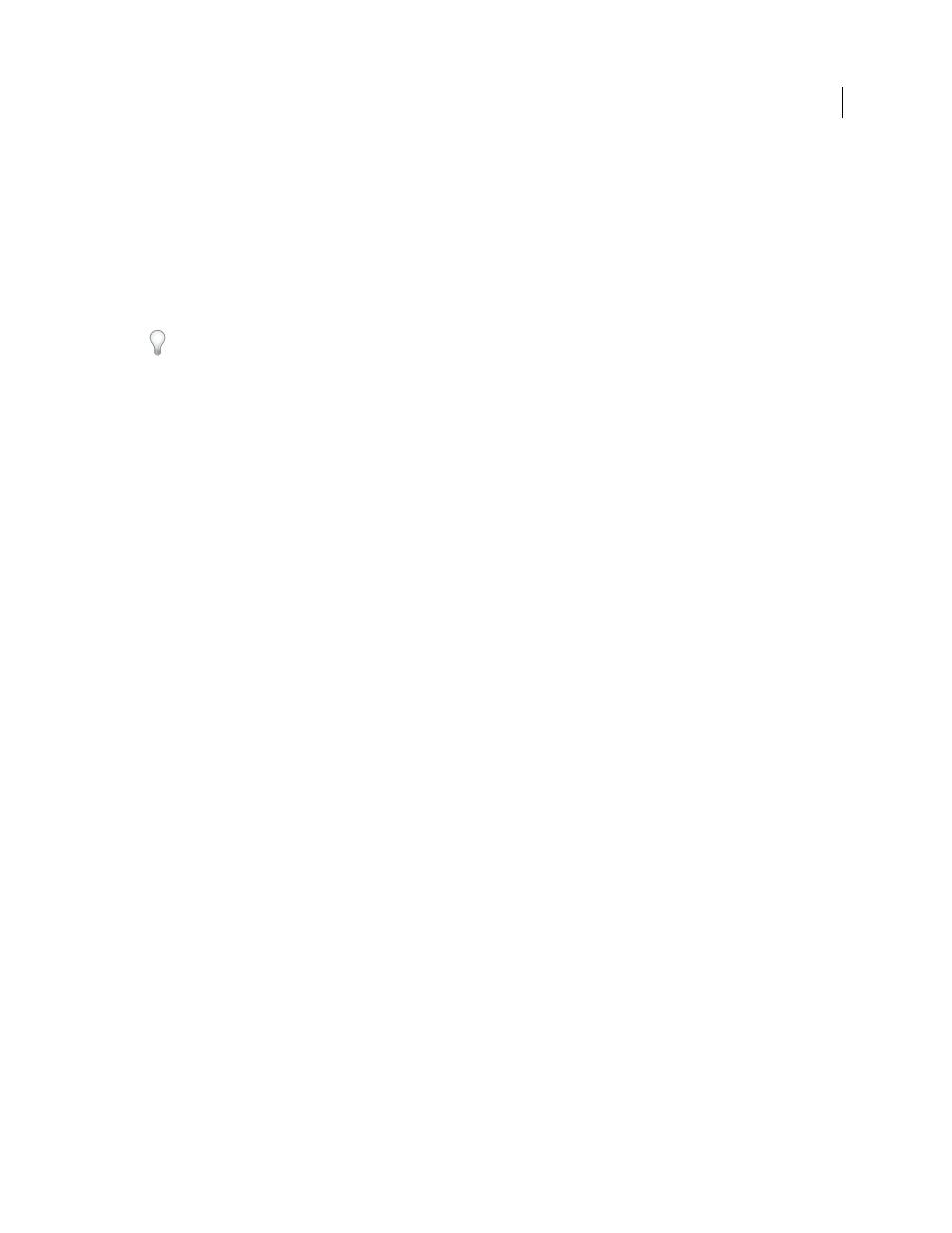
11
USING AFTER EFFECTS CS4
User interface
Last updated 12/21/2009
More Help topics
Panels, viewers, workspaces, and windows (keyboard shortcuts)
Choose a workspace
•
Choose Window
> Workspace, and select the desired workspace.
•
Choose a workspace from the Workspace menu in the Tools panel.
•
If the workspace has a keyboard shortcut assigned, press Shift+F10, Shift+F11, or Shift+F12.
To assign a keyboard shortcut to the current workspace, choose Window
> Assign Shortcut To [Workspace Name]
Workspace.
Save, reset, or delete workspaces
Save a custom workspace
As you customize a workspace, the application tracks your changes, storing the most recent layout. To store a specific
layout more permanently, save a custom workspace. Saved custom workspaces appear in the Workspace menu, where
you can return to and reset them.
❖
Arrange the frames and panels as desired, and then choose Window
> Workspace
> New Workspace. Type a name
for the workspace, and click
OK.
Note: If a project saved with a custom workspace is opened on another system, the application looks for a workspace with
a matching name. If it can’t find a match (or the monitor configuration doesn’t match), it uses the current local
workspace.
Reset a workspace
Reset the current workspace to return to its original, saved layout of panels.
❖
Choose Window
> Workspace
> Reset workspace name.
Delete a workspace
1
Choose Window
> Workspace
> Delete Workspace.
2
Choose the workspace you want to delete, and then click OK.
Note: You cannot delete the currently active workspace.
Dock, group, or float panels
You can dock panels together, move them into or out of groups, and undock them so they float above the application
window. As you drag a panel, drop zones—areas onto which you can move the panel—become highlighted. The drop
zone you choose determines where the panel is inserted, and whether it docks or groups with other panels.
Docking zones
Docking zones exist along the edges of a panel, group, or window. Docking a panel places it adjacent to the existing
group, resizing all groups to accommodate the new panel.
