Open, close, and show panels and windows – Adobe After Effects CS4 User Manual
Page 20
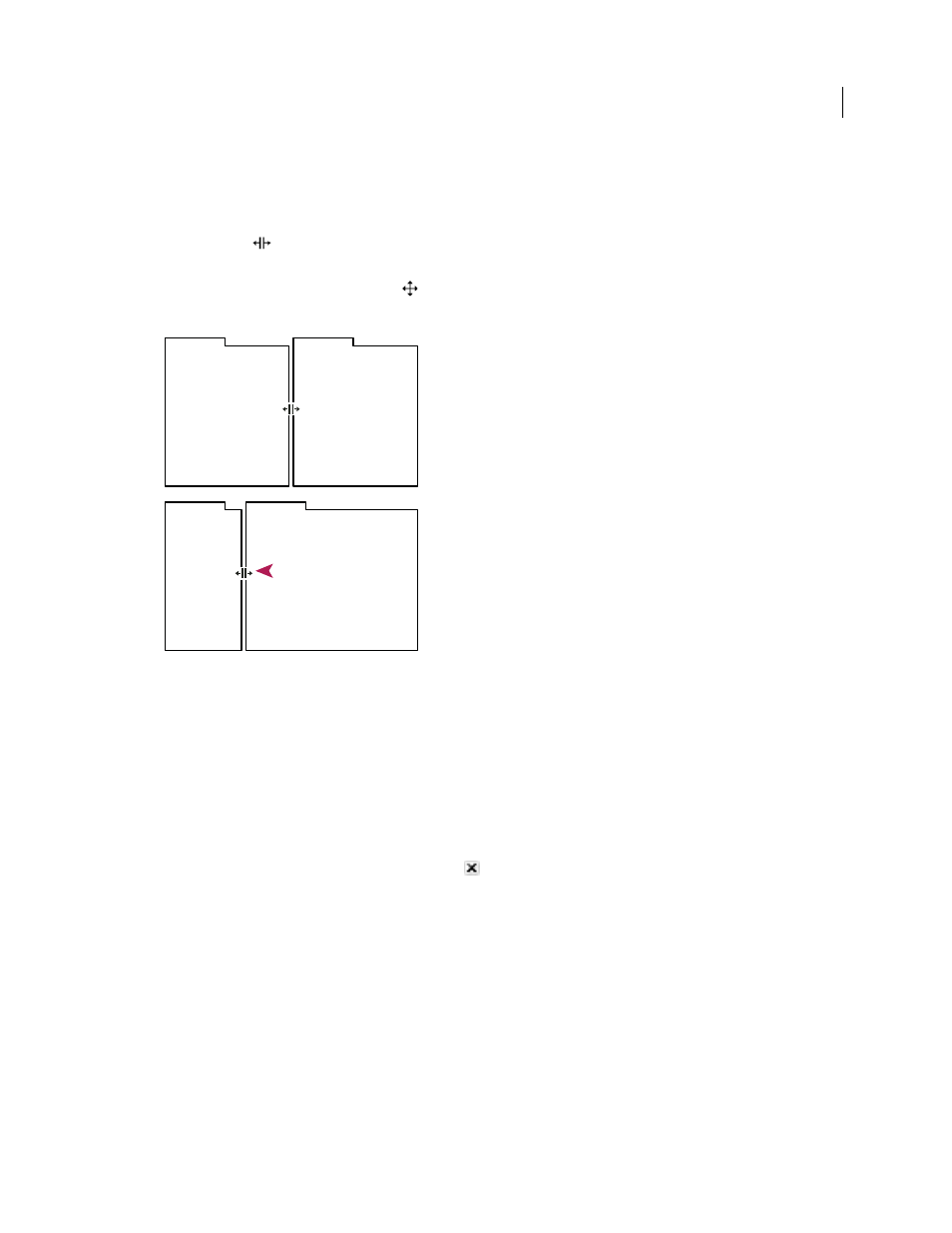
14
USING AFTER EFFECTS CS4
User interface
Last updated 12/21/2009
When you drag the divider between panel groups, all groups that share the divider are resized.
1
Do either of the following:
•
To resize either horizontally or vertically, position the pointer between two panel groups. The pointer becomes a
double arrow
.
•
To resize in both directions at once, position the pointer at the intersection between three or more panel groups.
The pointer becomes a four-way arrow
.
2
Hold down the mouse button, and drag to resize the panel groups.
Dragging divider between panel groups to resize them horizontally
A. Original group with resize pointer B. Resized groups
Open, close, and show panels and windows
Even if a panel is open, it may be out of sight, beneath other panels. Choosing a panel from the Window menu opens
it and brings it to the front of its group.
When you close a panel group in the application window, the other groups resize to use the newly available space.
When you close a floating window, the panels within it close, too.
•
To open or close a panel, choose the panel from the Window menu.
•
To close a panel or window, click its Close button
.
•
To open or close a panel, use its keyboard shortcut.
•
If a frame contains multiple panels, place the pointer over a tab and roll the mouse scroll wheel forward or backward
to change which panel is active.
•
If a frame contains more grouped panels than can be shown at once, drag the scroll bar that appears above the tabs.
A
B
