Simulate output for previews – Adobe After Effects CS4 User Manual
Page 299
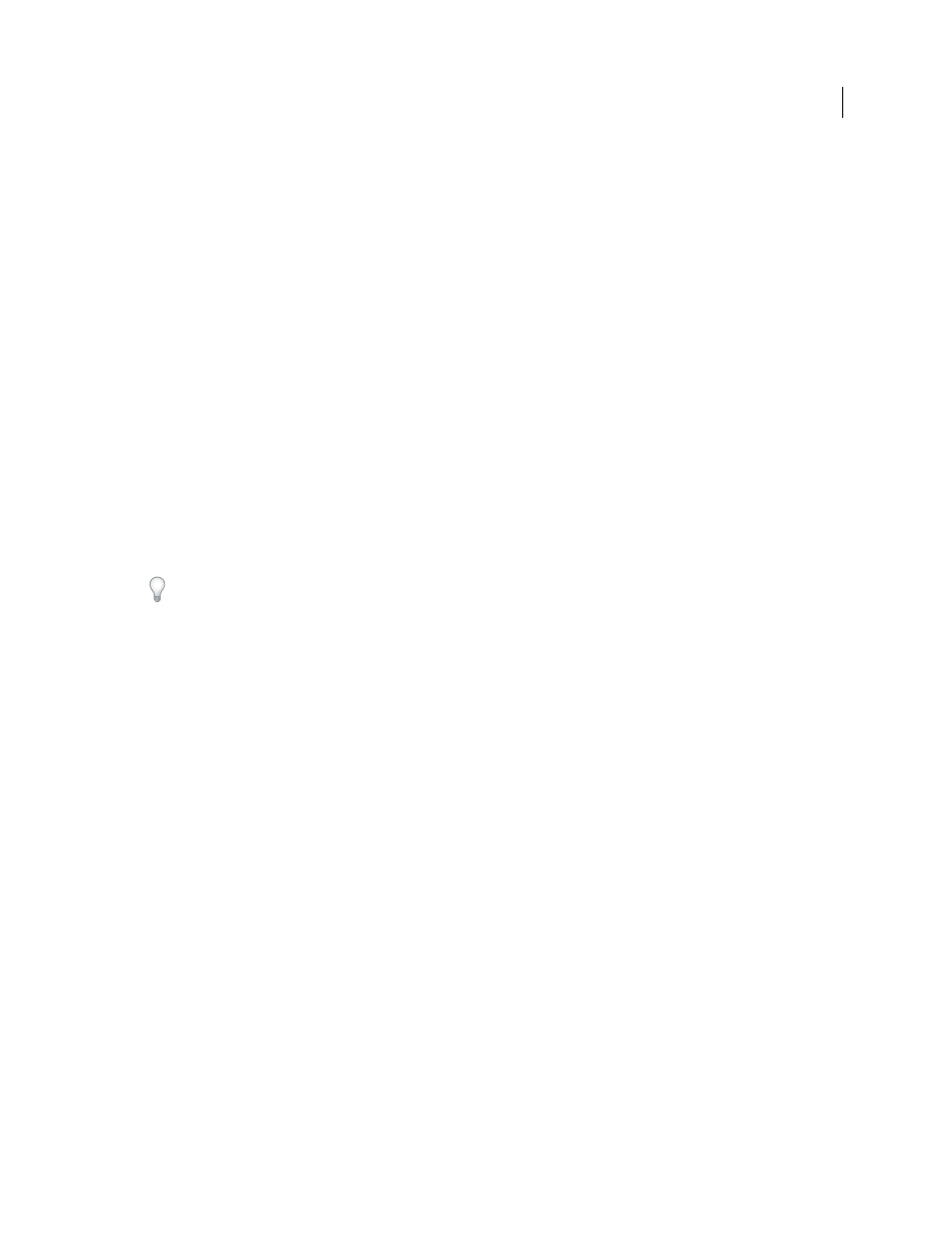
293
USING AFTER EFFECTS CS4
Color
Last updated 12/21/2009
During output simulation, colors are converted from the working color space for the project to the color space of the
monitor through the following flow:
1. Colors are converted from working color space for the project to output color space.
Colors are converted from the
working color space to the color space of the output type using the output color profile (the same profile that will be
used for rendering to final output).
2. Colors are converted from output color space to color space of simulated playback device.
If Preserve RGB is not
selected, colors are converted from the output color space to the color space of the presentation medium using the
simulation profile. This setting presumes that the simulated device also performs color management and will convert
colors for display. Color appearance is preserved; RGB numbers are not preserved.
If Preserve RGB is selected, the color values are not converted in this step. Instead, the numeric RGB color values are
preserved and are re-interpreted to be in the color space of the simulated device. One use of this simulation is to see
how a movie will look when played back on a device other than the one for which it was intended or a device that does
not perform color management.
Note: Use Preserve RGB when simulating the combination of a capture film stock and a print film stock.
3. Colors are converted from color space of simulated playback device to color space of your monitor.
Colors are
converted from the presentation device color space to the color space of your computer monitor using the monitor
profile.
When you create an output simulation preset, you can choose a profile to use for each of these steps.
Even if you’re using a preset output simulation, you can choose the Custom option in the View > Simulate Output
menu after selecting the preset to see a representation of which color conversions and reinterpretations are occurring
for that simulation type.
Output simulation applies only to a specific viewer (Composition, Layer, or Footage panel) and works only for
previews. Color conversions for output simulation are performed when values are sent to the display. Actual color
numbers in the project are not changed.
As with all color space conversions, simulating output decreases performance somewhat, so you may not want to
simulate output when performing tasks that require real-time interaction.
Note: Merely applying the correct profiles can’t compensate for different color gamuts for different devices. For example,
common LCD monitors for personal computers do not have the gamut necessary to fully simulate HDTV output.
You can press Shift+/ (on the numeric keypad) to turn display color management on or off. Turning display color
management off also turns off output simulation. Simulation settings (including No Output Simulation) are
remembered when display color management is off.
More Help topics
Simulate output for previews
1
Activate a Composition, Layer, or Footage panel.
2
Choose View > Simulate Output, and choose an output type to simulate.
Note: Output simulation relies on display color management, which is on by default. If display color management is off,
choose View > Use Display Color Management.
No Output Simulation
Display color management is on, but no conversion is performed to simulate an output type.
