Add temporal filtering to a sequence – Adobe After Effects CS4 User Manual
Page 542
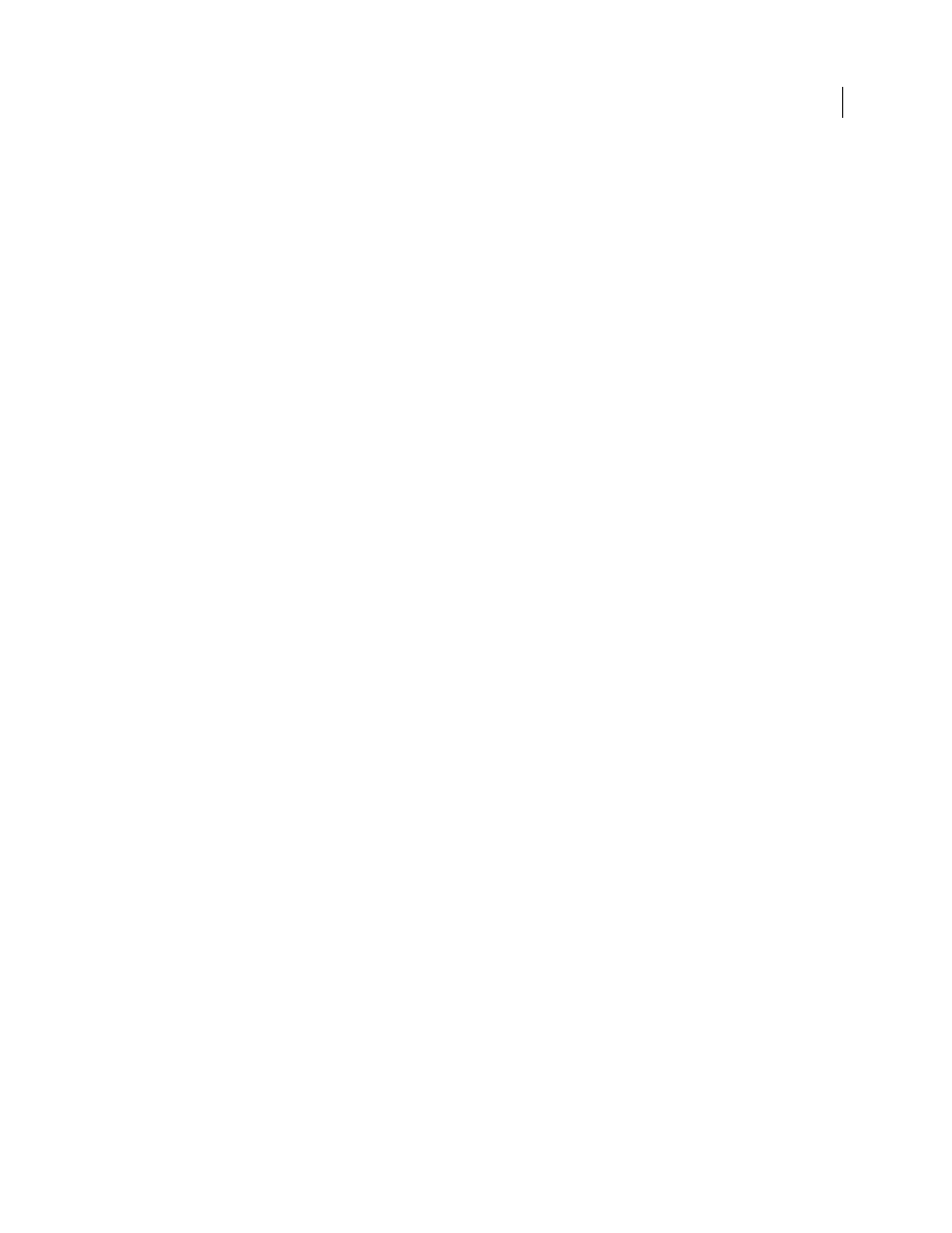
536
USING AFTER EFFECTS CS4
Effects and animation presets
Last updated 12/21/2009
5
Adjust any of the following in the Fine Tuning controls group to improve the balance between noise reduction and
retained sharpness:
Chroma Suppression
Suppresses some of the chroma from the noise to clean up the image. If the noise is colorful,
increasing this control can help remove it. Setting the amount too high may strip some chroma from the image itself.
(Chroma Suppression has no effect on grayscale images and isn’t available if the Noise Reduction Settings Mode is
Single Channel.)
Texture
Controls the amount of low-level noise that passes through to the output. This setting is especially useful to
reduce objectionable artifacts or to retain finely textured areas such as wood grain or brick. Lower values result in a
smoother, possibly artificial-looking result. Higher values may leave the output unchanged from the input.
Noise Size Bias
Controls how the noise reduction process responds to variations in noise size within the same image.
The default value of zero treats all sizes equally. Negative values leave larger residual noise and more aggressively
remove smaller-sized grain. Positive values leave smaller noise and more aggressively remove noise of larger size.
Clean Solid Areas
Controls the extent to which adjacent pixels with low variations in value are smoothed out by the
noise reduction process. This setting is helpful for large areas of solid color that need to be as clean as possible. Settings
that are too high can smooth out nearly solid areas of the image, resulting in an artificial appearance.
6
Adjust the Unsharp Mask controls to return subtle edge detail that the degraining removed.
7
If you are applying the effect to a sequence of frames, use the Temporal Filtering controls to perform interframe
noise reduction.
8
To change the effect view, choose any of the following from the Viewing Mode pop-up menu:
Noise Samples
Shows the areas that have been sampled to extract the current noise model.
Preview
Displays the current settings of the applied effect in a 200x200 pixel area.
Blending Matte
Shows the current color matte or mask, or the combination of both, which results from the current
settings of the Blend With Original controls group.
9
Choose Final Output from the Viewing Mode control.
Add temporal filtering to a sequence
1
Apply the Remove Grain effect to your image.
2
Place the Remove Grain preview region over the area of the image that has the most subtle changes from frame to
frame or that has the most moving image detail.
3
Select Enable in the Temporal Filtering controls.
4
Adjust the Amount value to 100%.
5
Create a RAM preview of the sequence or render it.
6
If you see unwanted streaking or blurs around moving objects, reduce the Motion Sensitivity value, and then
preview or render it again.
7
Try the following techniques if you want to improve the results:
•
To quickly reduce the noise of a sequence that has a lot of buzzing noise, set the Noise Reduction value to zero and
the Temporal Filtering Amount to 100%, and render the sequence.
•
To speed up previews, apply temporal filtering to your sequence after all the settings for a single frame have been
adjusted.
•
To retain effects on a layer and also apply temporal filtering to it, precompose the selected layer (choose Layer
>
Precompose), and then apply the Remove Grain effect to that layer.
