Cineon and dpx footage items, Color management, Color management and color profiles – Adobe After Effects CS4 User Manual
Page 290: Footage. (see
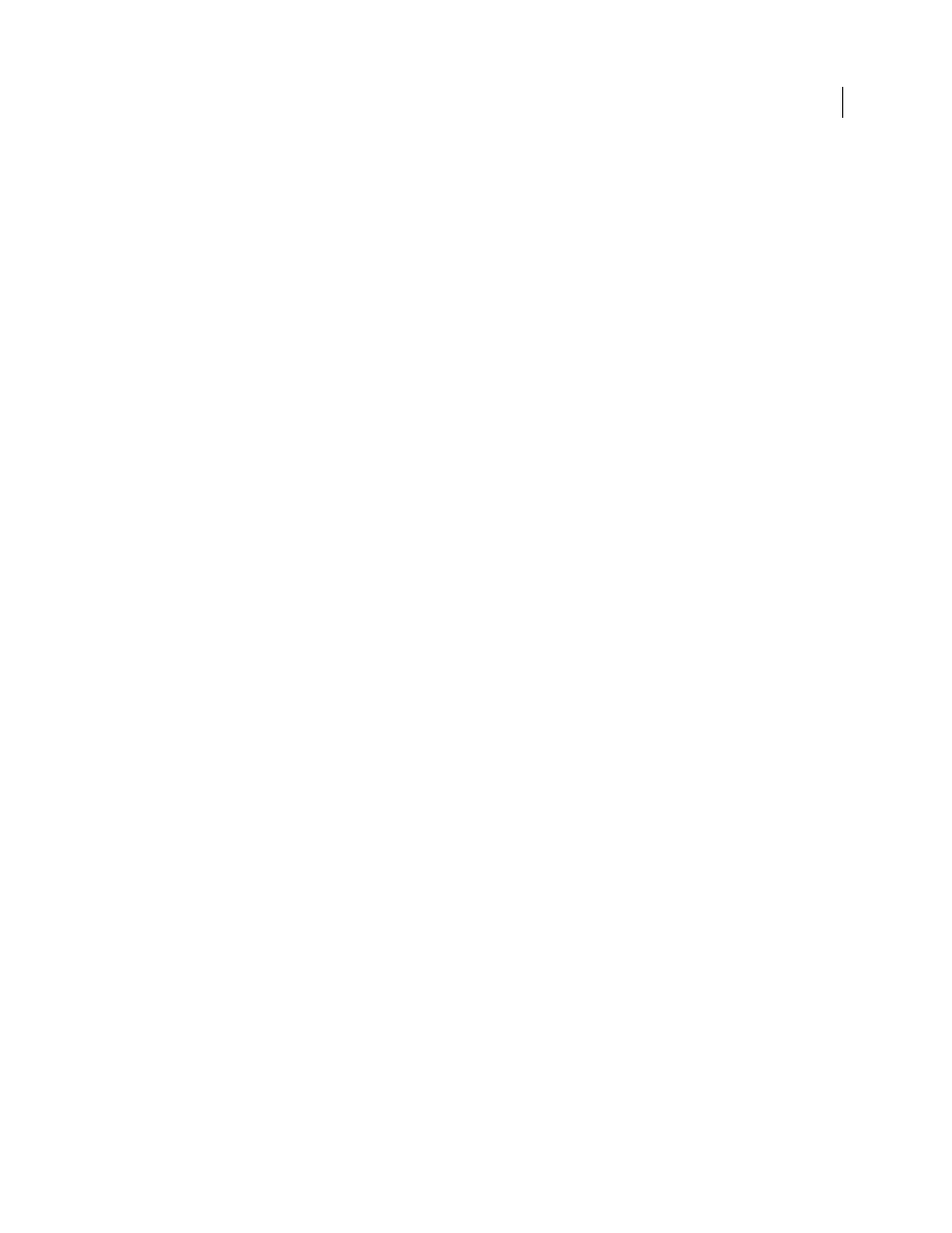
284
USING AFTER EFFECTS CS4
Color
Last updated 12/21/2009
Cineon and DPX footage items
A common part of the motion-picture film production workflow is scanning the film and encoding the frames into the
Cineon or DPX file format. The DPX (Digital Picture Exchange) format is a standard format closely related to the
Cineon format.
Cineon data is stored in a logarithmic format, with each color channel taking up 10 bits.
Cineon data has a 10-bit white point of 685 and a 10-bit black point of 95. Values above 685 are retained, but are treated
as highlights. Rather than abruptly clipping highlights to white, After Effects interprets highlights using a gradual ramp
defined by the Highlight Rolloff value. You can modify the 10-bit white point and 10-bit black point input levels and
the output (converted) white point and black point levels to match your specific footage items or creative needs.
Use a project color depth of 32 bpc when working with Cineon footage items so that highlights are preserved, in which
case you don’t need to roll off the highlights.
After Effects provides three basic ways of working with the colors in Cineon footage items:
•
The easiest—and recommended—way is to enable color management and assign an input color profile to a Cineon
footage item in the Color Management tab of the Interpret Footage dialog box, corresponding to the film stock on
which the footage was recorded. If creating output for film, use the same profile as the output color profile so that
the output file matches the film stock. One advantage of using color management features to work with Cineon
footage items is that compositing with images from other footage types is made easier. See “
by assigning an input color profile
•
If you need to manually modify the settings for a Cineon footage item, or if you don’t want to use color
management, then you can use the Cineon Settings dialog box. To open this dialog box, click the Cineon Settings
button in the Color Management tab of the Interpret Footage dialog box.
•
If you need the settings for the interpretation of the Cineon footage item to change over time, then you can apply
the Cineon Converter effect to a layer that uses the Cineon footage item as its source.
When you choose Cineon Sequence from the Format menu in the Output Module Settings dialog box, you can then
open a Cineon Settings dialog box to set output options. You can choose whether to output DPX (.dpx) files or Cineon
4.5 (.cin) files in the File Format section of the Cineon Settings dialog box.
Additional resources about Cineon and DPX footage items
Stu Maschwitz has a post on his
Cineon files are in a logarithmic color space.
Pete O’Connell provides an article on the
Color management
Color management and color profiles
More Help topics
