Trim or extend layers in the timeline panel, Trim or extend a layer in the layer panel, Slip-edit a layer – Adobe After Effects CS4 User Manual
Page 155: Remove part of the duration of a layer
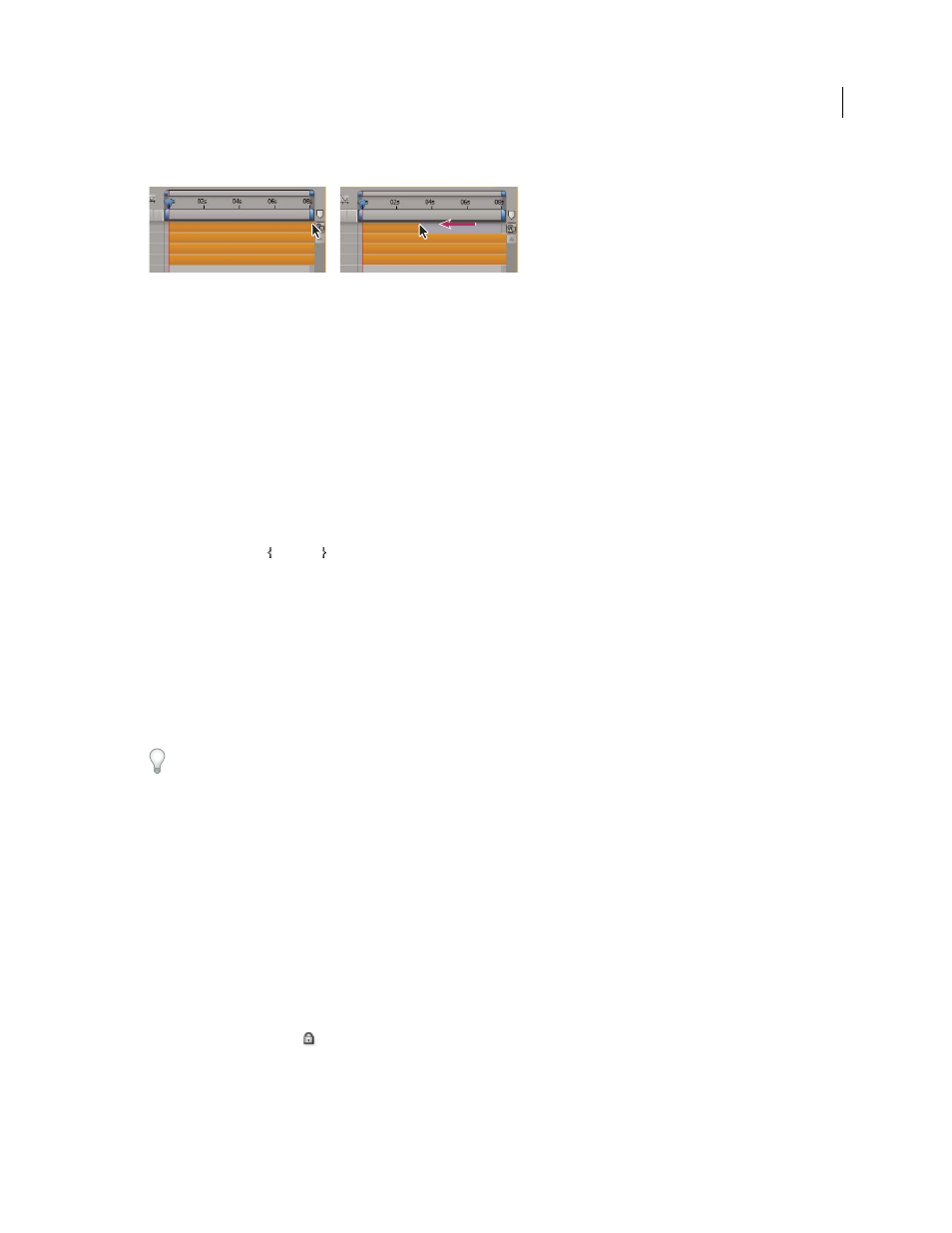
149
USING AFTER EFFECTS CS4
Layers and properties
Last updated 12/21/2009
Trim or extend layers in the Timeline panel
Dragging the Out point of a layer duration bar.
1
Select one or more layers in the Timeline panel.
2
Do one of the following:
•
Drag either end of a layer duration bar.
•
Move the current-time indicator to the time at which you want to set the In point or Out point. To set the In point
to the current time, press Alt+[ (Windows) or Option+[ (Mac OS). To set the Out point to the current time, press
Alt+] (Windows) or Option+] (Mac OS).
Trim or extend a layer in the Layer panel
•
Open the layer in the Layer panel and drag either end of the layer duration bar.
•
Move the current-time indicator in the Layer panel to the time at which you want the footage to begin or end, and
then click the In
or Out button to set the In or Out point to the current time.
Slip-edit a layer
After you’ve trimmed a layer based on moving footage, a pale slip-edit bar represents the frames of the footage item
that you are excluding from the composition. This pale rectangle does not appear for a trimmed layer based on a still
footage item. You can choose which frames are played within a trimmed duration by dragging the slip-edit bar. The
In and Out points of the layer are not affected.
Moving only the In or Out point of a layer doesn’t move keyframes. Dragging the layer duration bar moves all
keyframes. Dragging the slip edit bar moves selected keyframes, but does not move unselected keyframes.
When performing a slip edit, you probably want to move some keyframes with the source footage—such as mask
keyframes. Other keyframes should stay where they are in time. Press Shift+F2 to deselect keyframes and leave the
layer selected.
•
Drag the slip-edit bar to the left or right.
•
Drag the layer to the left or right with the Pan Behind tool.
Remove part of the duration of a layer
1
In the Timeline panel, set the work area to include only the portion of the layers’ duration to remove: Move the
current-time indicator to the time that the work area is to begin, and press B. Move the current-time indicator to
the time at which the work area is to end, and press N.
2
Do one of the following:
•
Select the layers from which to remove a section.
•
Select the Lock switch
for layers that you do not want affected by the extraction. Press F2 to deselect all layers.
Note: If no layers are selected, the following step removes the section from all unlocked layers.
3
Do one of the following:
•
To remove the section and leave a gap of the same duration as the removed section, choose Edit > Lift Work Area.
