Adobe After Effects CS4 User Manual
Page 660
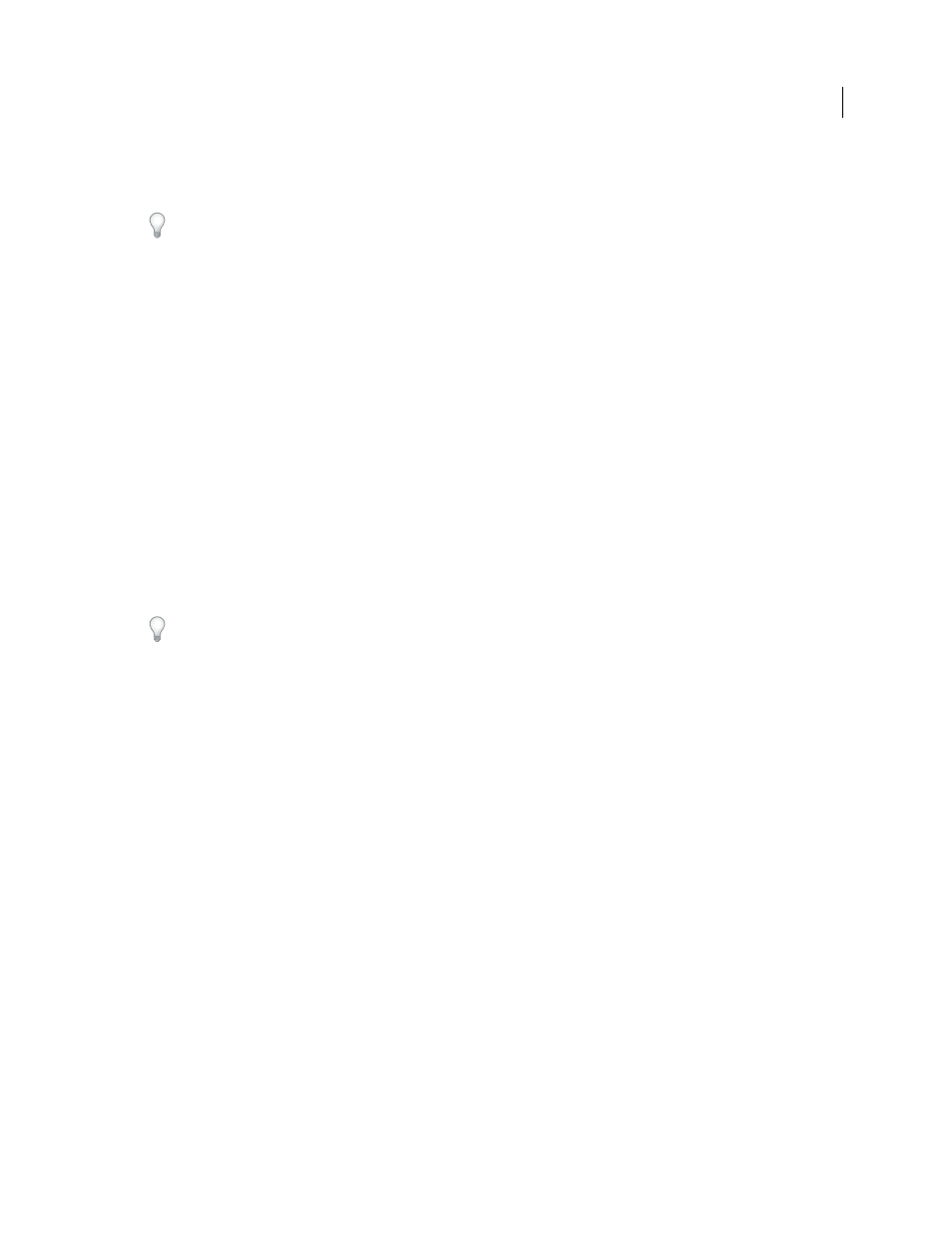
654
USING AFTER EFFECTS CS4
Expressions
Last updated 12/21/2009
The names for the Expression Control effects indicate what type of property control they provide: Angle Control,
Checkbox Control, Color Control, Layer Control, Point Control, Slider Control.
If you apply an animation preset from the Animation Presets > Shapes > Backgrounds category, you can see a custom
Animated Shape Control effect in the Effect Controls panel. This custom effect is a specialized expression control effect
that was created specifically for these animation presets. You can copy and paste this effect to other layers, or you can save
it as an animation preset itself so that you can apply it elsewhere.
You apply Expression Controls effects to a layer in the same ways that you apply other effects, such as dragging the
effect onto the layer from the Effects & Presets panel.
You can apply Expression Controls effects to any layer; however, it is useful to apply them to a null layer, which you
can simply use as a controlling layer. You then add expressions to properties on other layers to take input from that
control. For example, you can add the Slider Control effect to a null layer (Null 1), and then apply this expression to
the Position properties of multiple layers:
position+[0,10*(index-1)*thisComp.layer("Null 1").effect("Slider Control")("Slider")]
In this example, as you drag the slider, each layer with this expression moves. The layers with greater index numbers
(layers toward the bottom in the Timeline panel) are shifted more than the layers with lower index numbers, at 10-
pixel intervals. You can set keyframes for the slider on the null layer, and all of the other layers animate accordingly.
It is often useful to rename each instance of an Expression Control effect to indicate its use. For example, renaming an
instance of the Color Control effect to sky color makes it easier to tell what the effect is controlling. You can rename
each instance of an Expression Control effect just as you rename any other effect: select it in the Timeline panel or
Effect Controls panel and press Enter on the main keyboard (Windows) or Return (Mac OS).
To modify the range of a control, right-click (Windows) or Control-click (Mac OS) the underlined property value for
the control and choose Edit Value from the context menu.
More Help topics
Animation presets overview and resources
Additional resources about Expression Controls effects
Jerzy Drozda, Jr. (Maltaannon) provides a simple explanation and demonstration of the Angle Control effect and
Aharon Rabinowitz’s three-part “After Effects Expression Controls” series of video tutorials on the
introduces the Expression Controls effects and shows some basic examples of their uses.
Harry Frank provides a video tutorial on his
(the Slider Control effect).
Harry Frank provides a clock project on his
to an Angle Control effect on a null layer that controls the time.
Todd Kopriva provides instructions for using the
sampleImage
method and the Point Control effect to monitor colors
for a specified point during color correction on his
.
