Change interpolation method in the graph editor – Adobe After Effects CS4 User Manual
Page 242
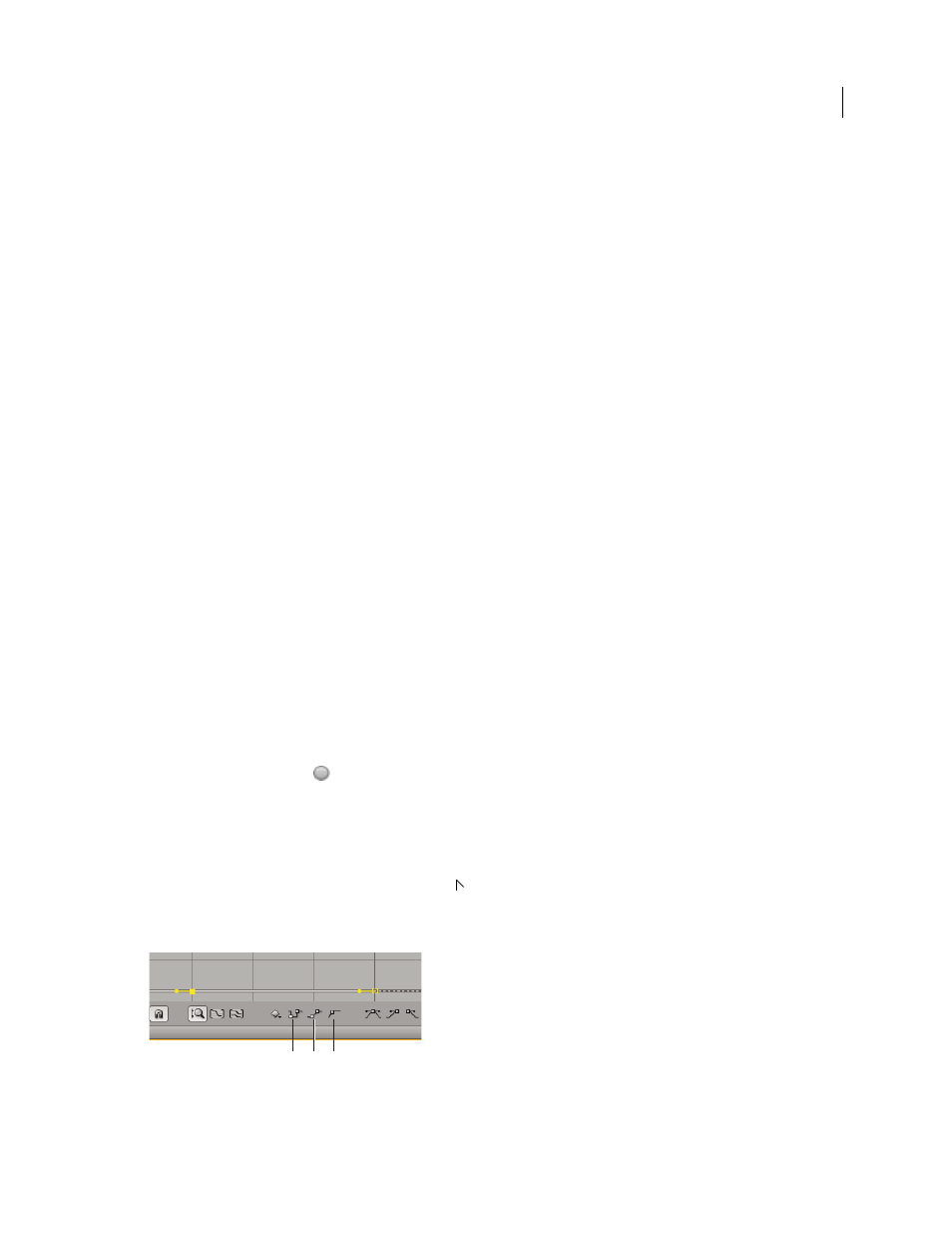
236
USING AFTER EFFECTS CS4
Animation and keyframes
Last updated 12/21/2009
Change interpolation method with the Keyframe Interpolation dialog box
The Keyframe Interpolation dialog box provides options for setting temporal and spatial interpolation and—for
spatial properties only—roving settings.
1
In layer bar mode or in the Graph Editor, select the keyframes you want to change.
2
Choose Animation
> Keyframe Interpolation.
3
For Temporal Interpolation, choose one of the following options:
Current Settings
Preserves the interpolation values already applied to the selected keyframes. Choose this option
when multiple or manually adjusted keyframes are selected and you do not want to change the existing settings.
Linear, Bezier, Continuous Bezier, Auto Bezier, and Hold
Apply a temporal interpolation method using default values.
4
If you selected keyframes of a spatial layer property, choose one of the following options for Spatial Interpolation:
Current Settings
Preserves the interpolation settings already applied to the selected keyframes.
Linear, Bezier, Continuous Bezier, and Auto Bezier
Apply a spatial interpolation method using default values.
5
If you selected keyframes of a spatial layer property, use the Roving menu to choose how a keyframe determines its
position in time, and then click OK:
Current Settings
Preserves the currently applied method of positioning the selected keyframes in time.
Rove Across Time
Smooths the rate of change through the selected keyframes by automatically varying their position
in time, based on the positions of the keyframes immediately before and after the selection.
Lock To Time
keeps the selected keyframes at their current position in time. They stay in place unless you move them
manually.
For more information on smoothing the rate of change through selected keyframes, see “
Change interpolation method with the Selection tool in layer bar mode
❖
Using the Selection tool, do one of the following:
•
If the keyframe uses Linear interpolation, Ctrl-click (Windows) or Command-click (Mac OS) the keyframe to
change it to Auto Bezier
.
•
If the keyframe uses Bezier, Continuous Bezier, or Auto Bezier interpolation, Ctrl-click (Windows) or Command-
click (Mac OS) the keyframe to change it to Linear.
Change interpolation method in the Graph Editor
•
Click the keyframe with the Convert Vertex tool
to toggle between linear and Auto Bezier interpolation.
•
Select one or more keyframes, and then click the Hold, Linear, or Auto Bezier button at the bottom of the screen to
change the interpolation method.
Interpolation buttons in the Graph Editor
A. Hold B. Linear C. Auto-Bezier
A
B
C
