Gravity controls, Repel controls, Wall controls – Adobe After Effects CS4 User Manual
Page 575: Affects controls
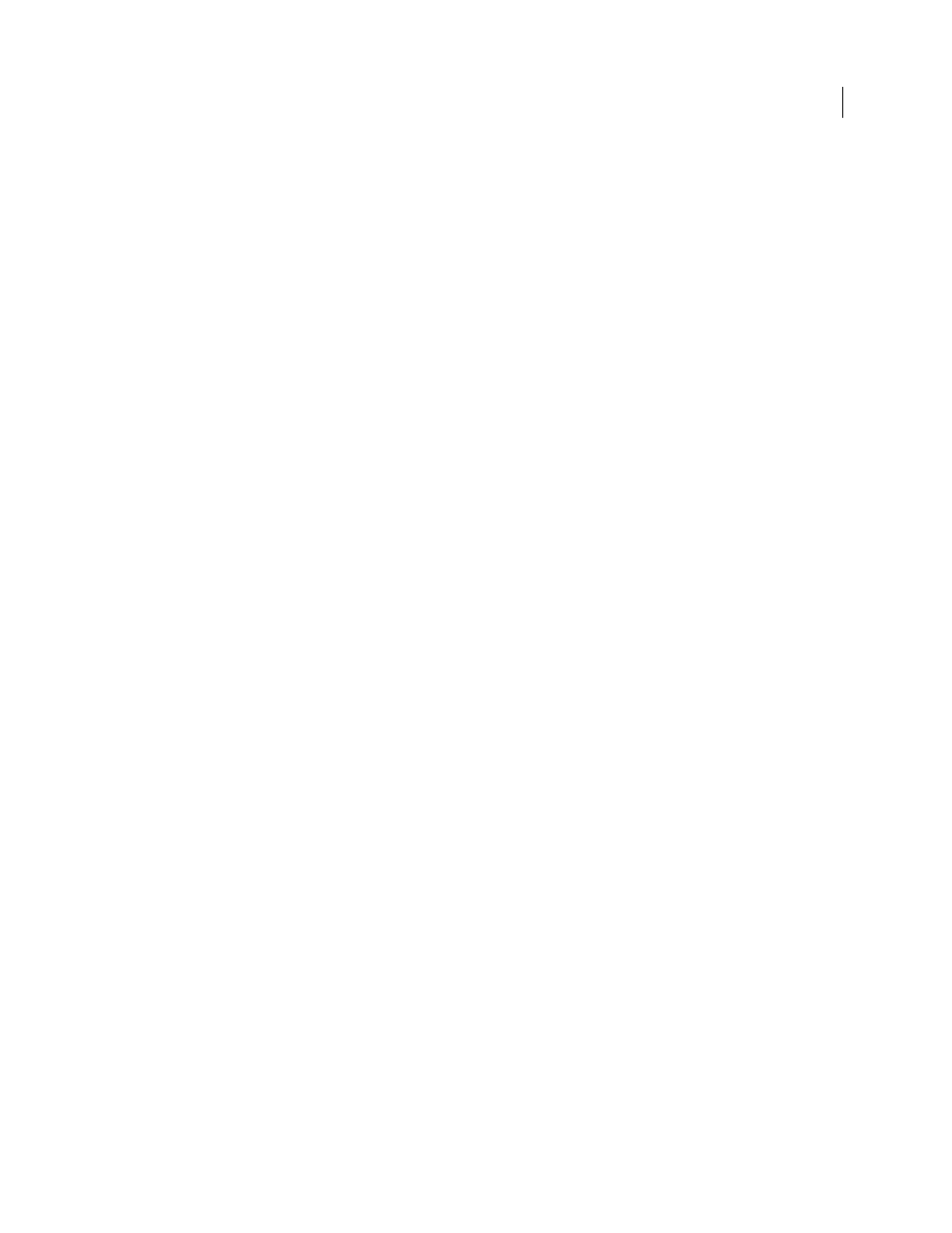
569
USING AFTER EFFECTS CS4
Effects and animation presets
Last updated 12/21/2009
Gravity controls
Use Gravity controls to pull existing particles in a direction you specify. Particles accelerate in the direction of gravity.
Apply in a vertical direction to create falling particles, such as rain or snow, or rising particles, such as champagne
bubbles. Apply in a horizontal direction to simulate wind.
Force
Specifies the force of gravity. Positive values increase the force, pulling particles more strongly. Negative values
reduce the force.
Force Random Spread
Specifies a range of randomness for the Force. At zero, all particles fall at the same rate. At a
higher value, particles fall at slightly different rates. Although pure gravity accelerates all objects equally, increasing the
Force Random Spread value can produce more realistic results with subjects such as leaves falling through air, where
enough air resistance exists to vary the rates of descent of the leaves.
Direction
Specifies the angle along which gravity pulls. The default is 180°, which simulates the real world by pulling
particles toward the bottom of the frame.
Affects
Specifies a subset of the layer’s particles to which Gravity applies.
Repel controls
Repel controls specify how nearby particles repel or attract each other. This feature simulates adding a positive or
negative magnetic charge to each particle. You can specify which particles, layers, or characters are the repelling force
and which are repelled.
Note: If you want to repel an entire layer of particles away from a specific area, use the Property Mapper controls, Wall
or Gradient Force.
Force
Specifies the repel force. Greater values repel particles with more force. Negative values result in particle
attraction.
Force Radius
Specifies the radius (measured in pixels) within which particles are repelled. Another particle must be
within this radius to be repelled.
Repeller
Specifies which particles act as the repellers or attractors to another subset you specify by using the Affects
control.
Affects
Specifies a subset of the layer’s particles to which repulsion or attraction applies.
Wall controls
Wall controls contain particles, limiting the area within which particles can move. A wall is a closed mask that you
create by using a mask tool, such as the Pen tool. When a particle hits the wall, it bounces off at a velocity based on the
force with which it hit.
Boundary
Specifies the mask to use as the wall. You can create a new mask by drawing one on the effect layer.
Affects controls
Many Particle Playground controls include Affects controls. Affects controls specify which particles the encompassing
control affects. For example, the Affects controls within the Particle Exploder controls specify which particles the
Particle Exploder affects.
Particles From
Specifies the particle generator or combination of particle generators whose particles you want to
affect.
Selection Map
Specifies the layer map that influences which particles are affected.
