Add, edit, and remove expressions – Adobe After Effects CS4 User Manual
Page 653
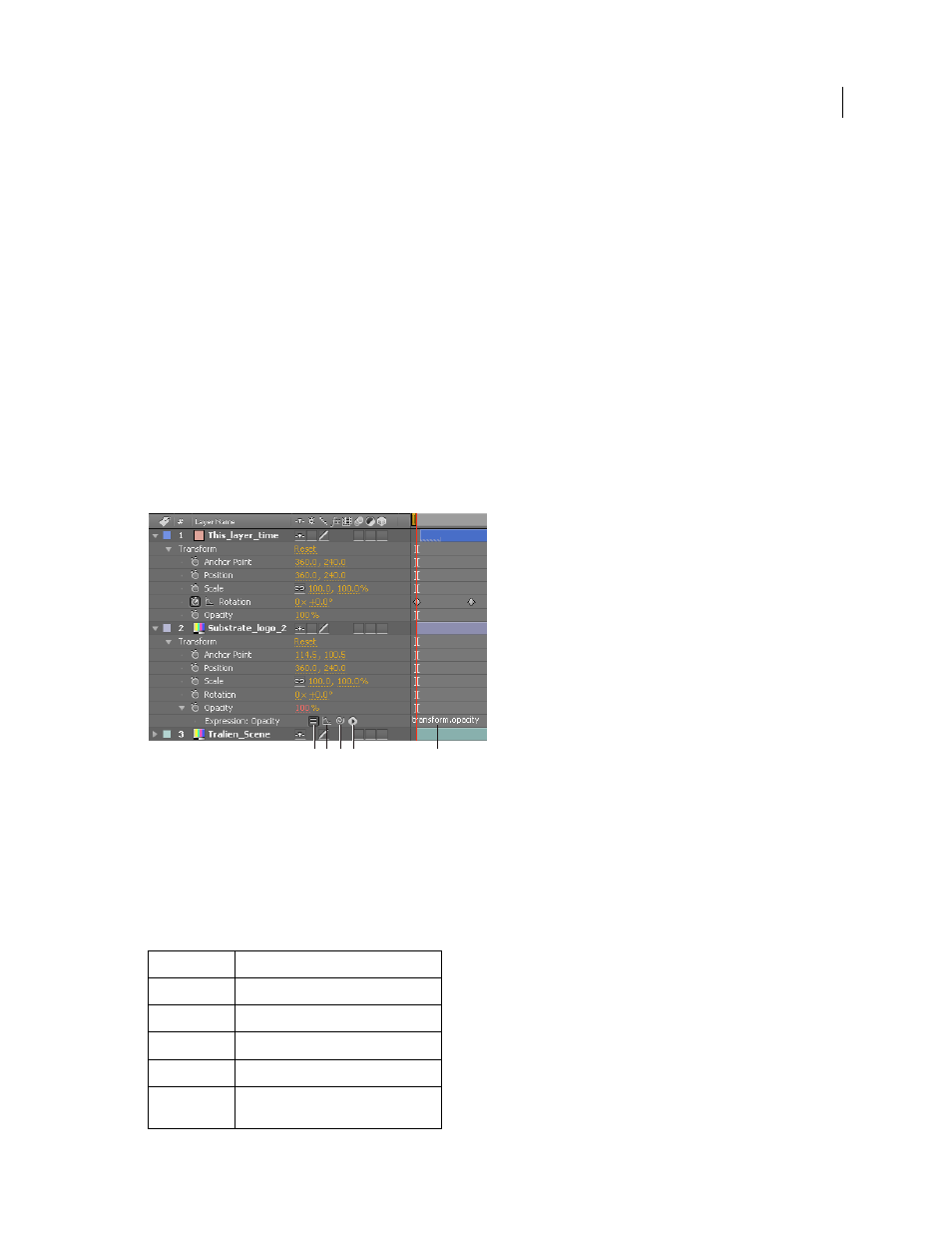
647
USING AFTER EFFECTS CS4
Expressions
Last updated 12/21/2009
More Help topics
About animation, keyframes, and expressions
Add, edit, and remove expressions
You can enter entire expressions yourself, by manually typing them or by using the Expression Language menu; or you
can create an expression with the pick whip or paste it from an example or other property.
You can do all of your work with expressions in the Timeline panel, though it is sometimes more convenient to drag
the pick whip to a property in the Effect Controls panel. You enter and edit expressions in the expression field, a
resizable text field in the time graph. The expression field appears alongside the property in layer bar mode; the
expression field appears at the bottom of the Graph Editor in Graph Editor mode. You can write an expression in a
text editor and then copy it into the expression field. When you add an expression to a layer property, a default
expression appears in the expression field. The default expression essentially does nothing—it sets the property value
to itself, which makes tweaking the expression yourself easy.
Expression interface in the Timeline panel in layer bar mode
A. Enable Expression switch B. Show Post-Expression Graph button C. Pick whip D. Expression Language menu E. Expression field
While you are editing an expression, previews of all kinds are suspended; a red bar appears at the bottom of panels that
are waiting for you to exit text-editing mode.
The values for a property that contains an expression appear in red or pink type.
A good way to begin working with expressions is to create a simple expression with the pick whip and then adjust the
behavior of the expression using simple math operations, such as those listed in the following table:
Symbol
Function
+
add
-
subtract
/
divide
*
multiply
*-1
perform opposite of original, such as
counterclockwise instead of clockwise
B C D
E
A
