Color range effect, Use the color range effect – Adobe After Effects CS4 User Manual
Page 514
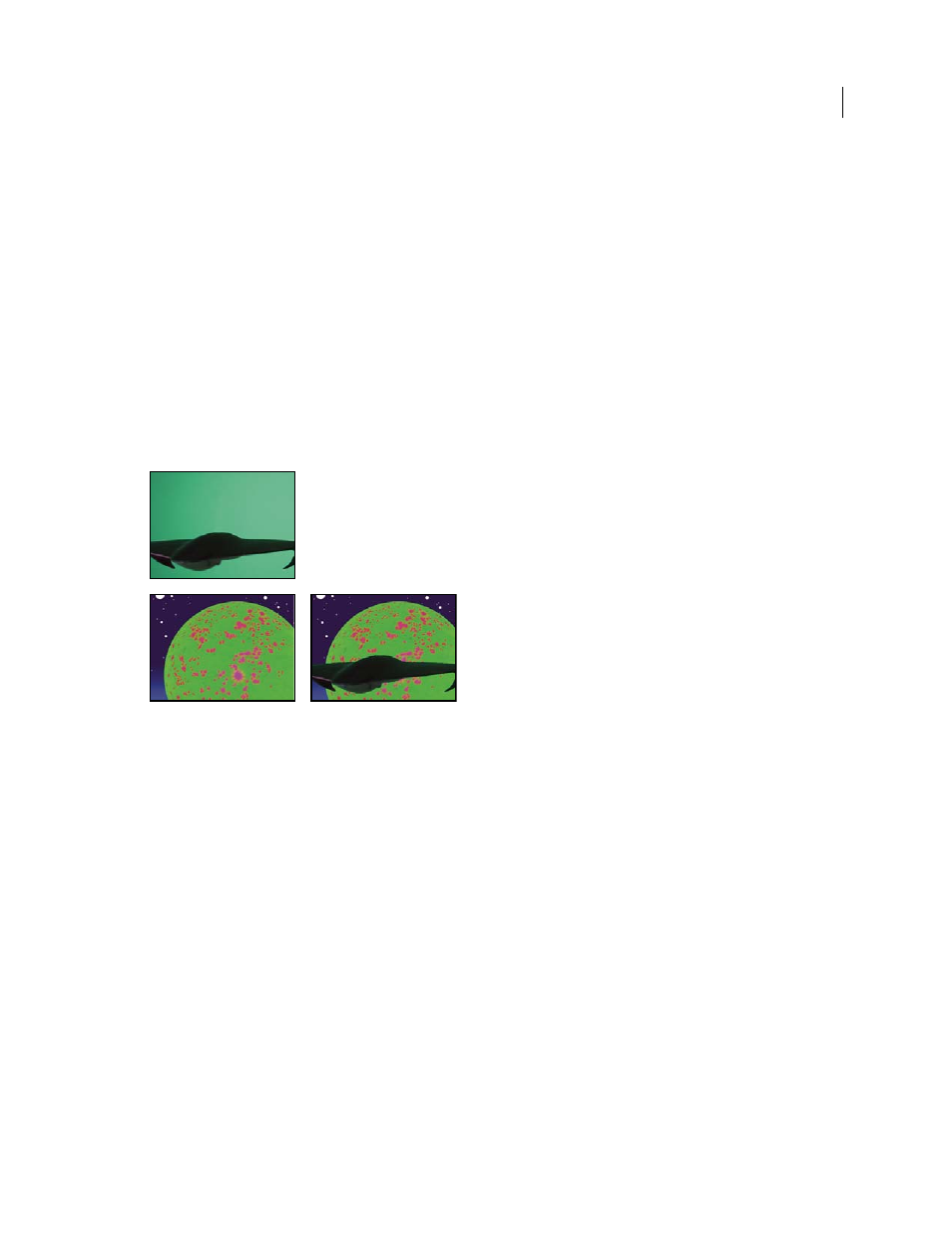
508
USING AFTER EFFECTS CS4
Effects and animation presets
Last updated 12/21/2009
5
Drag the Edge Feather slider to specify the softness of the edge. Higher values create a softer edge but take longer
to render.
Color Range effect
Note: Though the color keying effects built into After Effects can be useful for some purposes, you should try keying with
Keylight before attempting to use these built-in keying effects. Some keying effects have been superseded by more modern
effects like Keylight.
For information about keying in general, including links to tutorials and other resources, see “
The Color Range effect creates transparency by keying out a specified range of colors in either the Lab, YUV, or RGB
color space. You can use this key on screens that consist of more than one color or on bluescreens or greenscreens that
have been unevenly lit and contain different shades of the same color.
This effect works with 8-bpc color.
Poorly lit greenscreen (upper-left) and background layer (lower-left) are combined using Color Range Key (lower-right).
More Help topics
Keying introduction and resources
Use the Color Range effect
1
Select the layer that you want to make partially transparent, and choose Effect > Keying > Color Range.
2
Choose Lab, YUV, or RGB from the Color Space menu. If you have trouble isolating the subject using one color
space, try using a different one.
3
Select the Key Color eyedropper, and then click in the matte thumbnail to select the area that corresponds to a color
in the Composition panel you want to make transparent. Typically, this first color is the one that covers the largest
area of the image.
Note: To use the eyedroppers in the Layer panel, choose Color Range from the View menu in the Layer panel.
4
Select the plus eyedropper, and then click other areas in the matte thumbnail to add other colors or shades to the
range of colors keyed out for transparency.
