Textures controls – Adobe After Effects CS4 User Manual
Page 584
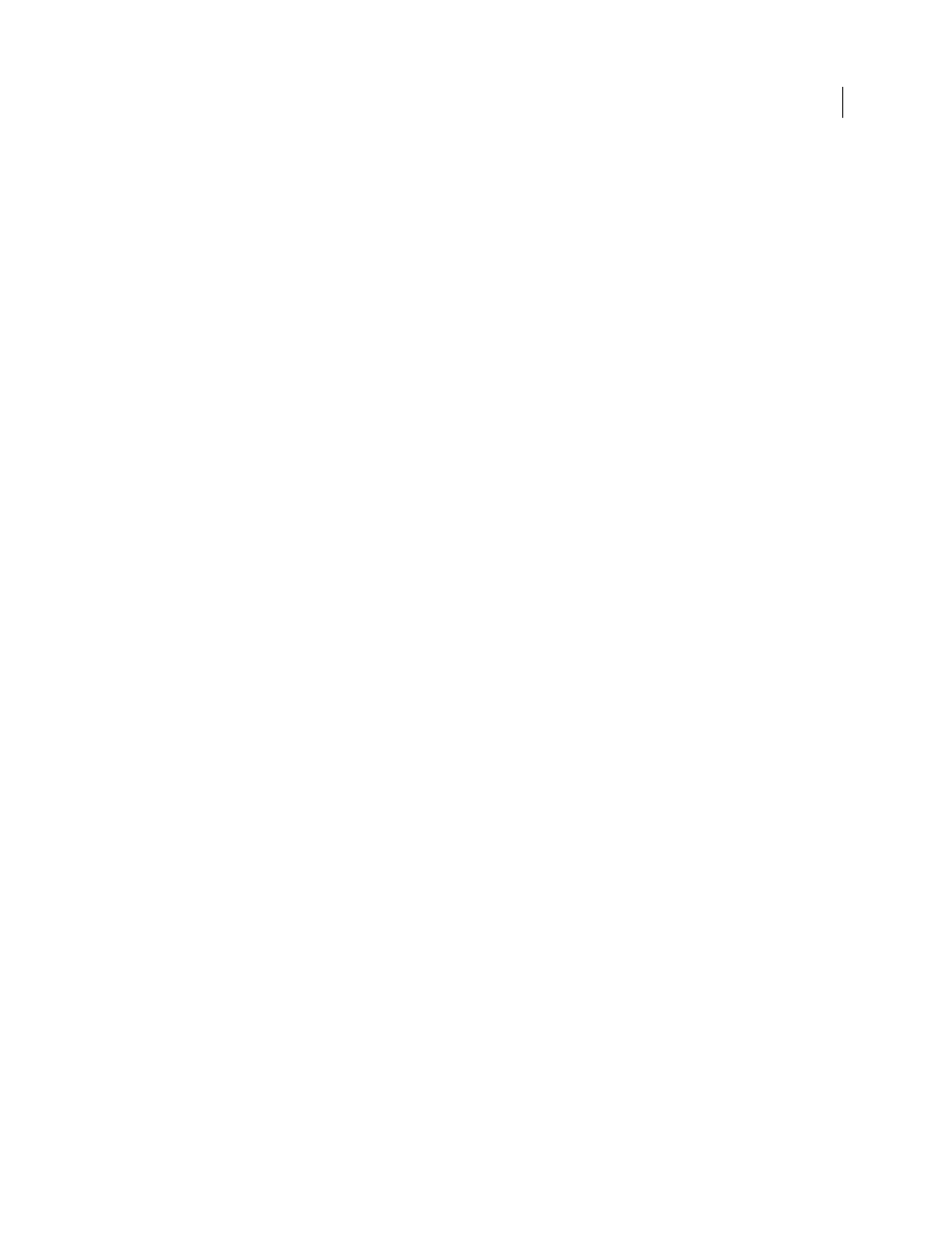
578
USING AFTER EFFECTS CS4
Effects and animation presets
Last updated 12/21/2009
Randomness
Affects the initial velocities and spins generated by the force sphere. When this control is set to 0, pieces
fly directly away from the center point of a blast (assuming a positive force). Since real explosions are rarely orderly,
Randomness allows you to vary things a little bit.
Viscosity
Specifies how fast pieces decelerate after being blown apart. The higher the Viscosity value, the more
resistance the pieces encounter as they move and spin. If Viscosity is set high enough, the pieces quickly come to a stop.
To replicate an explosion in water or sludge, set Viscosity to a high value. In air, set it to a medium value, and for an
explosion in space, set it low, or to 0.
Mass Variance
Specifies the theoretical weight of the pieces as they explode. For example, a large piece is heavier than
a small piece and therefore does not fly as far or as fast when it encounters the blast. The default setting of 30% for Mass
Variance gives a realistic approximation of this law of physics. Setting Mass Variance to 100% greatly exaggerates the
difference between the behavior of large versus small pieces. Setting it to 0% makes all pieces behave the same,
regardless of their size.
Gravity
Determines what happens to the pieces after they break up and blow apart. The higher the gravity setting, the
faster the pieces are sucked in the direction set by Gravity Direction and Gravity Inclination.
Gravity Direction
Defines the direction in (x,y) space that the pieces travel when affected by gravity. The direction is
relative to the layer. If Gravity Inclination is set to -90 or 90, Gravity Direction has no effect.
Gravity Inclination
Determines the direction in z space that the pieces travel once they explode. A value of 90 explodes
the pieces forward, relative to the layer. A value of -90 explodes them backward, relative to the layer.
Textures controls
Textures controls specify the texture of the pieces.
Color
Specifies the color of the piece as defined by the Front Mode, Side Mode, and Back Mode menus. This color may
or may not be visible depending on the Mode settings: When a Mode setting is Color, Tinted Layer, Color + Opacity,
or Tinted Layer + Opacity, the selected color is factored into the appearance of the piece.
Opacity
Controls the opacity of the corresponding Mode setting. A Mode setting must be Color + Opacity, Layer +
Opacity, or Tinted Layer + Opacity for the opacity to affect the appearance of the piece. You can use the Opacity
control in conjunction with texture maps to create the look of semitransparent materials.
Front Mode, Side Mode, Back Mode
Determine the appearance of the front, sides, and back of the pieces. Color applies
the selected color to the applicable side of the piece. Layer takes the layer chosen in the corresponding Layer menu and
maps it to the applicable side of the piece. Tinted Layer blends the chosen layer with the selected color; the effect is
similar to viewing the layer through a colored filter. Color + Opacity combines the selected color and the Opacity
amount. With Opacity at 1, the applicable side is given the selected color. With Opacity at 0, the applicable side is
transparent. Layer + Opacity combines the chosen layer and the Opacity amount. With Opacity at 1, the chosen layer
is mapped to the applicable side. With Opacity at 0, the applicable side is transparent. Tinted Layer + Opacity combines
the tinted chosen layer and the Opacity amount. With Opacity at 1, the tinted chosen layer is mapped to the applicable
side. With Opacity at 0, the applicable side is transparent.
Note: If you apply Shatter to a layer containing an alpha channel that you want to use for transparency, use the same
texture (or at least another layer with an identical alpha channel) for the front, sides, and back of the pieces to make all
sides transparent.
Front Layer, Side Layer, Back Layer
Specify the layer to be mapped onto the corresponding side of the piece. Front
Layer maps the chosen layer to the front of the piece. Back Layer maps the chosen layer backward to the layer. If Layer
is chosen for both Front Mode and Back Mode, and the same layer is specified for each, each shattered piece has the
same pixel information on both sides. Side Layer maps an extrusion of the chosen layer to the extruded sides of the
piece, as if the chosen layer is also mapped to the front and back, and the layer has been sliced through.
