Delete custom presets, Automated rendering and network rendering, Automating rendering with aerender – Adobe After Effects CS4 User Manual
Page 731
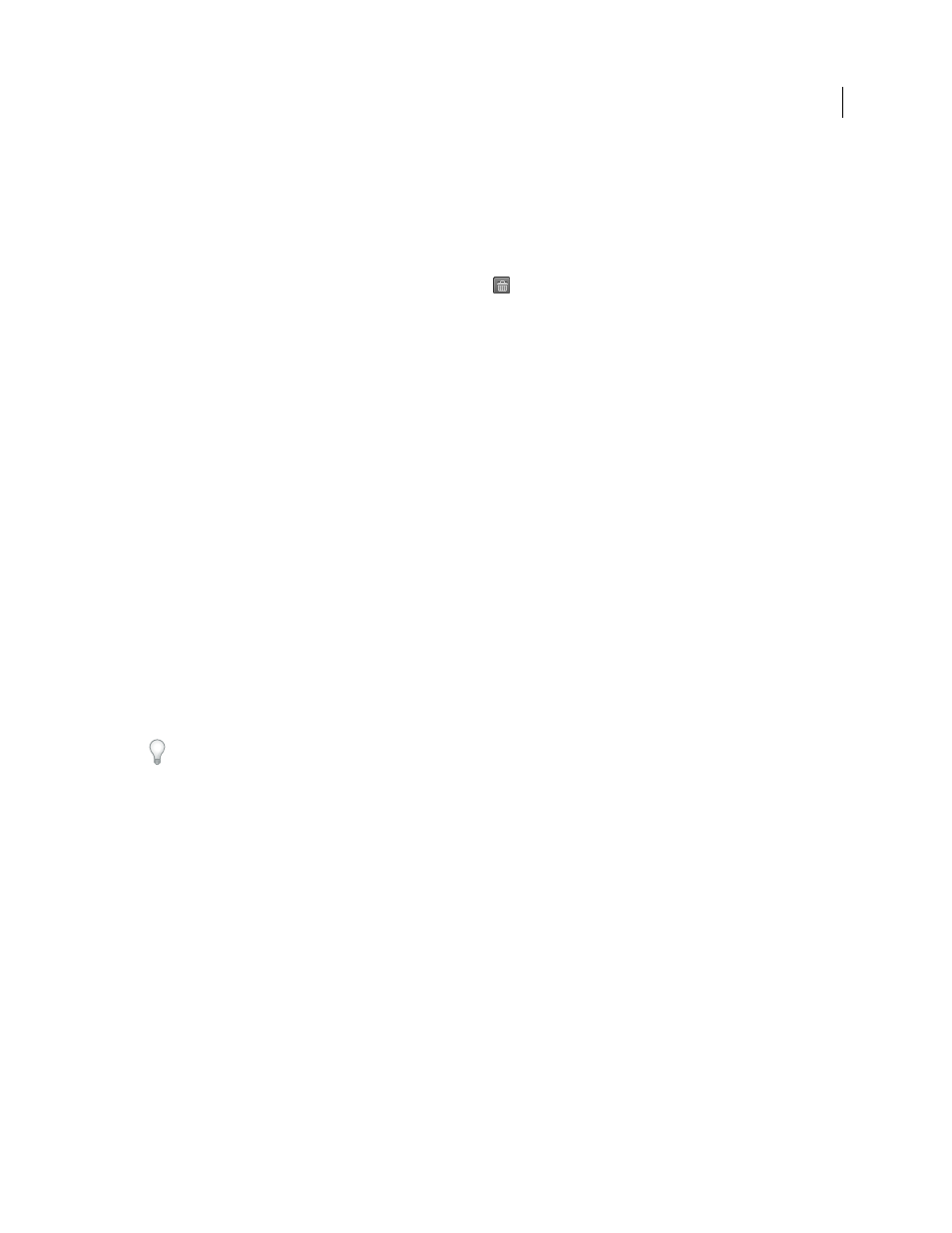
725
USING AFTER EFFECTS CS4
Rendering and exporting
Last updated 12/21/2009
The preset is saved as an EPR file.
Delete custom presets
1
In the Export Settings dialog box, choose the custom preset you want to delete.
2
Do either of the following:
•
To delete a single preset, click the Delete Preset button
.
•
To delete all custom presets, Ctrl+Alt-click (Windows) or Command+Option-click (Mac
OS) the Delete Preset
button.
3
Click
Yes to confirm the deletion.
Automated rendering and network rendering
Automating rendering with aerender
The executable file aerender (aerender.exe on Windows) is a program with a command-line interface with which you
can automate rendering. The executable file is located in the same folder as the primary After Effects application. The
default locations:
•
Windows: \Program Files\Adobe\Adobe After Effects CS4\Support Files
•
Mac OS: /Applications/Adobe After Effects CS4
You can use the aerender application to perform rendering operations on multiple computers as part of a render farm,
or you can use the aerender application on a single computer as part of a batch operation.
You use the program by entering the command
aerender
on the command line (or in a batch script), followed by a
series of optional arguments. Some of the arguments are simple options that take no arguments of their own (for
example,
-reuse
), whereas others take arguments of their own (for example,
-project project_path
).
Enter the command
aerender -help
to show usage information.
The version and build number of the application are written to standard output (stdout).
The render may be performed either by an already running instance of After Effects or by a newly started instance. By
default, aerender starts a new instance of After Effects, even if one is already running. To instead use the currently
running instance, use the
–reuse
argument.
This example command tells After Effects to render frames 1 through 10 of Composition_1 in project_1.aep to a
numbered sequence of Photoshop files using a multi-computer render:
aerender -project c:\projects\project_1.aep -comp "Composition_1" -s 1 -e 10
-RStemplate "Multi-Machine Settings" -OMtemplate "Multi-Machine Sequence"
-output c:\output\project_1\frames[####].psd
To render just Composition_1 to a specified file, enter this command:
aerender -project c:\projects\project_1.aep -comp "Composition_1" -output c
:\output\project_1\project_1.avi
To render everything in the render queue with current settings in the project file, enter this command:
aerender -project c:\projects\project_1.aep
