Render item statuses, Manage render items and change render statuses, Pause or stop rendering – Adobe After Effects CS4 User Manual
Page 699: Render queue item is selected. see
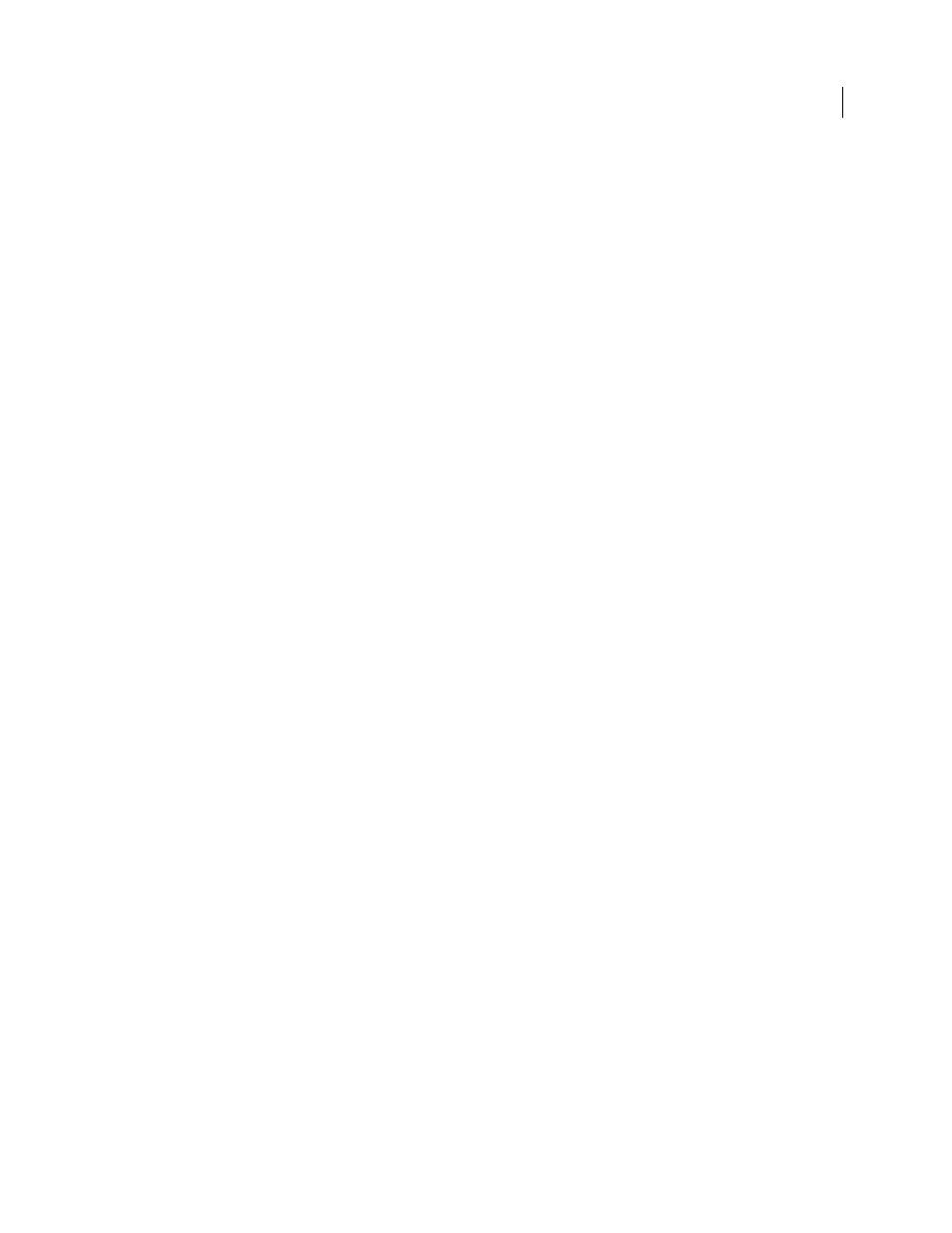
693
USING AFTER EFFECTS CS4
Rendering and exporting
Last updated 12/21/2009
Render item statuses
Each render item has a status, which appears in the Status column in the Render Queue panel:
Unqueued
The render item is listed in the Render Queue panel but is not ready to render. Confirm that you have selected
the desired render settings and output module settings, and then select the Render option to queue the render item.
Queued
The render item is ready to render.
Needs Output
An output filename has not been specified. Choose a value from the Output To menu, or click the
underlined Not Yet Specified text next to the Output To heading to specify a filename and path.
Failed
After Effects was unsuccessful in rendering the render item. Use a text editor to view the log file for specific
information on why the rendering was unsuccessful. When a log file has been written, the path to the log file appears
under the Render Settings heading and Log menu.
User Stopped
The rendering process was stopped.
Done
The rendering process for the item is complete.
Manage render items and change render statuses
•
To select the source composition for a render item in the Project panel, right-click (Windows) or Control-click
(Mac OS) the render item and choose Reveal Composition In Project from the context menu.
•
To remove a render item from the render queue (change its status from Queued to Unqueued), deselect its entry in
the Render column. The item remains in the Render Queue panel.
•
To change the status of a render item from Unqueued to Queued, select its entry in the Render column.
•
To remove a render item from the Render Queue panel, select the item and press Delete, or choose Edit >
Clear.
•
To rearrange items in the Render Queue panel, drag an item up or down the queue. A heavy black line appears
between render items, indicating where the item will be placed. You can also reorder selected render items by
choosing Layer > Arrange, and then choosing Bring Render Item Forward, Send Render Item Backward, Bring
Render Item To Front, or Send Render Item To Back
•
To move selected render items up (earlier) in the render queue, press Ctrl+Alt+Up Arrow (Windows) or
Command+Option+Up Arrow (Mac OS). To move selected render items down (later), press Ctrl+Alt+Down
Arrow (Windows) or Command+Option+Down Arrow (Mac OS).
•
To move selected render items to the top of the render queue, press Ctrl+Alt+Shift+Up Arrow (Windows) or
Command+Option+Shift+Up Arrow (Mac OS). To move selected render items to the bottom (end) of the render
queue, press Ctrl+Alt+Shift+Down Arrow (Windows) or Command+Option+Shift+Down Arrow (Mac OS).
•
To duplicate a render item, right-click (Windows) or Control-click (Mac OS) the render item and choose a
command from the context menu:
•
To render with the same filename, choose Duplicate With File Name.
•
To render with a new filename, choose Duplicate, click the underlined filename next to Output To, enter a new
filename, and click Save.
Pause or stop rendering
If the disk to which an output module is writing runs out of space, After Effects pauses the render operation. You can
clear additional disk space and then resume rendering and exporting.
•
To pause rendering, click Pause. To resume rendering, click Continue.
While rendering is paused, you cannot change settings or use After Effects in any other way.
