Adobe After Effects CS4 User Manual
Page 728
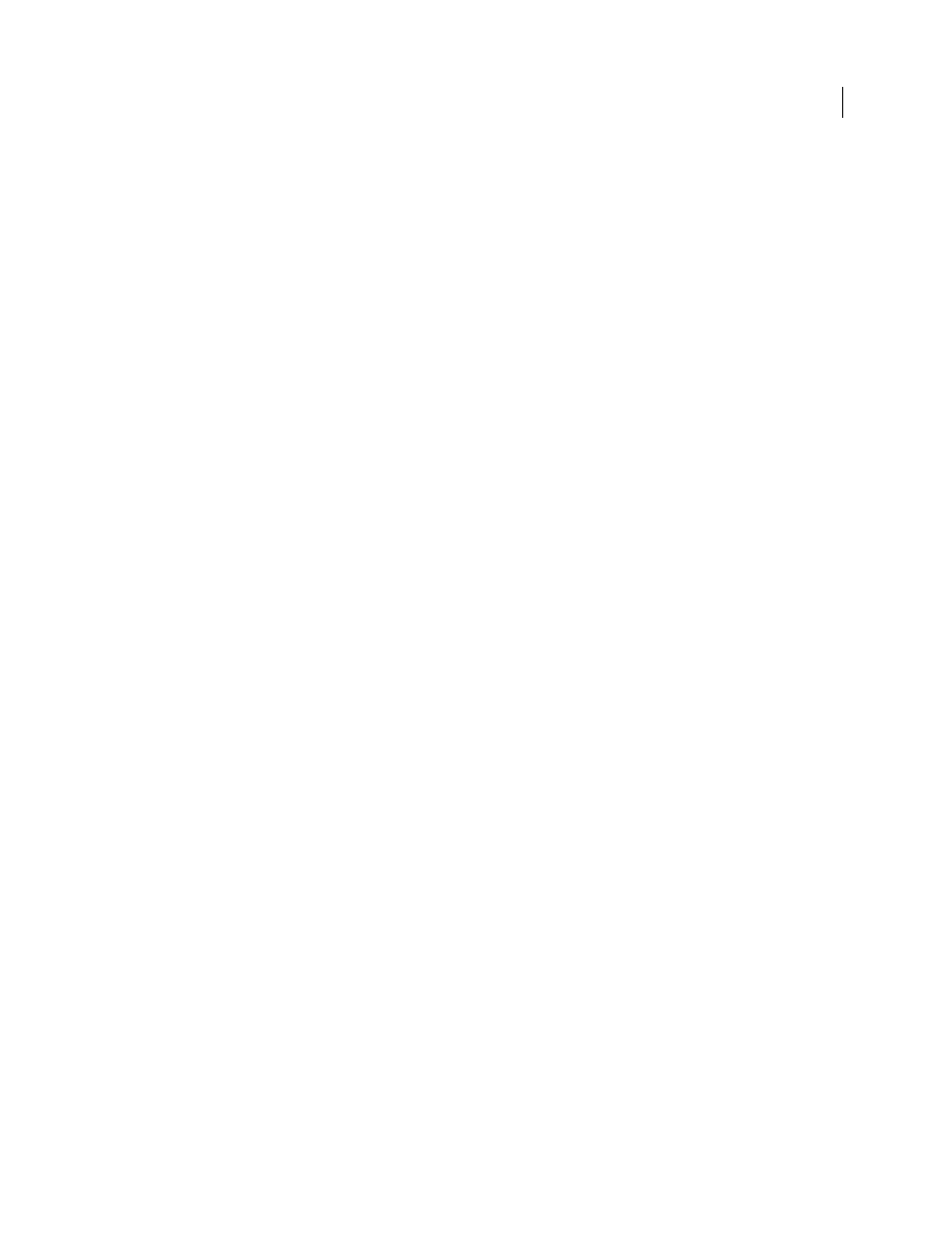
722
USING AFTER EFFECTS CS4
Rendering and exporting
Last updated 12/21/2009
•
VBR, 1 Pass
Variable bitrate, with the encoder making a single pass through the file from beginning to end. Single-
pass encoding takes less time than dual-pass encoding, but doesn’t achieve the same quality in the output.
•
VBR, 2 Pass
Variable bitrate, with the encoder making two passes through the file, from beginning to end, and then
from end to beginning. The second pass prolongs the process, but it ensures greater encoding efficiency, and often a
higher quality output.
Note: When comparing CBR and VBR files of the same content and file size, you can make the following generalizations:
A CBR file may play back more reliably over a wider range of systems, because a fixed data rate is less demanding on a
media player and computer processor. However, a VBR file tends to have a higher image quality, because VBR tailors the
amount of compression to the image content.
Bitrate
Specifies the number of megabits per second of playback for the encoded file. (This setting is available only if
you select CBR as the Bitrate Encoding option.)
The following options appear only if you select VBR as the Bitrate Encoding option:
Encoding Passes
Specifies the number of times the encoder will analyze the clip before encoding. Multiple passes
increase the time it takes to encode the file, but generally result in more efficient compression and higher image quality.
(Adobe After Effects doesn’t support multiple encoding passes.)
Set Bitrate
Available only for the QuickTime format. Select to keep the bitrate of the output file constant.
Bitrate [kbps]
Available only for the QuickTime format. Select if you want to determine the bitrate. Then, drag the
slider until the hot text displays the desired value.
Maximum Bitrate [Kbps]
Specifies the maximum bitrate you want the encoder to allow.
Average Video Bitrate [Kbps]
Specifies the average video bitrate you want the encoder to allow.
Target Bitrate [Mbps]
Specifies the average video bitrate you want the encoder to allow when encoding video using the
H.264 video codec.
Peak Video Bitrate [Kbps]
Specifies the top bitrate you want the encoder to allow.
Minimum Bitrate
Specifies the minimum number of megabits per second of playback you want the encoder to allow.
The minimum bitrate differs according to the format. For MPEG-2-DVD, the minimum bitrate must be at least
1.5
Mbps.
Allow Interlaced Processing
Select this option if the video content in the sequence is interlaced and you are exporting
to a noninterlaced medium, such as motion picture film or progressive scan video. Deinterlacing can also make it
easier to apply high-quality effects in another program, such as After Effects. If the sequence content does not have
fields, don’t select this option; instead select No Fields from the Fields option.
M Frames
Specifies the number of B frames (Bi-directional frames) between consecutive I frames (Intra-frames) and
P frames (Predicted frames).
N Frames
Specifies the number of frames between I frames (Intra-frames). This value must be a multiple of the M
frames value.
Optimize Stills or Expand Stills
Select this option to use still images efficiently in exported video files. For example, if
a still image has a duration of 2 seconds in a project set to 30 fps, Adobe Premiere Pro creates one 2-second frame
instead of 60 frames at 1/30 of a second each. Selecting this option can save disk space for sequences and clips
containing still images. Deselect this option only if the exported video file exhibits playback problems when displaying
the still images.
Keyframe Interval [Seconds] or Key Frame Distance (Frames)
Select and type the number of frames after which the
codec will create a keyframe when exporting video.
