Chapter 5: importing and managing footage items, Importing and interpreting footage items, About imported files and footage items – Adobe After Effects CS4 User Manual
Page 73: Fit your composition. for more information, see
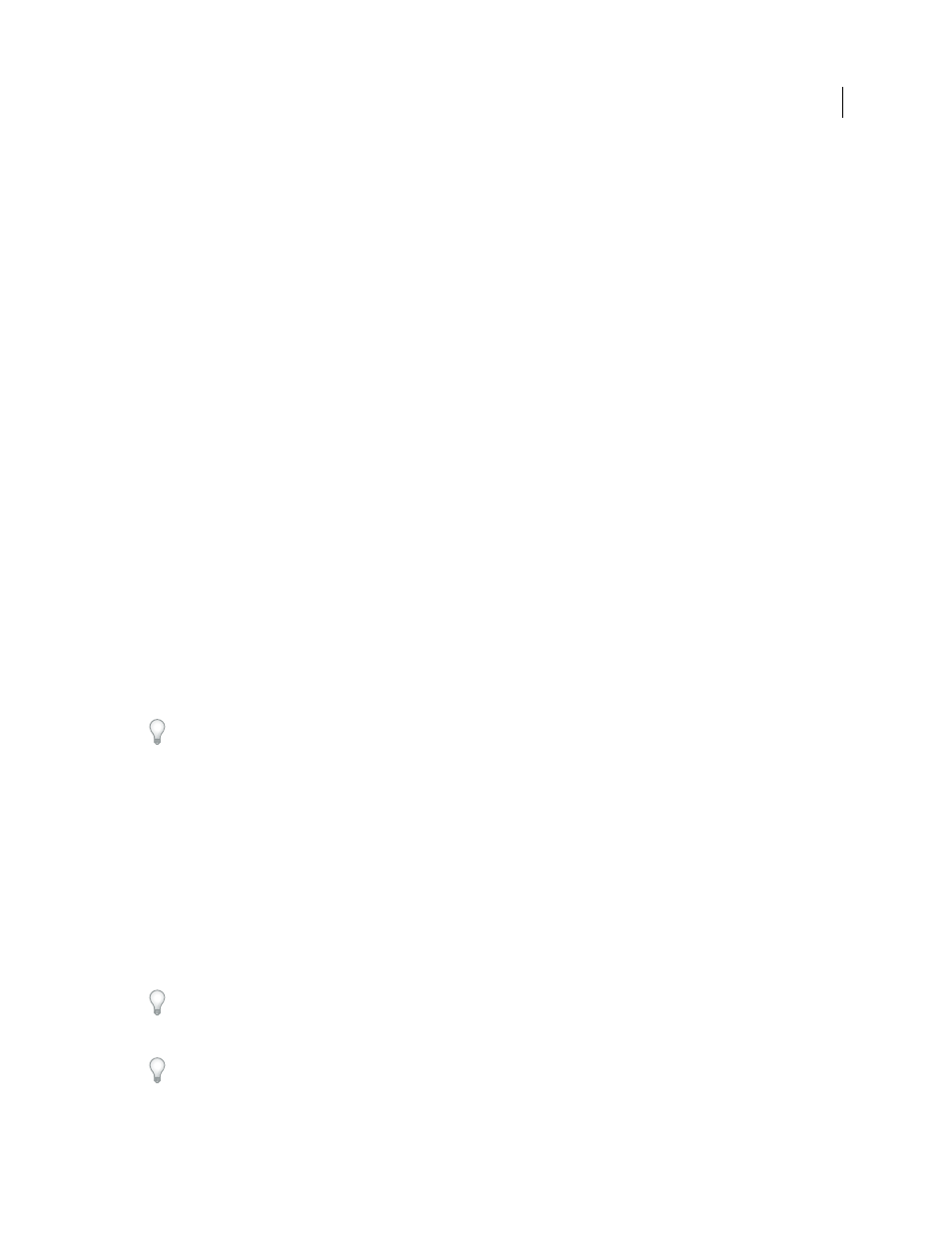
67
Last updated 12/21/2009
Chapter 5: Importing and managing
footage items
Importing and interpreting footage items
About imported files and footage items
You import source files into a project as the basis for footage items and use them as sources for layers. The same file
can be the source for multiple footage items, each with its own interpretation settings. Each footage item can be used
as the source for one or more layers. You work with collections of layers in a composition.
You primarily work with footage items in the Project panel. You can use the Footage panel to evaluate footage and
perform simple editing tasks, such as trimming the duration of a footage item.
You can import many different kinds of files, collections of files, or components of files as sources for individual
footage items, including moving image files, still-image files, still-image sequences, and audio files. You can even create
footage items yourself within After Effects, such as solids and precompositions. You can import footage items into a
project at any time.
When you import files, After Effects does not copy the image data itself into your project but creates a reference link
to the source of the footage item, which keeps project files relatively small.
If you delete, rename, or move an imported source file, you break the reference link to that file. When a link is broken,
the name of the source file appears in italics in the Project panel, and the File Path column lists it as missing. If the
footage item is available, you can reestablish the link—usually just by double-clicking the item and selecting the file
again.
You can find footage items for which the source items are missing by typing missing in the search field in the Project
panel. See “
Search and filter in the Timeline, Project, and Effects & Presets panels
To reduce rendering time and increase performance, it is often best to prepare footage before you import it into After
Effects. For example, it is often better to scale or crop a still image in Photoshop before you bring it into After Effects,
rather than scaling and cropping the image in After Effects. It is better to perform an operation once in Photoshop than
to force After Effects to perform the same action many times per second—once for each frame in which the image
appears.
To save time and minimize the size and complexity of a project, import a source item as a single footage item and then
use it multiple times in a composition. It is occasionally useful, however, to duplicate a footage item and interpret each
differently. For example, you can use the same footage at two different frame rates.
If you use another application to modify a footage item that is used in a project, the changes appear in After Effects the
next time that you open the project or select the footage item and choose File > Reload Footage.
To replace the source footage item for a layer with another footage item, without affecting changes made to the layer
properties, select the layer and then Alt-drag (Windows) or Option-drag (Mac OS) the new footage item onto the layer
in the Timeline panel.
To replace all uses of a footage item with a new footage item, select the currently used footage item and then Alt-drag
(Windows) or Option-drag (Mac OS) the new footage item onto it in the Project panel. All layers that refer to the
current footage item as their source will use the new footage item as their source.
