Import rla or rpf data into a camera layer – Adobe After Effects CS4 User Manual
Page 106
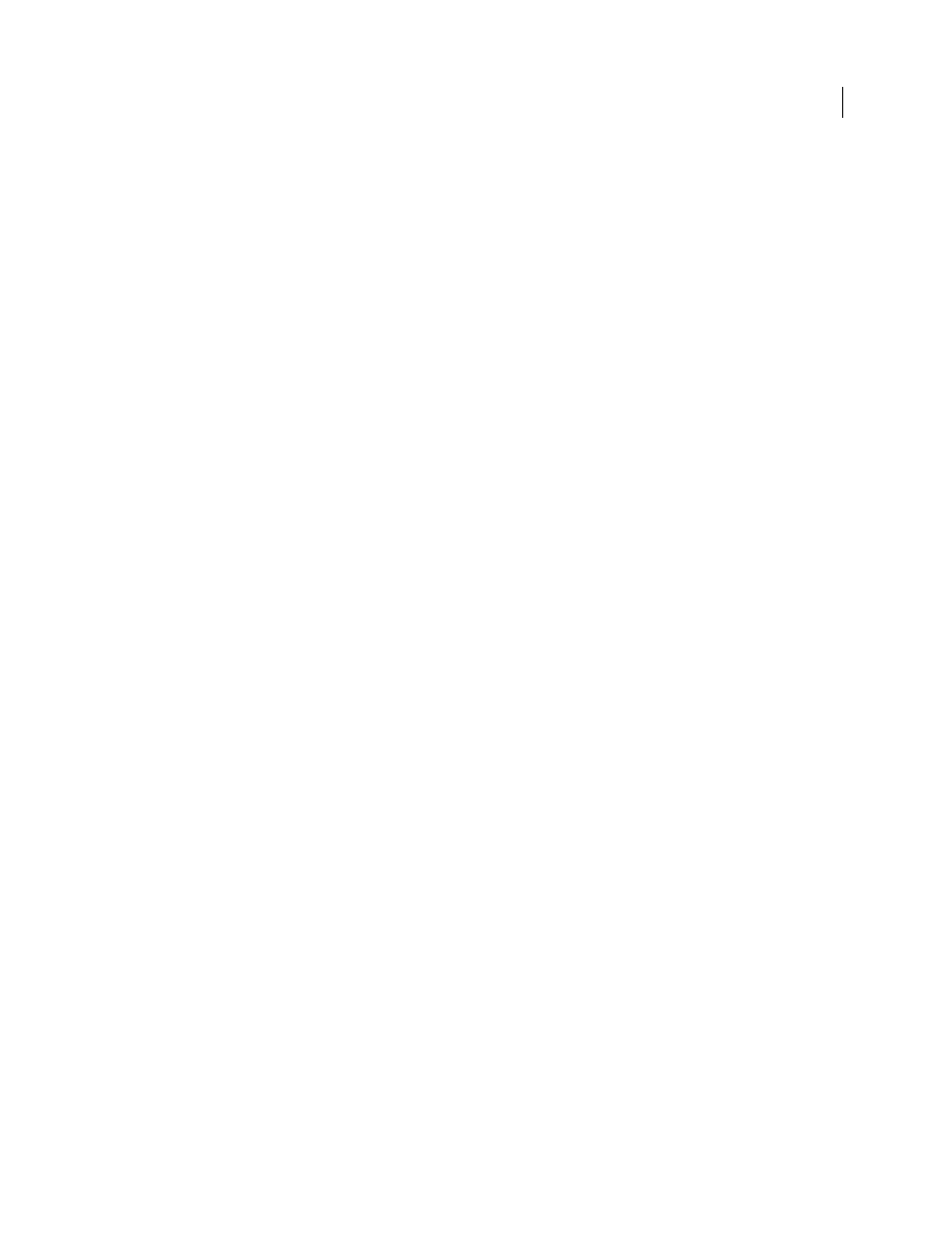
100
USING AFTER EFFECTS CS4
Importing and managing footage items
Last updated 12/21/2009
3D Channel effect plug-ins from fnord software are included with After Effects to provide access to multiple layers and
channels of OpenEXR files. (See “
Using channels in OpenEXR files
With RLA and RPF files, all of the auxiliary channels are included in a single file. Softimage PIC files have a
corresponding ZPIC file that contains the z-depth channel information. Although you can’t import a ZPIC file, you can
access the additional channel information as long as the ZPIC file is stored in the same folder as the imported PIC file.
Similarly, Electric Image (EI) files can have associated EIZ files with z-depth channel data. As with ZPIC files, you
cannot import EIZ files into After Effects; instead, you simply store them in the same folder as the EI files. For
information about creating EIZ files, see your Electric Image documentation.
A common technique when working in a 3D modeling application is to insert null objects, such as null lights or null
locator nodes in the locations where you want to composite in an image in After Effects. Then, after you have imported
the 3D file into After Effects, you can use these null objects as a reference for the placements of other visual elements.
More Help topics
Cameras, lights, and points of interest
Online resources about importing and using 3D files from other applications
Lutz Albrecht provides a two-part document on the
about integrating 3D applications with After
Effects. These articles cover the creation of UV maps, mattes, and channels from various 3D applications, including
Maxon Cinema 4D, NewTek Lightwave, and Luxology modo. The articles then show you how to use RE:Vision Effects
RE:Map and fnord ProEXR plug-ins to use that data in After Effects.
Trish and Chris Meyer explain how to use data from 3D applications with After Effects in their book Creating Motion
Graphics, an excerpt of which can be downloaded from their
Tyson Ibele provides tutorials on
that show how to use output from 3ds Max (3D Studio MAX) in After
Effects.
Dave Scotland provides a pair of tutorials on the CG Swot website in which he demonstrates how to create RPF files
in a 3D application and how to use RPF files in After Effects. The
explains the RPF format and how to create
RPF files in 3DS Max. The
shows how to use the Object ID and Z depth information in an RPF file within
After Effects, using the ID Matte, Depth of Field, Depth Matte, and Fog 3D effects.
from a 3D application in After Effects.
Cinema 4D in After Effects. The technique that Kert demonstrates relies on the Normality plug-in.
Eran Stern provides a video tutorial on the
solves for camera movement so that additional elements can be composited into the scene and appear to honor the
same camera movement. This video tutorial uses Pixel Farm PFHoe, but the techniques can be applied to almost any
matchmoving software.
Import RLA or RPF data into a camera layer
After Effects imports camera data saved with RLA or RPF sequence files. That data is incorporated into camera
layers—one for each camera in the sequence—that After Effects creates in the Timeline panel. You can access the
camera data of an imported RLA or RPF sequence and create a camera layer containing that data.
1
Add the sequence to a composition, and select its layer in the Timeline panel.
