Delete or disable effects and animation presets – Adobe After Effects CS4 User Manual
Page 400
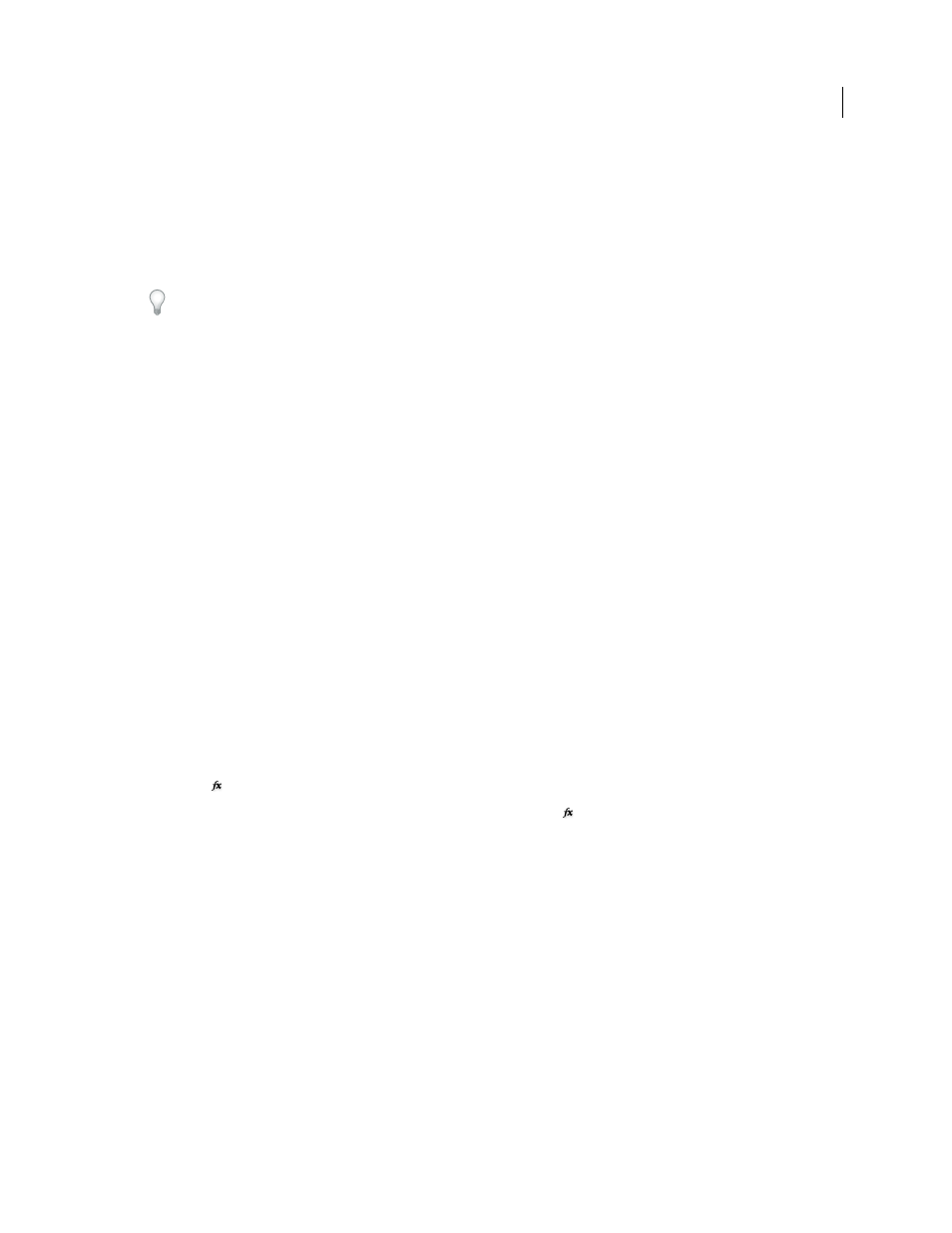
394
USING AFTER EFFECTS CS4
Effects and animation presets
Last updated 12/21/2009
Note: Applying an effect or animation preset to a layer selects the layer.
By default, when you apply an effect to a layer, the effect is active for the duration of the layer. However, you can make
an effect start and stop at specific times or make the effect more or less intense over time by using keyframes or
expressions or by applying the effect to an adjustment layer.
Animation presets are applied at the current time.
To see what changes have been made by applying an animation preset to a layer, select the layer and press UU to show
modified properties or press U to show properties with keyframes or expressions.
More Help topics
Delete or disable effects and animation presets
After you’ve applied effects to a layer, you can temporarily disable one or all of the effects on the layer so that you can
concentrate on another aspect of your composition. Effects that are disabled are not rendered, either for previews or
for final output. However, in the Render Queue panel, you can specify that the composition is rendered for final output
with all effects on, regardless of which effects are rendered for previews in the Composition panel. Disabling an effect
does not delete the keyframes created for any of the effect properties; all keyframes remain until the effect is deleted
from the layer.
You can’t disable an animation preset or delete it from a layer as a unit. You can, of course, individually delete or
disable the effects, keyframes, and expressions that it comprises.
•
To delete one effect from a layer, select the effect name in the Effect Controls panel or Timeline panel, and press
Delete.
•
To delete all effects from one or more layers, select the layers in the Timeline or Composition panel and choose
Effect > Remove All or press Ctrl+Shift+E (Windows) or Command+Shift+E (Mac OS).
Note: This command eliminates all keyframes for the deleted effects. If you choose Remove All accidentally, immediately
choose Edit > Undo Delete Effect or Edit > Undo Remove All Effects to restore the effects and keyframes.
•
To temporarily disable one effect, select the layer in the Effect Controls or Timeline panel, and then click the Effect
switch
to the left of the effect name.
•
To temporarily disable all effects on a layer, click the Effect switch
in the Switches column for the layer in the
Timeline panel.
