Blur & sharpen effects, About blur & sharpen effects, Bilateral blur effect – Adobe After Effects CS4 User Manual
Page 446
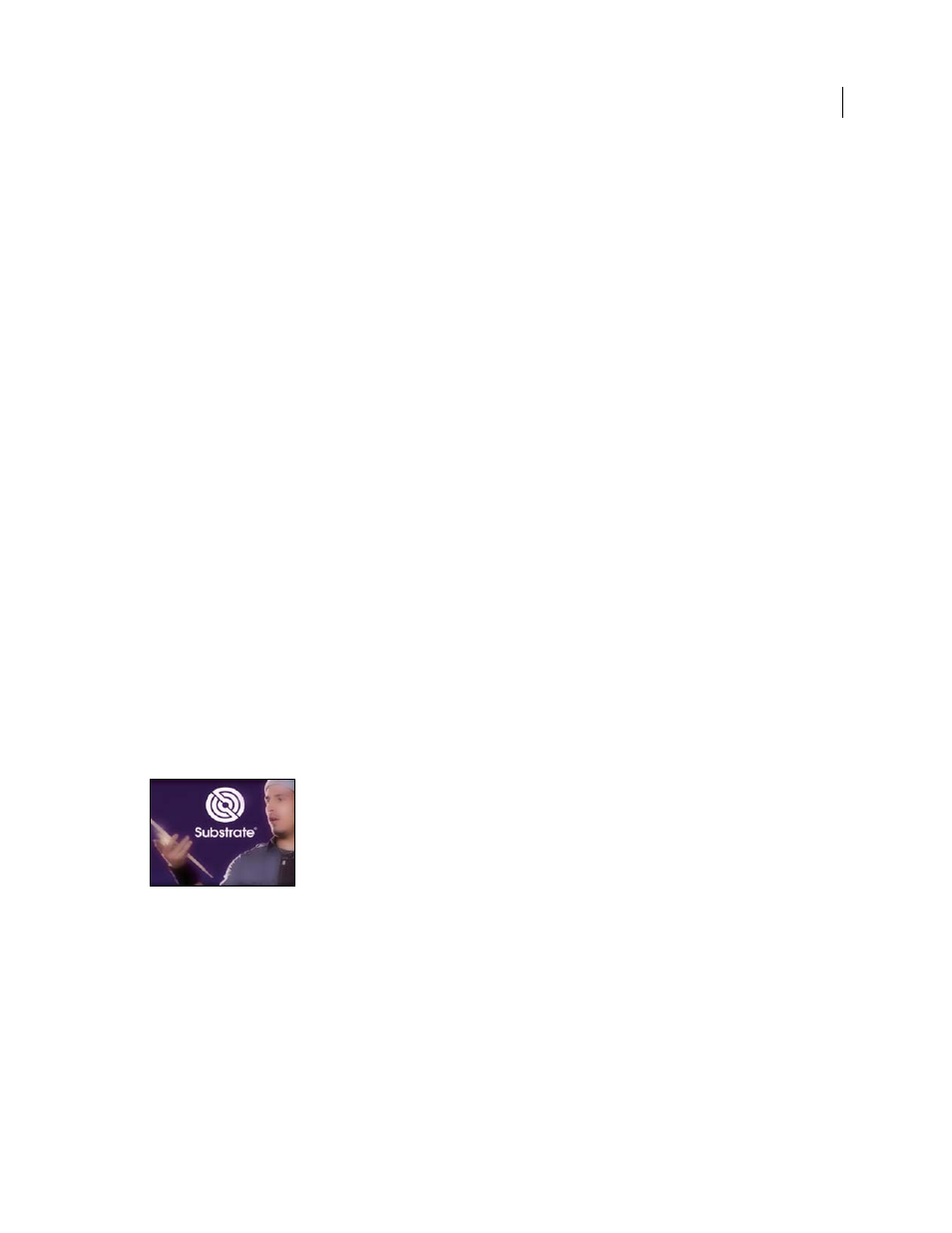
440
USING AFTER EFFECTS CS4
Effects and animation presets
Last updated 12/21/2009
Blur & Sharpen effects
About Blur & Sharpen effects
In general, blur effects sample the area around a pixel and assign to the pixel a new value that is the average of the
sampled values. Increased blurriness is the result of increasing the size of the sample, whether the size is expressed as
a radius or a length.
Some blur effects have a Repeat Edge Pixels option. Select this option to make the blur algorithm operate as if the pixel
values beyond the edge of the layer are the same as the values of the edge pixels. This option keeps edges sharp,
preventing them from darkening and becoming more transparent—the result of being averaged with a lot of zeroes.
Deselect this option to make the blur algorithm operate as if the pixel values beyond the edge of the layer are zero.
Note: Film grain and noise are removed from an image when you blur it. To make the image look more realistic, you may
want to add noise back to the image so that it doesn’t look retouched. (See “
518.)
The RE:Vision Effects SmoothKit plug-in suite contains blurring effects. For information, see the
.
Bilateral Blur effect
The Bilateral Blur effect selectively blurs an image so that edges and other details are preserved. Areas with high
contrast—where pixel values differ by a large amount—are blurred less than areas of low contrast.
The primary difference between the Bilateral Blur effect and the Smart Blur effect is that edges and details are still
blurred a small amount by the Bilateral Blur effect. The result is a softer, dreamier look than that achieved by the Smart
Blur effect with equivalent settings.
The result of the Bilateral Blur effect is very similar to the result of the Surface Blur filter in Adobe Photoshop.
This effect works with 8-bpc, 16-bpc, and 32-bpc color.
The Bilateral Blur effect preserves the details in the logo and face.
Threshold
The radius of the blur is automatically decreased in areas where an edge or other prominent detail feature
exists. The Threshold value determines how the Bilateral Blur effect decides what areas contain features to be preserved
and what areas should be blurred by the full amount. A lower Threshold value causes more fine details to be preserved.
A higher Threshold value causes a more simplistic result, with fewer details preserved.
Radius
A larger radius for a blur means that more pixels are averaged together to determine each pixel value, so
increasing the Radius value increases the blurriness.
Colorize
When Colorize is not selected, the Bilateral Blur effect operates on one value for each pixel: its luminance
value, which is a weighted average of its R, G, and B color channel values. The result is a monochromatic image.
