Glow effect – Adobe After Effects CS4 User Manual
Page 595
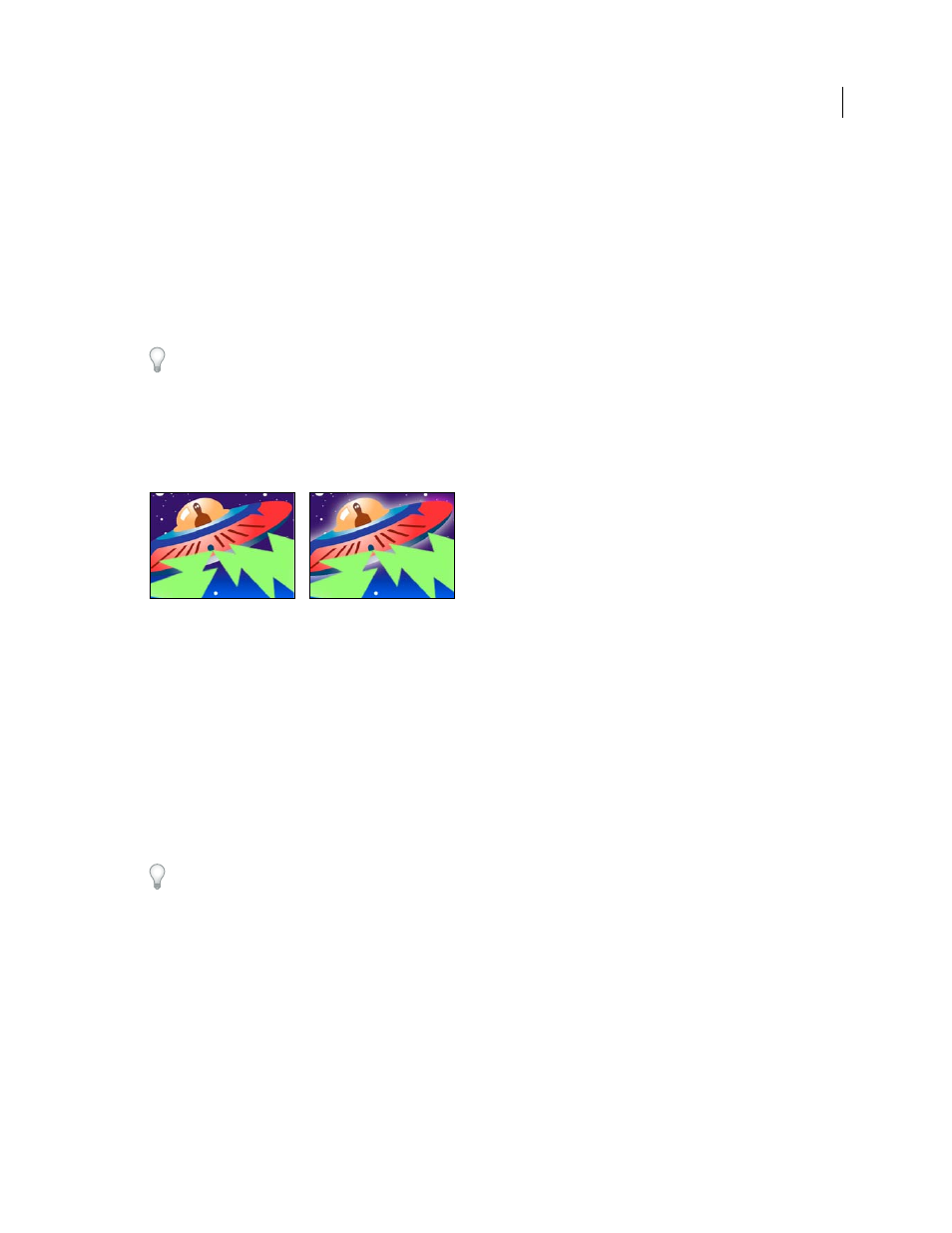
589
USING AFTER EFFECTS CS4
Effects and animation presets
Last updated 12/21/2009
Glow effect
The Glow effect finds the brighter parts of an image and then brightens those pixels and surrounding pixels to create
a diffuse, glowing aura. The Glow effect can also simulate overexposure of brightly lit objects. You can base the glow
on either the original colors of the image or on its alpha channel. Glows based on alpha channels produce diffuse
brightness only at the edges of the image, between the opaque and transparent regions. You can also use the Glow effect
to create a gradient glow between two colors (A and B colors) and to create multicolor effects with looping.
Rendering the Glow effect at Best quality can change the appearance of the layer. This change is especially true if you
use Adobe Photoshop arbitrary maps to color the glows. Be sure to preview at Best quality before you render the effect.
Glows tend to be brighter and more realistic in 32-bpc projects, because the high dynamic range in a 32-bpc project
prevents the color values of the glow from being clipped. Consider working in 32-bpc color for this reason, even if
footage items don’t contain high–dynamic range color values.
Chris Meyer provides a basic overview of the parameters of the Glow effect in a video tutorial on the
.
This effect works with 8-bpc, 16-bpc, and 32-bpc color.
Original (left), and with effect applied (right)
Glow Based On
Determines whether glow is based on color values or transparency values.
Glow Threshold
Sets a threshold as a percentage brightness to which the glow isn’t applied. A lower percentage
produces glow on more of the image; a higher percentage produces glow on less of the image.
Glow Radius
The distance, in pixels, that the glow extends out from the bright areas of the image. Larger values
produce diffuse glows; smaller values produce glows with sharp edges.
Glow Intensity
The brightness of the glow.
Composite Original
Specifies how to composite the effect results with the layer. On Top places the glow on top of the
image, using the blending method selected for Glow Operation. Behind places the glow behind the image, creating a
backlighting result. None separates the glow from the image.
To reduce the layer to the glow only, choose None for Composite Original and None for Glow Operation. To achieve
a glow effect for text that knocks out (blocks) all layers below it, choose Silhouette Alpha for Glow Operation. These
glow effects are more noticeable if the image has a feathered edge.
Glow Colors
The colors of the glow. A & B Colors creates a gradient glow using the colors specified by Color A and
Color B controls.
Color Looping
The shape of the gradient curve to use if A & B Colors is selected for Glow Colors.
Color Loops
Creates multicolor ringing in the glow, if you select two or more loops. A single loop cycles through the
gradient (or arbitrary map) specified for Glow Colors.
Note: You can create an arbitrary map (.amp) file by applying the Curves effect, selecting the pencil icon, then clicking
the save (floppy disk) icon. Use an arbitrary map file in the Glow effect by clicking the Options link, then selecting the
.amp file.
Color Phase
Where in the color cycle to begin color loops. By default, color loops begin at the origin of the first loop.
