Scaling a movie down – Adobe After Effects CS4 User Manual
Page 740
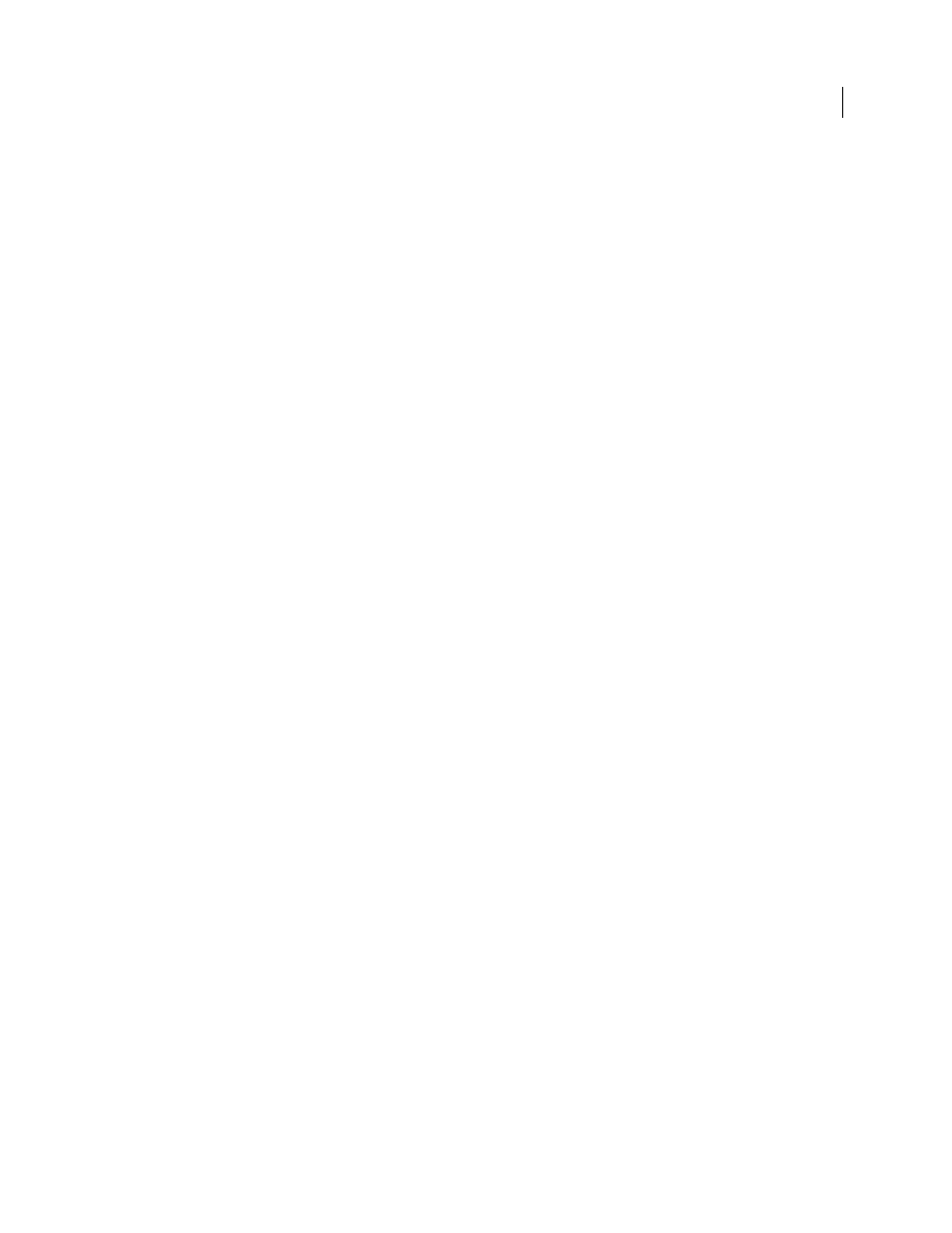
734
USING AFTER EFFECTS CS4
Rendering and exporting
Last updated 12/21/2009
More Help topics
Output modules and output module settings
Render and export with the Render Queue panel
Scaling a movie down
Several methods exist for producing a reduced-size movie from your composition, each with tradeoffs between speed
and quality:
Nest the composition
Create a new composition at the smaller dimensions, and nest the large composition inside it.
For example, if you create a 640x480 composition, place it in a 320x240 composition. Use the Fit To Comp command
to scale the composition to fit the new smaller composition size: Press Ctrl+Alt+F (Windows) or
Command+Option+F (Mac OS), and then collapse transformations by choosing Layer
> Switches
> Collapse. The
resulting composition rendered at full resolution and best quality will have excellent image quality, better than if you
had rendered using a reduced resolution.
Stretch the composition
This method produces the highest quality reduced-size movie but is slower than nesting. For
example, if you create a 640x480 composition and render it at full resolution, you can set the stretch value in the Output
Module Settings dialog box to 50% to create a 320x240 movie. For a composition rendered at full resolution, the image
quality is excellent when the Stretch Quality is set to High.
Note: Do not use stretching to change the vertical dimensions of a movie when field rendering is on. Stretching vertically
mixes the field order, which distorts motion. Use either cropping or composition nesting if you need to vertically resize a
field-rendered movie.
Crop the composition
This method is ideal for reducing the size of a movie by a few pixels. Use the Crop options in
the Output Module Settings dialog box. Remember that cropping cuts off part of the movie, so objects centered in the
composition may not appear centered unless the movie is cropped evenly on opposite edges.
Crop to a region of interest
To render just a portion of the composition frame, define a region of interest in the
Composition panel. Then, select the Region Of Interest option in the Output Module Settings dialog box before
rendering. (See “
Note: Cropping an odd number of pixels from the top of a field-rendered movie reverses the field order. For example, if
you crop one row of pixels from the top of a movie with Upper Field First field rendering, the field-rendering order then
becomes Lower Field First. Remember that if you crop pixels from the top of the movie, you need to add to the bottom row
of the movie to maintain the original size. If you don’t mind losing one scan line, this technique gives you a way to output
two movies from one render, each with a different field order.
Render the composition at a reduced resolution
This method is the fastest for creating reduced-size movies. For
example, if you create a 640x480 composition, you can set the composition resolution to one half, reducing the size of
the rendered composition to 320x240. You can then create movies or images at this size. The reduced resolution
reduces the sharpness of the image and is best used for creating preview or draft movies.
Note: When rendering at reduced resolution, set the quality of the composition to Draft. Rendering at Best quality while
reducing resolution does not produce a clean image and takes longer to render than rendering at Draft quality.
More Help topics
Output modules and output module settings
