Noise hls effect and noise hls auto effect, Remove grain effect, Noise hls effect and noise hls auto – Adobe After Effects CS4 User Manual
Page 540: Effect
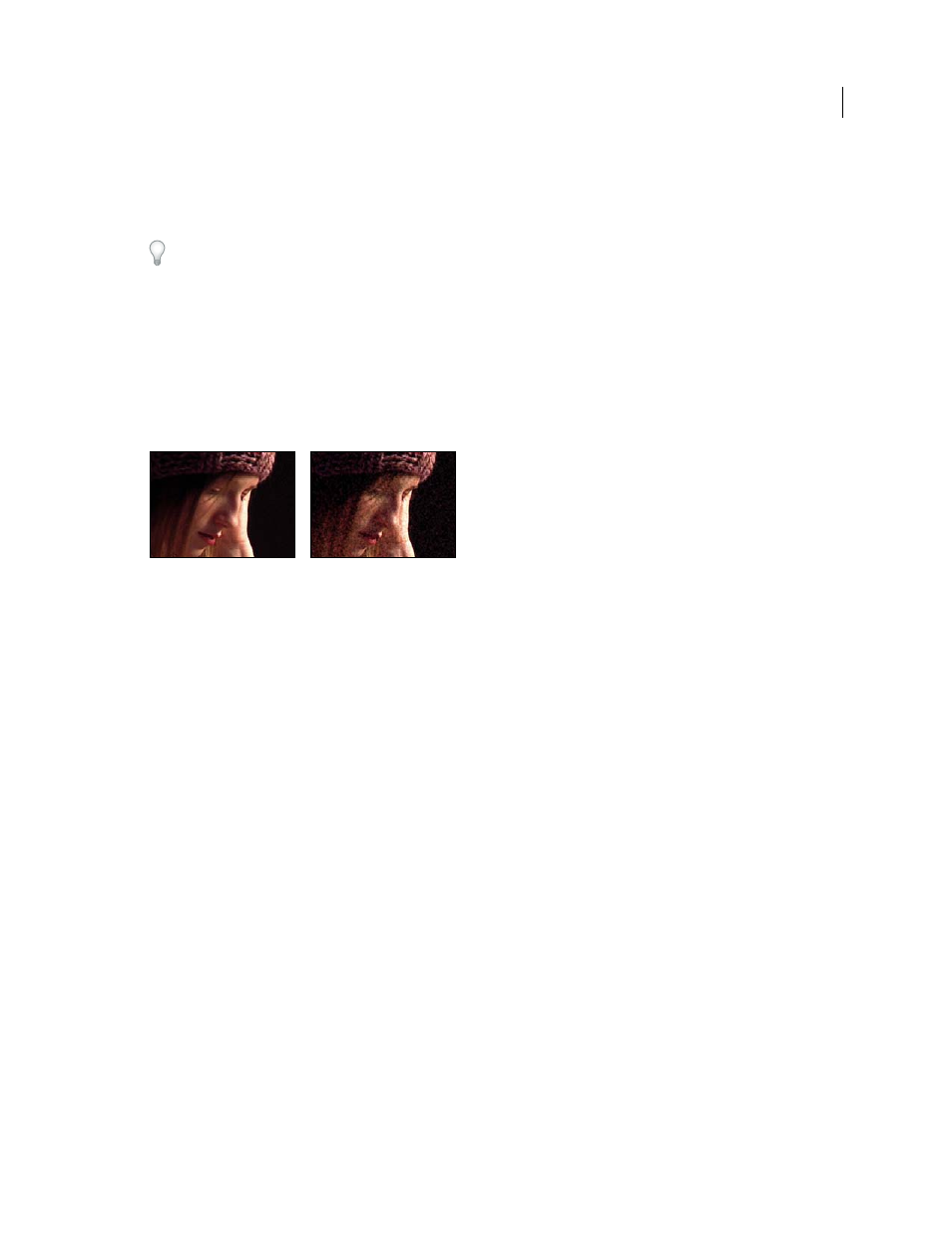
534
USING AFTER EFFECTS CS4
Effects and animation presets
Last updated 12/21/2009
•
Cycle
Specifies the numbers of revolutions of the Noise Phase that the noise cycles through before it repeats
(available only when Cycle Noise is selected).
Alter the timing of the Noise Phase keyframes to adjust the speed of the Noise Phase cycles.
To save time animating the Noise Phase value, use the Cycle Noise option to create a seamless noise loop. Then, render
the layer, and re-import it as a new source footage item.
Noise HLS effect and Noise HLS Auto effect
The Noise HLS and Noise HLS Auto effects add noise to the hue, lightness, and saturation components of an image.
The noise generated by the Noise HLS Auto effect is automatically animated noise; you choose the speed of the
animation. To animate the Noise HLS effect, use keyframes or expressions. Controls for these effects are the same
except for the Noise Phase or Noise Animation Speed control, which controls noise animation.
These effects work with 8-bpc color.
Original (left), and with effect applied (right)
Noise
The type of noise. Uniform produces uniform noise. Squared creates high-contrast noise. Grain produces
grainlike noise similar to film grain.
Hue
The amount of noise added to hue values.
Lightness
The amount of noise added to lightness values.
Saturation
The amount of noise added to saturation values.
Grain Size
This control is active only for the Grain type of noise.
Noise Phase (Noise HLS only)
An input value to the random number generator for the noise. When you set keyframes
for Noise Phase, the effect cycles through the phases to create animated noise. Greater value differences between
keyframes increase the speed of the noise animation.
Noise Animation Speed (Noise HLS Auto only)
The speed of the noise animation. To accelerate or decelerate the noise
animation, animate this property.
Remove Grain effect
To remove grain or visual noise, use the Remove Grain effect. This effect uses sophisticated signal processing and
statistical estimation techniques in an attempt to restore the image to how it would look without the grain or noise.
While many techniques, such as applying a mild Gaussian Blur effect or the Median effect, reduce the visibility of noise
in an image, the tradeoff is an unavoidable loss of sharpness and highlights. The Remove Grain effect, in contrast,
differentiates fine image detail from grain and noise and preserves the image detail as much as possible.
The Remove Grain effect provides several options to precisely balance the reduction in noise and the amount of
sharpness retained in the image. Additionally, the Remove Grain effect can analyze the differences between frames to
further improve noise reduction and sharpness; since this process operates over time, it is called temporal filtering.
