Import a still-image sequence as a composition, Convert a merged footage item into a composition, Change the frame rate of a sequence – Adobe After Effects CS4 User Manual
Page 111: Preparing and importing photoshop files, Import a still-image sequence as a, Composition, A composition. see
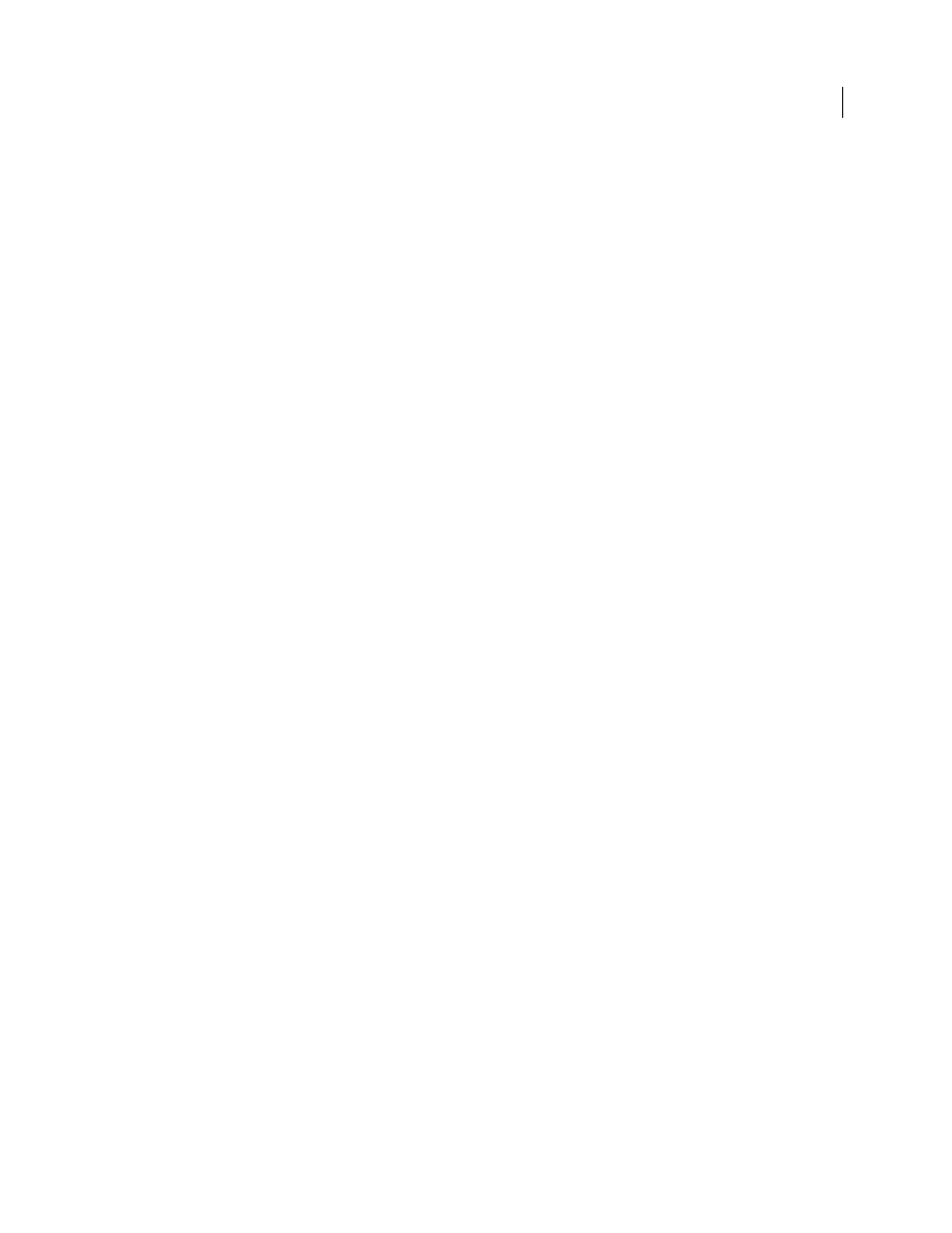
105
USING AFTER EFFECTS CS4
Importing and managing footage items
Last updated 12/21/2009
Import a still-image sequence as a composition
When you import a Photoshop or Illustrator file as a composition, you have access to the individual layers, blending
modes, adjustment layers, layer styles, masks, guides, and other features created in Photoshop or Illustrator. The
imported composition and a folder containing each of its layers as footage items appears in the Project panel.
1
Choose File
> Import > File.
2
Select any file in the sequence. To import a subset of files in a sequence, select the first file, hold down Shift, and
then select the last file to import.
3
Choose one of the following from the Import As menu:
Composition - Cropped Layers
Import the layers with their original dimensions.
Note: The name of this option can be confusing, since the original layer size may in fact be greater than the size of the
composition frame.
One reason to import as a composition with cropped layers (rather than importing each layer at the composition frame
size) is so that each layer has its anchor point set at the center of the cropped graphics object, rather than at the center
of the composition frame. This more often makes transformations work more as you’d expect and prefer when
animating individual layers of an imported graphic item. For example, if you have a car with a separate layer for each
wheel, importing as a composition with cropped layers puts the anchor point of each wheel in the center of the wheel,
which makes rotating the wheels work as you’d expect.
Composition
Import layers and have them match the dimensions of the composition.
4
Click Open (Windows) or Import (Mac OS).
Convert a merged footage item into a composition
When you import a layered file, such as a Photoshop or Illustrator file, as footage, all of its layers are merged together.
If at any time you decide that you want access to the individual components of the footage item, you can convert it to
a composition.
•
To convert all instances of a footage item, select it in the Project panel and choose File
> Replace Footage > With
Layered Comp.
•
To convert only one instance of the footage item, select the layer in the Timeline panel, and choose Layer
> Convert
To Layered Comp.
Note: It may take a few moments to convert a merged footage item to a layered composition.
Change the frame rate of a sequence
When you import a sequence of still images, it assumes the frame rate specified by the Sequence Footage preference in
the Import category. The default rate is 30 frames per second (fps). You can change the frame rate after importing by
reinterpreting the footage item:
❖
Select the sequence in the Project panel, choose File
> Interpret Footage > Main, and then enter a new value for
Assume This Frame Rate.
Preparing and importing Photoshop files
Note: For information and instructions that apply to all kinds of still image files, see “
Preparing still-image files for
