Parent and child layers – Adobe After Effects CS4 User Manual
Page 172
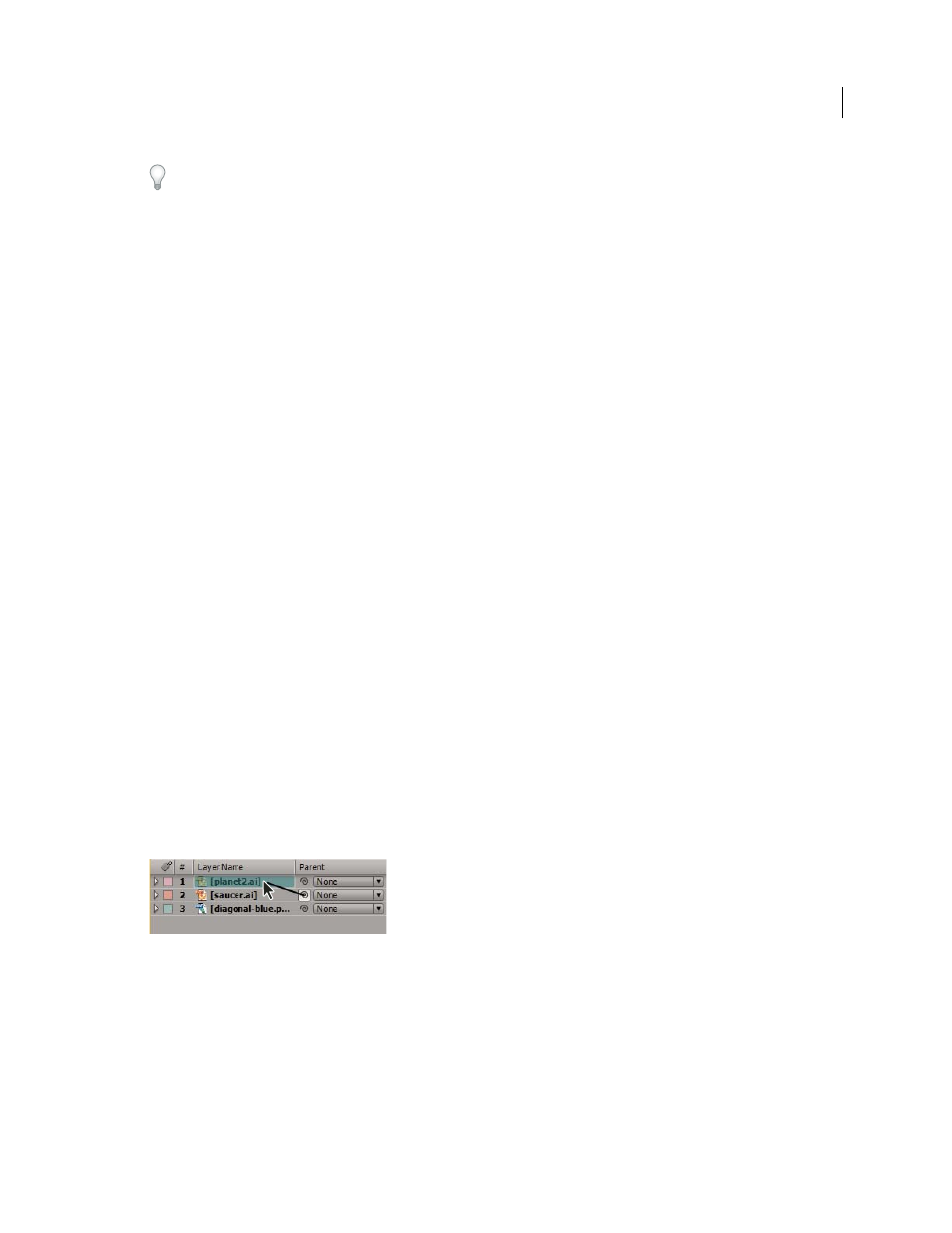
166
USING AFTER EFFECTS CS4
Layers and properties
Last updated 12/21/2009
For more precision in setting audio levels by dragging sliders, increase the height of the Audio panel.
❖
In the Audio panel, to adjust volume, do one of the following:
•
To set the level of the left and right channels together, drag the center slider up or down.
•
To set the level of the left channel, drag the left slider up or down, or type a new value in the levels box at the bottom
of the left slider.
•
To set the level of the right channel, drag the right slider up or down, or type a new value in the levels box at the
bottom of the right slider.
More Help topics
Parent and child layers
To synchronize changes to layers by assigning one layer’s transformations to another layer, use parenting. After a layer
is made a parent to another layer, the other layer is called the child layer. When you assign a parent, the transform
properties of the child layer become relative to the parent layer instead of to the composition. For example, if a parent
layer moves 5 pixels to the right of its starting position, then the child layer also moves 5 pixels to the right of its
position. Parenting is similar to grouping; transformations made to the group are relative to the anchor point of the
parent.
Parenting affects all transform properties except Opacity: Position, Scale, Rotation, and (for 3D layers) Orientation.
A layer can have only one parent, but a layer can be a parent to any number of layers in the same composition.
You can animate child layers independent of their parent layers. You can also parent using null objects, which are
hidden layers.
You cannot animate the act of assigning and removing the parent designation—that is, you cannot designate a layer
as a parent at one point in time and designate it as a normal layer at a different point in time.
When you create a parenting relationship, you can choose whether to have the child take on the transform property
values of the parent or retain its own. If you choose to have the child take on the transform property values of the
parent, the child layer jumps to the parent’s position. If you choose to have the child retain its own transform property
values, then the child stays where it is. In both cases, subsequent changes to the transform property values of the parent
are applied to the child. Similarly, you can choose whether the child jumps when the parenting relationship is removed.
Dragging the pick whip in the Timeline panel to designate the planet layer as the parent to the saucer layer
Note: To show or hide the Parent column in the Timeline panel, choose Columns
> Parent from the Timeline panel menu.
•
To parent a layer, in the Parent column, drag the pick whip from the layer that is to be the child layer to the layer
that is to be the parent layer.
•
To parent a layer, in the Parent column, click the menu of the layer that you want to be the child, and choose a
parent layer name from the menu.
