Shooting and acquiring footage for keying, Tips for keying with after effects – Adobe After Effects CS4 User Manual
Page 390
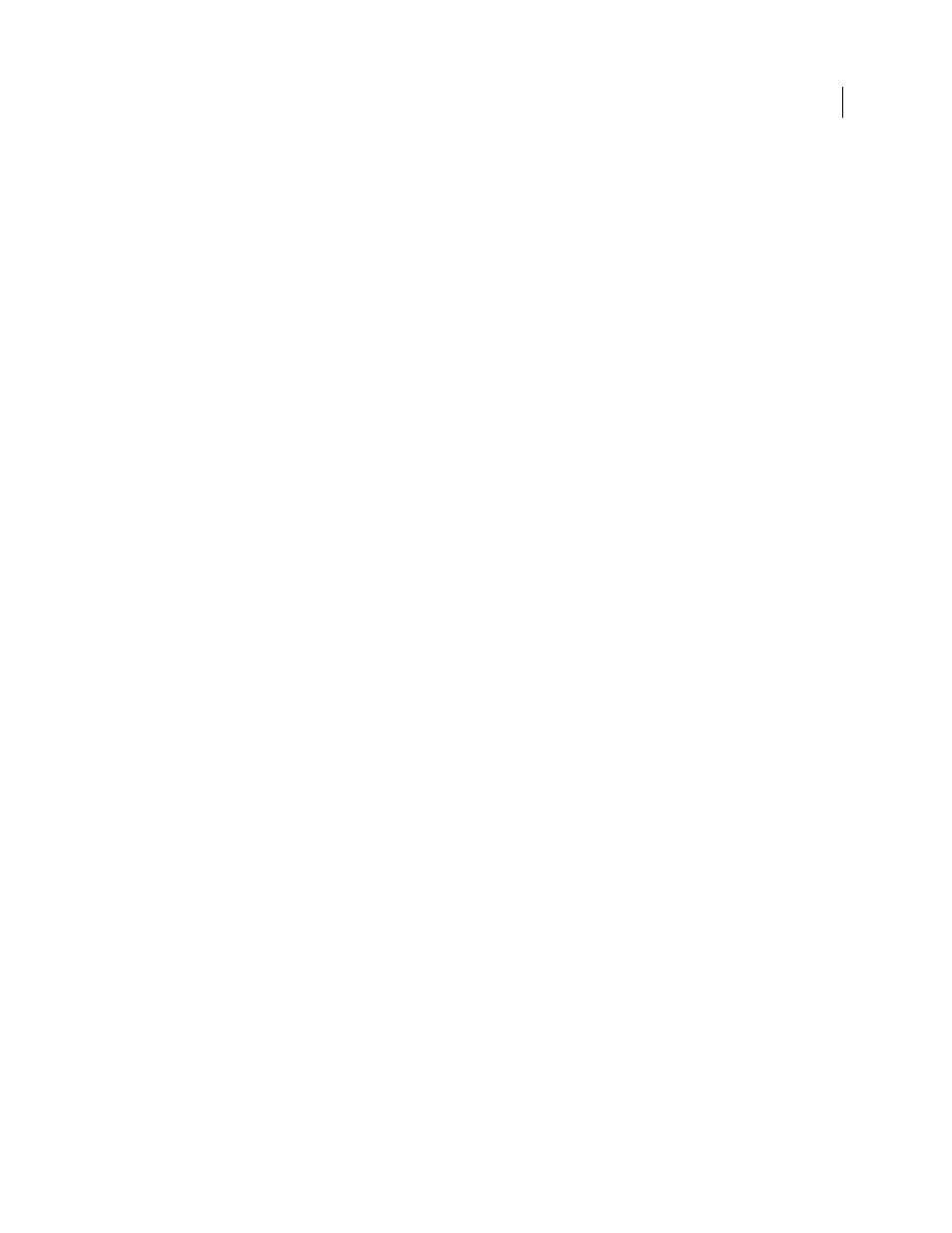
384
USING AFTER EFFECTS CS4
Transparency, opacity, and compositing
Last updated 12/21/2009
After Effects” chapter of
, Mark Christiansen provides detailed tips and techniques for
color keying, including advice on which keying effects to avoid and how to overcome common keying challenges.
For a step-by-step tutorial demonstrating the use of the Color Difference Key effect, the Matte Choker effect, the Spill
Suppressor effect, and garbage masks, see the “Keying in After Effects” chapter of the
on the Peachpit Press website.
Note: Keep in mind that generating a high-quality key can require the application of multiple keying effects in sequence
and careful modification of their properties, especially if the footage was shot without considering the requirements of the
compositor.
Shooting and acquiring footage for keying
Keying footage that was not acquired correctly is much more difficult than is keying footage that was acquired with
keying in mind. For best results, use Adobe OnLocation™ to monitor color and lighting as you acquire footage for color
keying.
For tips on shooting footage so that color keying is easier and more successful, see Jonas Hummelstrand’s
.
in preparation for color keying work. In part two of his greenscreen primer on the
, Alex
Lindsay provides detailed information about cameras, codecs, and capture systems to use when acquiring footage for
color keying.
•
Light your color screen uniformly, and keep it free of wrinkles.
•
Start with the highest-quality materials you can gather, such as film that you scan and digitize.
•
Use uncompressed footage (or, at least, files with the least possible amount of compression). Many compression
algorithms, especially the algorithms used in DV, HDV, and Motion JPEG, discard subtle variations in blue—which
may be necessary to create a good key from a bluescreen. Use footage with the least color subsampling possible—
for example, 4:2:2 rather than 4:2:0 or 4:1:1. (For information about color subsampling, see the
Tips for keying with After Effects
•
Noise and compression artifacts can cause problems for keying, especially difference keying. Often, applying a
slight blur before keying can reduce noise and compression artifacts enough to improve keying results. For
example, blurring the blue channel for DV footage can smooth out noise in a bluescreen.
The KeyerforDV animation preset available through the
automates the process of blurring
the blue and green channels before keying DV footage.
•
Use a garbage matte to roughly outline your subject so that you don’t have to waste time keying out parts of the
background far from the foreground subject. (See “
•
To help you view transparency, temporarily change the background color of the composition, or include a
background layer behind the layer you are keying out. As you apply the keying effect to the layer in the foreground,
the composition background (or a background layer) shows through, making it easy to view transparent areas. (See
“
