Polar coordinates effect – Adobe After Effects CS4 User Manual
Page 484
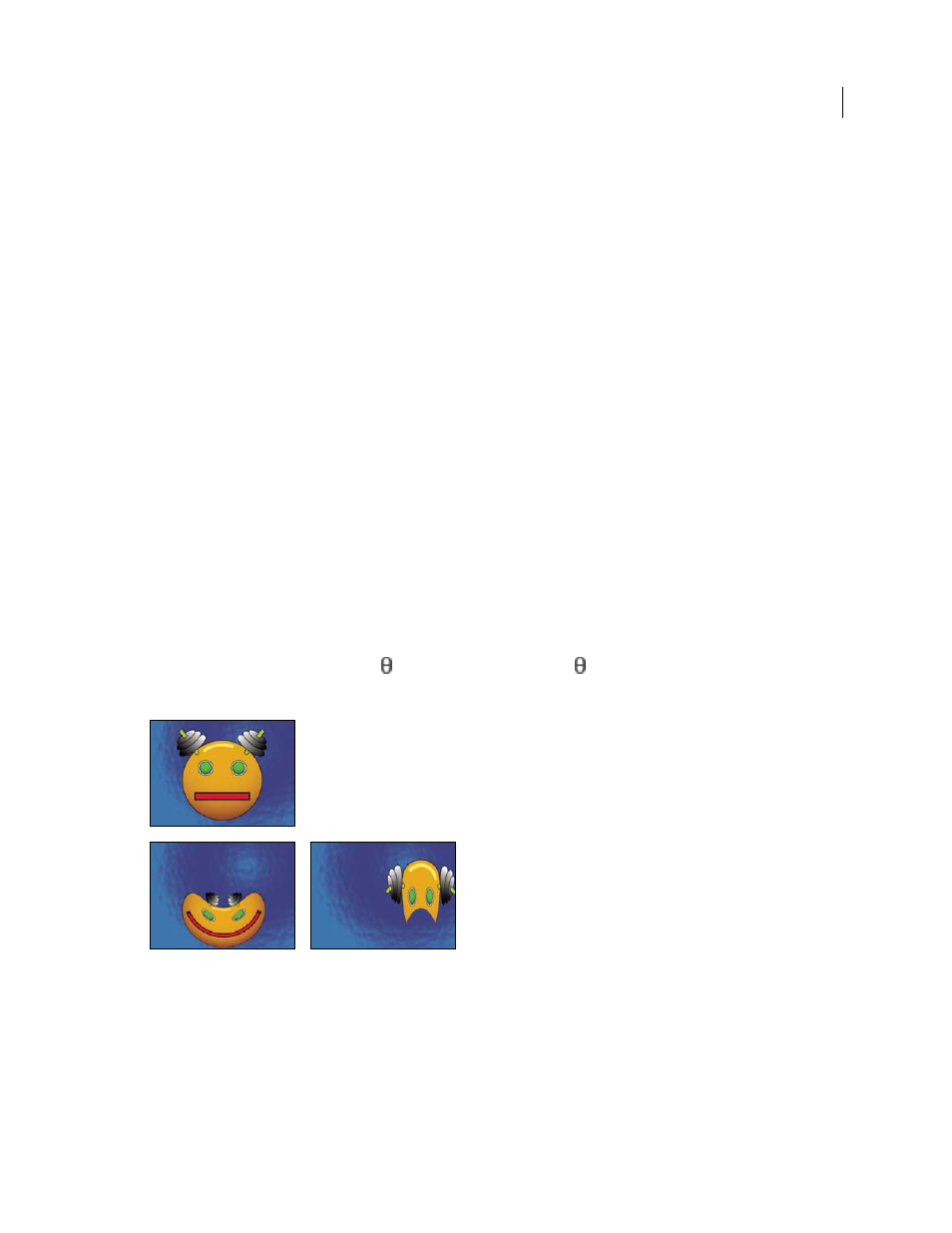
478
USING AFTER EFFECTS CS4
Effects and animation presets
Last updated 12/21/2009
width and height. Unlimited resizes the layer as far as it is stretched. This option may require a large amount of
memory.
Add and match lens distortion with Optics Compensation
To match FOV values, layers must be the same size. However, if you select Resize, you can apply Optics Compensation
again and reverse the distortion using the same value (reversed). You can then apply another effect between the two
instances of Optics Compensation.
If you resize a layer using Optics Compensation and then precompose it into a larger composition, you cannot reverse
the distortion using the same value until you enlarge the precomposed layer to accommodate the expanded layer.
1
Select the layer with the distortion, and choose Effect > Distort > Optics Compensation.
2
In the Effect Controls panel, adjust the FOV until a distorted edge or line appears straight. Note the FOV value.
3
Select the computer graphic layer you want to distort, and apply Optics Compensation to it using the FOV value
from step 2.
4
Select Reverse Lens Distortion.
5
Remove Optics Compensation from the footage layer.
Polar Coordinates effect
The Polar Coordinates effect distorts a layer by transposing each pixel in the (x,y) coordinate system of the layer to the
corresponding position in the polar coordinate system, or the reverse. This effect produces unusual and surprising
distortions that can vary greatly depending on the image and the controls you select. The standard coordinate system
specifies points by measuring the horizontal distance (x axis) and the vertical distance (y axis) from the origin. Each
point is specified as (x,y). The polar coordinate system specifies points by measuring the length of a radius from the
origin (r) and its angle from the x axis ( ). Each point is specified as (r, ).
This effect works with 8-bpc, 16-bpc, and 32-bpc color.
Original (upper-left), and with variations of Polar Coordinates applied (lower-left and right)
to create the corona of the Sun and then uses the Polar Coordinates effect to wrap the line of noise around into a circle.
Interpolation
Specifies the amount of distortion. At 0%, no distortion occurs.
