Configuring ssl vpn resources – H3C Technologies H3C WX3000E Series Wireless Switches User Manual
Page 946
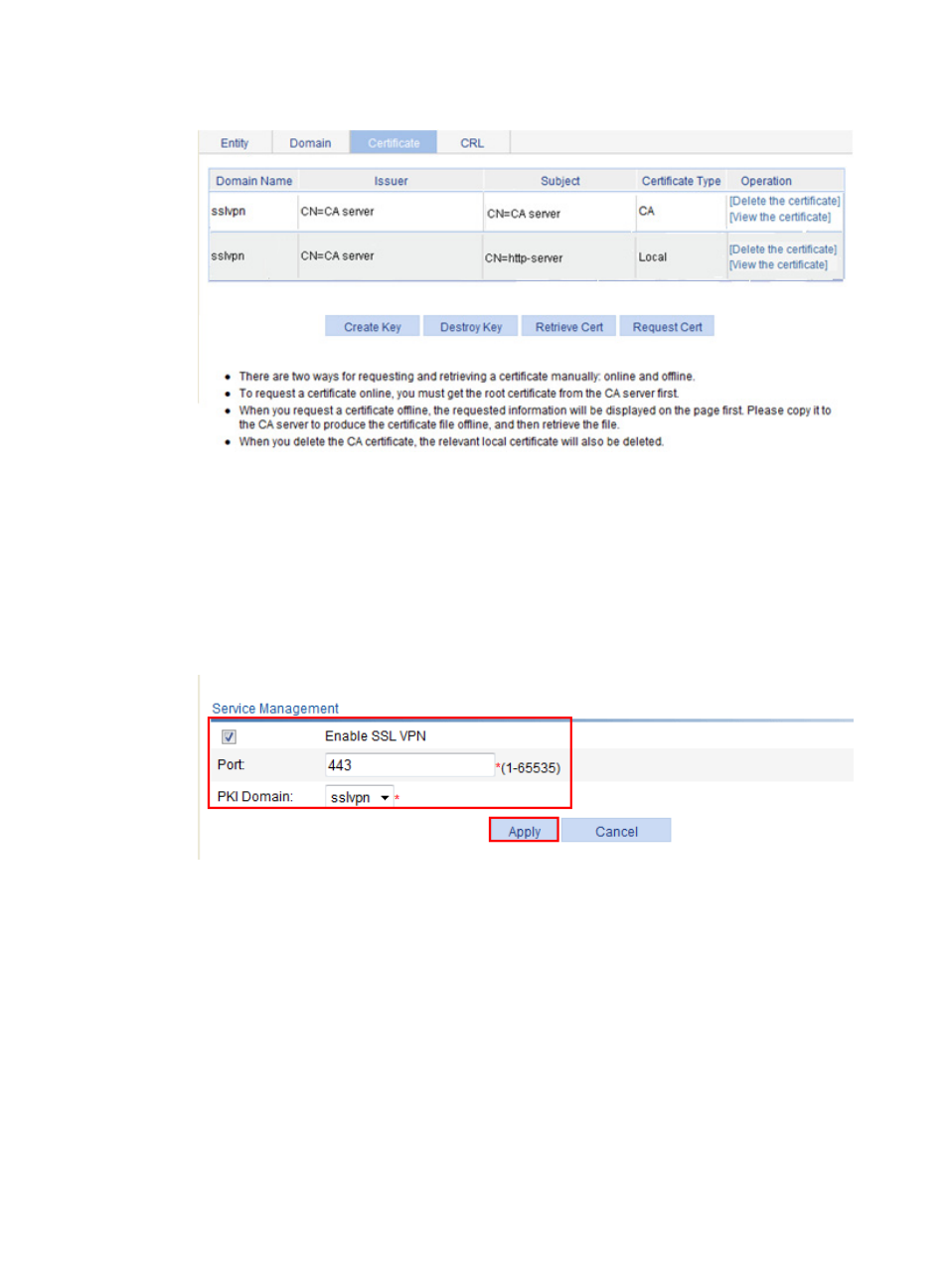
925
Figure 989 Certificate management page
6.
Enable SSL VPN, and configure a port and a PKI domain for the SSL VPN service:
a.
Select SSL VPN > Enable Service from the navigation tree.
b.
Select the box before Enable SSL VPN.
c.
Set the port number to 443.
d.
Select sslvpn as the PKI domain.
e.
Click Apply.
Figure 990 SSL VPN service management page
Configuring SSL VPN resources
1.
Configure a Web proxy resource named tech for the internal technology website 10.153.1.223:
a.
Select SSL VPN > Manage Web Proxy from the navigation tree.
b.
Click Add.
c.
Enter the resource name tech.
d.
Enter the website address http://10.153.1.223/.
e.
Click Apply.
This manual is related to the following products:
- H3C WX5500E Series Access Controllers H3C WX3500E Series Access Controllers H3C WX2500E Series Access Controllers H3C WX6000 Series Access Controllers H3C WX5000 Series Access Controllers H3C LSUM3WCMD0 Access Controller Module H3C LSUM1WCME0 Access Controller Module H3C LSRM1WCM2A1 Access Controller Module
