Optional) configure a mesh policy, Configure mesh service globally – H3C Technologies H3C WX3000E Series Wireless Switches User Manual
Page 474
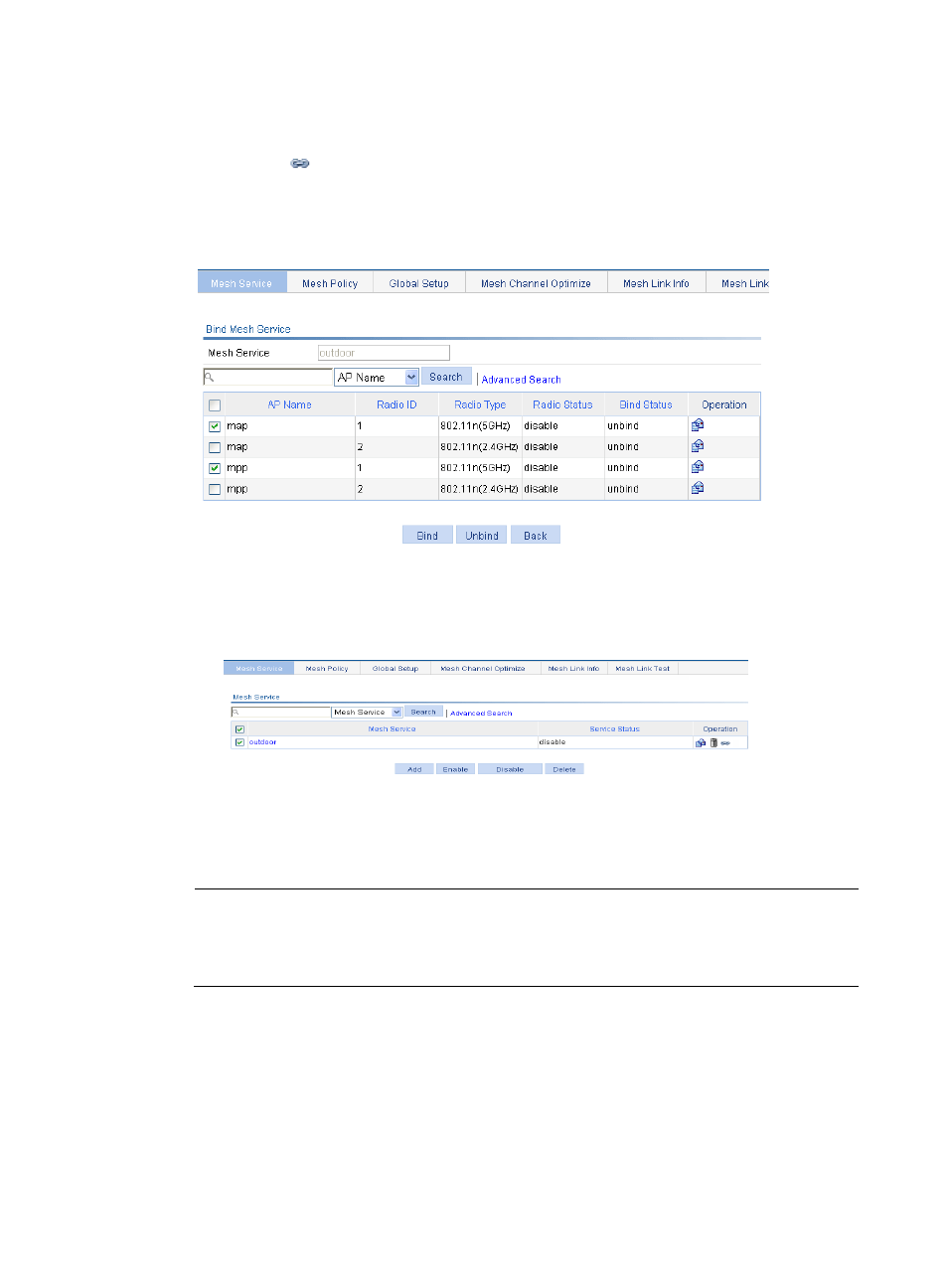
453
3.
Bind a radio to the mesh service:
a.
Select Wireless Service > Mesh Service from the navigation tree.
b.
Click the
icon for the mesh service outdoor.
c.
Select the AP radios to be bound.
d.
Click Bind.
Figure 486 Binding an AP radio to a mesh service
4.
Enable the mesh service:
a.
Select Wireless Service > Mesh Service from the navigation tree.
Figure 487 Enabling the mesh service
b.
Select the mesh service to be enabled.
c.
Click Enable.
5.
(Optional) Configure a mesh policy ()
NOTE:
By default, the default mesh policy default_mp_plcy already exists. You can create a mesh policy and
bind the mesh policy to an AP as needed. By default, the default_mp_plcy mesh policy is mapped to
an AP.
6.
Configure mesh service globally:
a.
(Optional) Select Wireless Service > Mesh Service from the navigation tree, and click the
Global Setup tab to enter the mesh global setup page to set the MKD-ID (By default, the MKD-ID
exists.)
b.
Select the MPP that has wired connectivity with the AC to enable mesh portal service.
c.
Click Enable.
- H3C WX5500E Series Access Controllers H3C WX3500E Series Access Controllers H3C WX2500E Series Access Controllers H3C WX6000 Series Access Controllers H3C WX5000 Series Access Controllers H3C LSUM3WCMD0 Access Controller Module H3C LSUM1WCME0 Access Controller Module H3C LSRM1WCM2A1 Access Controller Module
