H3C Technologies H3C WX3000E Series Wireless Switches User Manual
Page 908
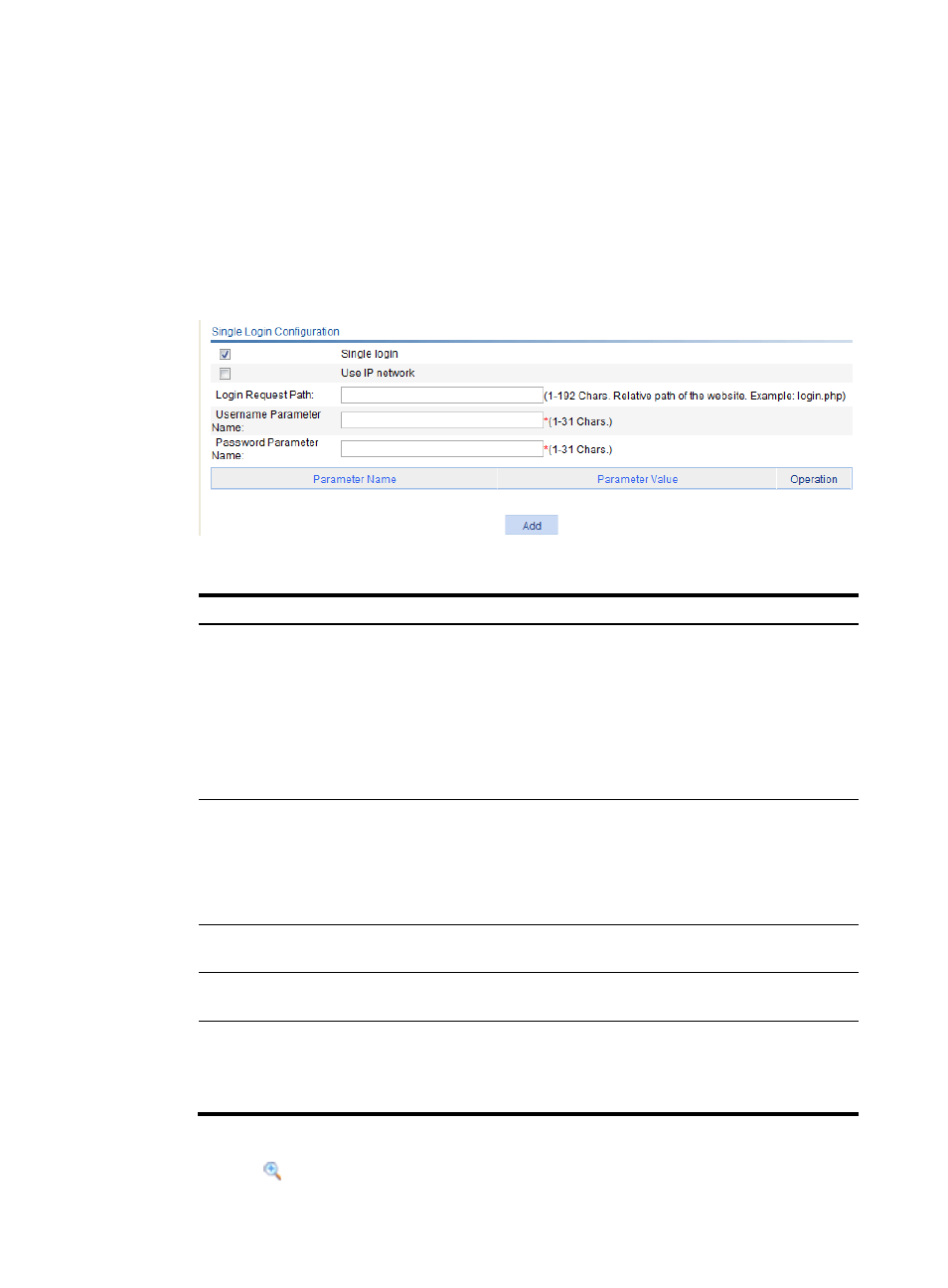
887
To enable single login, select the box before the Single login field to expand the configuration area
(as shown in
), and then configure the single login parameters as described in
.
After you enable single login and configure single login parameters, when a user accesses the
resource through the SSL VPN service interface, the user is redirected to the specified website if the
user's username and password for accessing the website are the same as those for logging in to
the SSL VPN service interface.
5.
Click Apply.
Figure 944 Configuring single login
Table 283 Configuration items
Item Description
Use IP network
Select this box to allow IP access to the resource.
If you select this item, you must configure an IP network resource for a
website and associate the IP network resource with the relevant users. When
such a user accesses the website from the SSL VPN Web interface, the
system automatically logs the user in to the website through the IP network
resource.
If you do not select this item, users access the resource through the Web
proxy server.
Login Request Path
•
When you select the IP network mode, this item specifies the path that the
system submits during single login. If you leave this field blank, the system
uses the address that is specified in the Website Address field.
•
When the IP network mode is not selected, this item specifies the relative
path of the Web proxy website. If you leave this field blank, the SSL VPN
system uses the default page specified in the Default Page field.
Username Parameter
Name
Specify the username parameter name that the system submits during
automatic login.
Password Parameter
Name
Specify the password parameter name that the system submits during
automatic login.
Other parameters
Specify the other parameters for the system to submit during automatic login.
To add a parameter other than the username and password, click Add, enter
the parameter name and parameter value on the popup page and click
Apply.
Another way to configure the single login function is as follows:
1.
Click the
icon of a resource on the Web proxy server resource list, as shown in
.
- H3C WX5500E Series Access Controllers H3C WX3500E Series Access Controllers H3C WX2500E Series Access Controllers H3C WX6000 Series Access Controllers H3C WX5000 Series Access Controllers H3C LSUM3WCMD0 Access Controller Module H3C LSUM1WCME0 Access Controller Module H3C LSRM1WCM2A1 Access Controller Module
