Configuring the ac – H3C Technologies H3C WX3000E Series Wireless Switches User Manual
Page 628
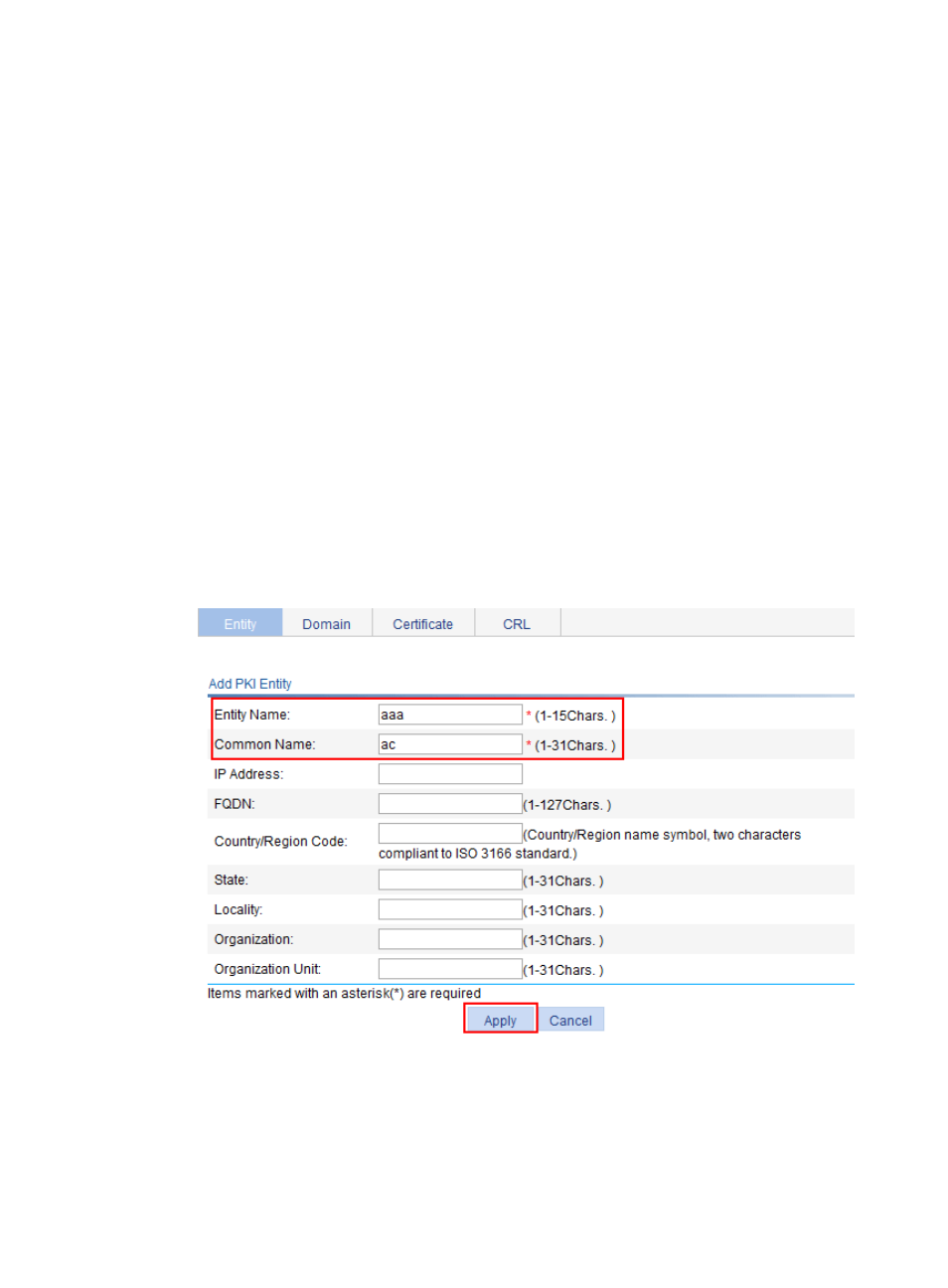
607
2.
Configure extended attributes.
After you configure the basic attributes, perform configuration on the Jurisdiction Configuration
page of the CA server. This includes selecting the correct extension profiles, enabling the SCEP
autovetting function, and adding the IP address list for SCEP autovetting.
3.
Configure the CRL publishing behavior
After you complete the previous configuration, perform CRL related configurations.
In this example, select the local CRL publishing mode of HTTP and set the HTTP URL to
http://4.4.4.133:447/myca.crl.
After this configuration, make sure the system clock of the AC is synchronous to that of the CA, so
the AC can correctly request certificates and retrieve CRLs.
Configuring the AC
1.
Create a PKI entity.
a.
From the navigation tree, select Authentication > Certificate Management.
The PKI entity list page is displayed by default.
b.
Click Add.
c.
Enter aaa as the PKI entity name.
d.
Enter ac as the common name.
e.
Click Apply.
Figure 639 Configuring a PKI entity
2.
Create a PKI domain.
a.
Click the Domain tab.
b.
Click Add.
c.
Enter torsa as the PKI domain name.
- H3C WX5500E Series Access Controllers H3C WX3500E Series Access Controllers H3C WX2500E Series Access Controllers H3C WX6000 Series Access Controllers H3C WX5000 Series Access Controllers H3C LSUM3WCMD0 Access Controller Module H3C LSUM1WCME0 Access Controller Module H3C LSRM1WCM2A1 Access Controller Module
