H3C Technologies H3C WX3000E Series Wireless Switches User Manual
Page 907
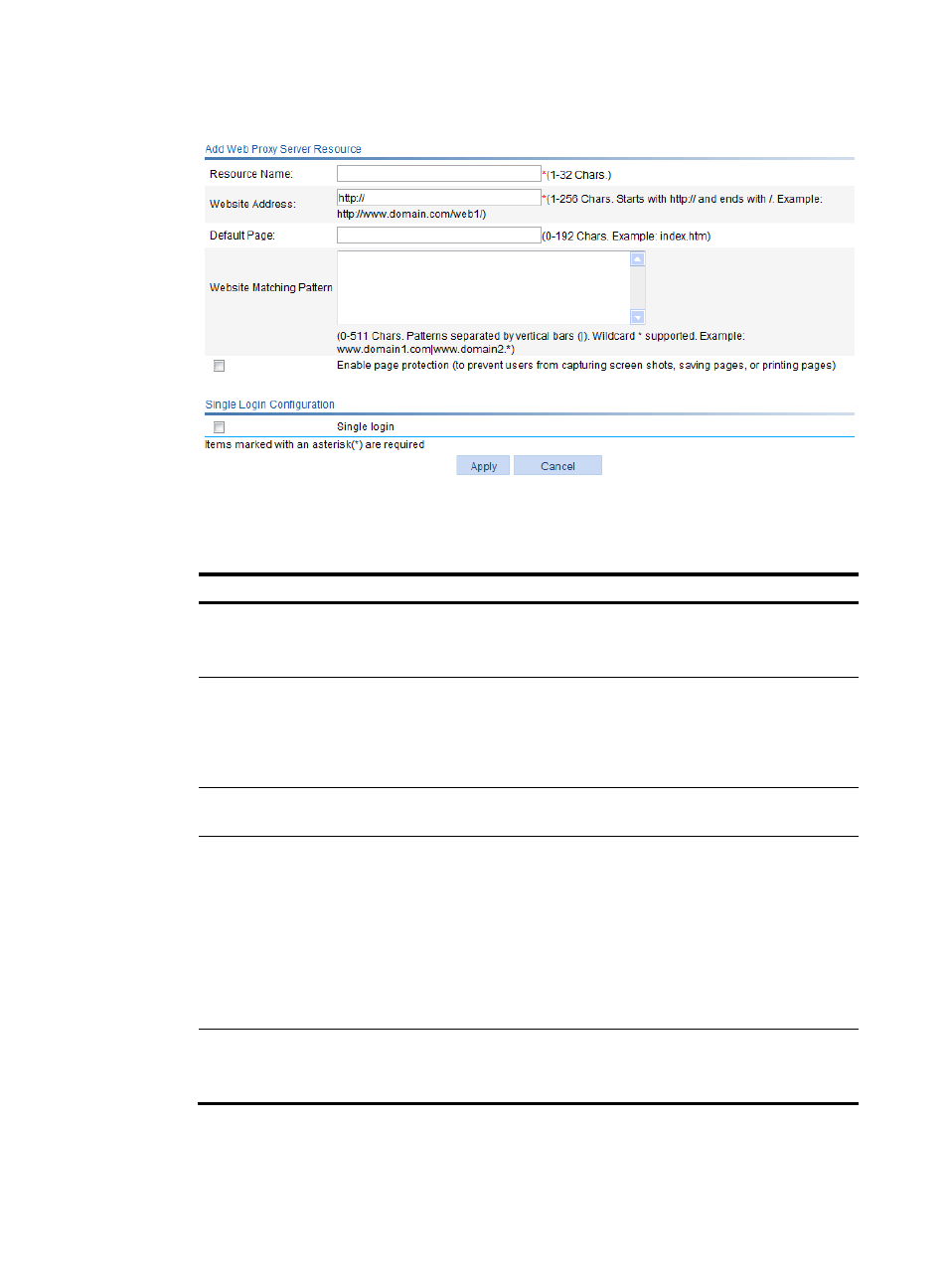
886
Figure 943 Adding a Web proxy server resource
3.
Configure the Web proxy server resource as described in
Table 282 Configuration items
Item Description
Resource Name
Enter a name for the Web proxy server source.
The resource name must be unique in the SSL VPN system. Resources are
uniquely identified by their names.
Website Address
Specify the website address for providing Web services. It must start with
http:// and end with /, for example, http://www.domain.com/web1/.
The website address can be an IP address or a domain name. If you specify
a domain name, make sure that you configure domain name resolution on
Network > DNS.
Default Page
Specify the home page to be displayed after an SSL VPN user logs in. For
example, index.htm.
Website Matching
Pattern
Specify website matching patterns to determine which webpages a user can
access through the website specified in the Website Address field.
Website matching supports fuzzy match based on wildcard *. Use vertical
bars (|) to separate multiple matching patterns.
Assume that you have specified a website address in the Website Address
field. To allow access to specific webpages provided at the website, for
example, the webpages www.domain1.com, www.domain2.com,
www.domain2.org, and www.domain2.edu, you can specify
www.domain1.com|www.domain2.* as the matching patterns.
Enable page protection
Select this box to enable page protection.
With page protection enabled, a login user cannot capture screen shots,
save pages, or printing pages.
4.
Set whether to enable single login:
- H3C WX5500E Series Access Controllers H3C WX3500E Series Access Controllers H3C WX2500E Series Access Controllers H3C WX6000 Series Access Controllers H3C WX5000 Series Access Controllers H3C LSUM3WCMD0 Access Controller Module H3C LSUM1WCME0 Access Controller Module H3C LSRM1WCM2A1 Access Controller Module
