Configuring the ac, Bind ap radios to the wireless service – H3C Technologies H3C WX3000E Series Wireless Switches User Manual
Page 485
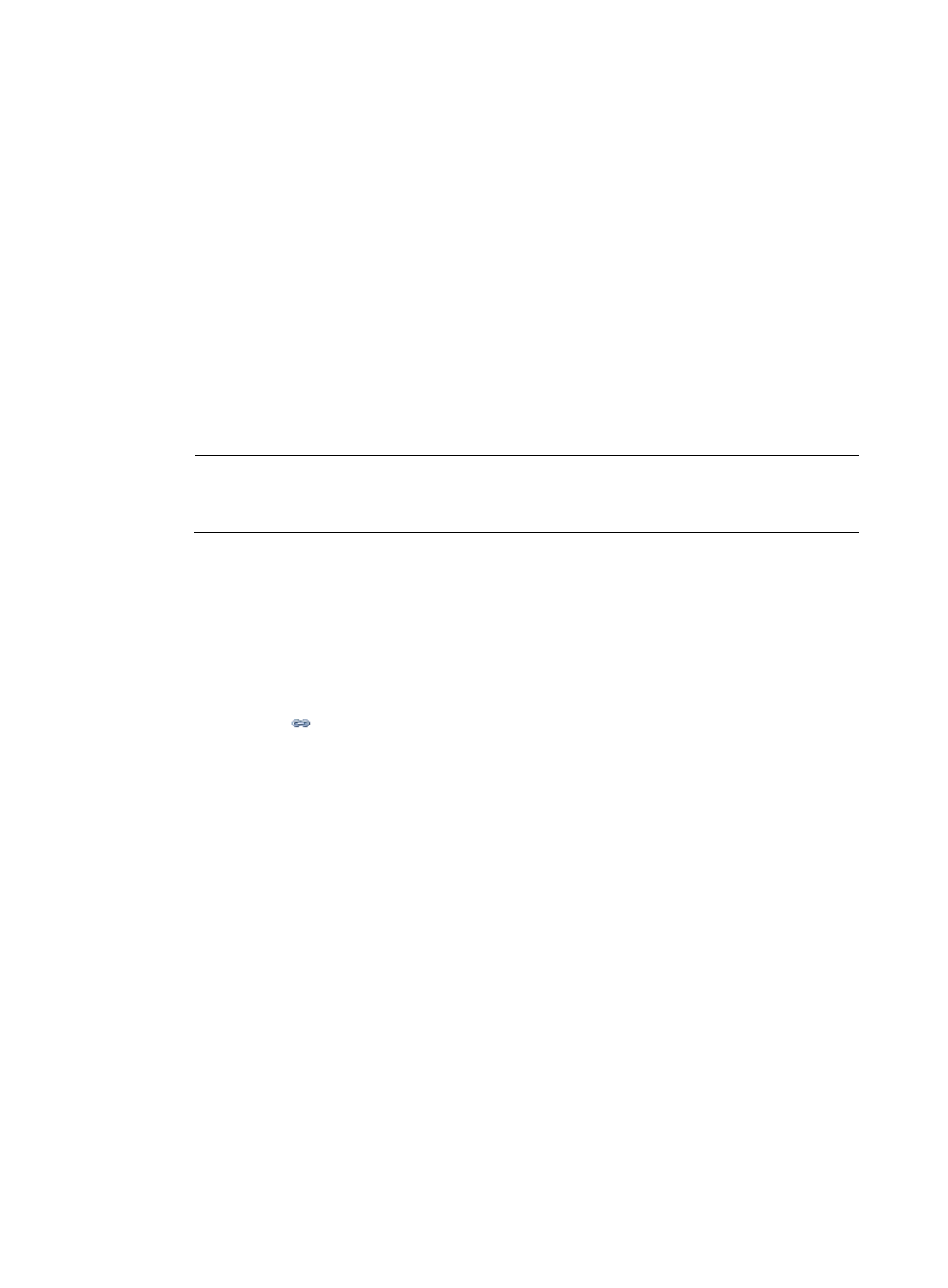
464
Configuring the AC
If remote authentication is required in the authentication mode you select, configure the RADIUS server.
For information about how to configure the RADIUS server, see "
."
1.
Create two APs:
a.
Select AP > AP Setup from the navigation tree.
b.
Click Add.
c.
On the page that appears, set the AP name to ap1, select the AP model WA3628i-AGN, select
manual from the Serial ID list, enter the serial ID of the AP, and click Apply.
d.
Follow the same steps to create the other AP.
2.
Configure wireless service:
a.
Select Wireless Service > Access Service from the navigation tree.
b.
Click Add.
c.
On the page that appears, set the service name to Roam, and click Apply.
NOTE:
For information about how to configure the authentication mode, see "
Fast roaming can be implemented only when the RSN+802.1X authentication mode is adopted.
3.
Enable wireless service:
a.
Select Wireless Service > Access Service from the navigation tree.
b.
Select the Roam box.
c.
Click Enable.
4.
Bind AP radios to the wireless service:
a.
Select Wireless Service > Access Service from the navigation tree.
b.
Click the
icon to the right of the wireless service Roam.
c.
Select the box before ap1 with radio type 802.11n(2.4GHz), and the box to the left of ap2 with
radio type 802.11n(2.4GHz).
d.
Click Bind.
- H3C WX5500E Series Access Controllers H3C WX3500E Series Access Controllers H3C WX2500E Series Access Controllers H3C WX6000 Series Access Controllers H3C WX5000 Series Access Controllers H3C LSUM3WCMD0 Access Controller Module H3C LSUM1WCME0 Access Controller Module H3C LSRM1WCM2A1 Access Controller Module
