H3C Technologies H3C WX3000E Series Wireless Switches User Manual
Page 821
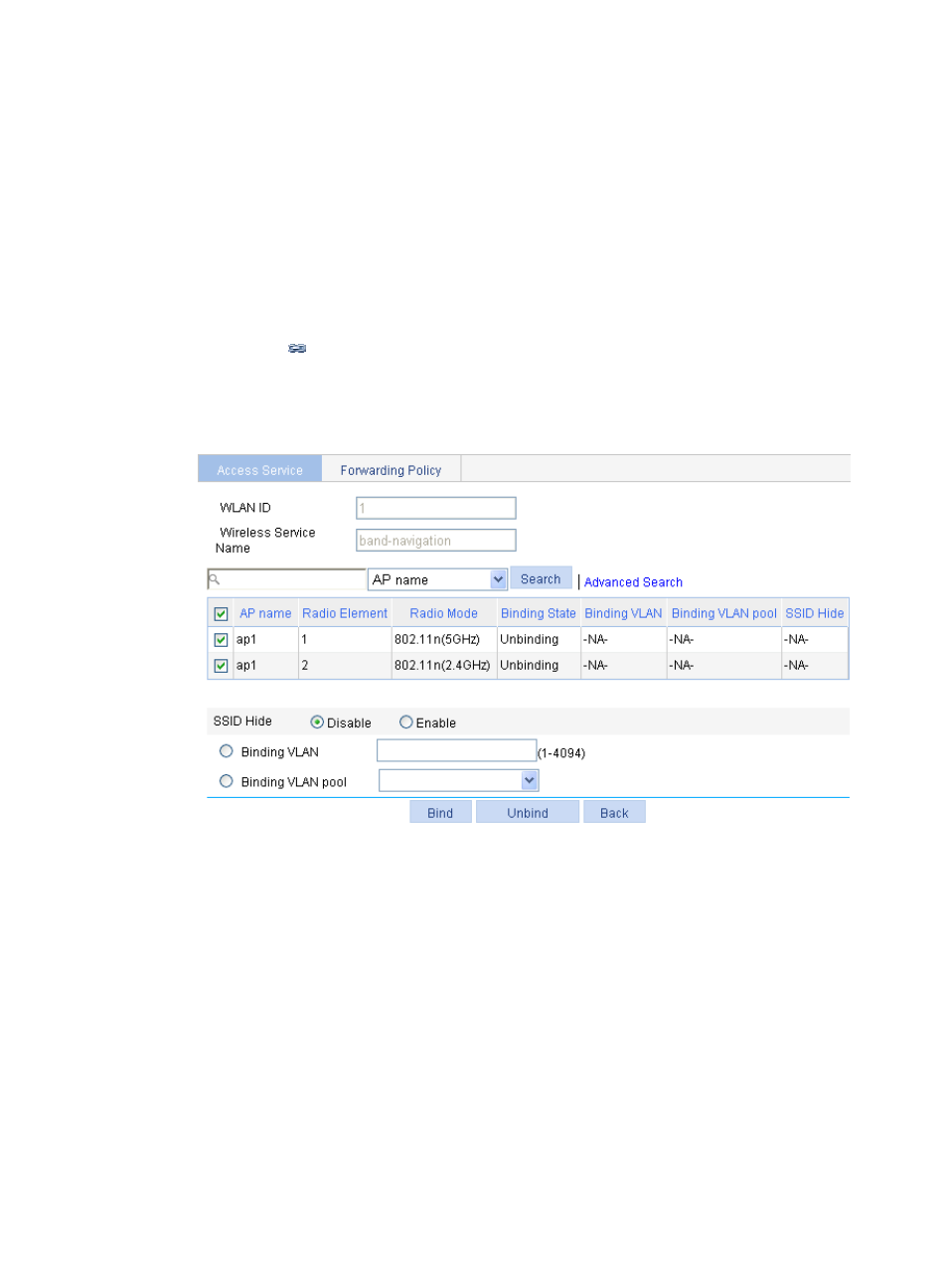
800
b.
Click Add.
c.
On the page that appears, set the service name to band-navigation, select the wireless service
type Clear, and click Apply.
3.
Enable wireless service:
a.
Select Wireless Service > Access Service from the navigation tree.
b.
Set the band-navigation box.
c.
Click Enable.
4.
Bind an AP radio to the wireless service:
a.
Select Wireless Service > Access Service from the navigation tree.
b.
Click the
icon for the wireless service band-navigation.
c.
Select the boxes next to ap1 with radio types 802.11n(2.4GHz) and 802.11n(5GHz).
d.
Click Bind.
Figure 845 Binding an AP radio
5.
Enable 802.11n(2.4GHz) and 802.11n(5GHz) radios:
a.
Select Radio > Radio Setup from the navigation tree.
b.
Select the boxes next to ap1 with the radio modes 802.11n(2.4GHz) and 802.11n(5GHz).
c.
Click Enable.
6.
Configure band navigation:
a.
Select Advance > Band Navigation from the navigation tree.
b.
On the page that appears, click Enable, and type the Session Threshold 2 and Gap 1. Use the
default values for other options.
c.
Click Apply.
- H3C WX5500E Series Access Controllers H3C WX3500E Series Access Controllers H3C WX2500E Series Access Controllers H3C WX6000 Series Access Controllers H3C WX5000 Series Access Controllers H3C LSUM3WCMD0 Access Controller Module H3C LSUM1WCME0 Access Controller Module H3C LSRM1WCM2A1 Access Controller Module
