Configuring the radius server (imc v5) – H3C Technologies H3C WX3000E Series Wireless Switches User Manual
Page 424
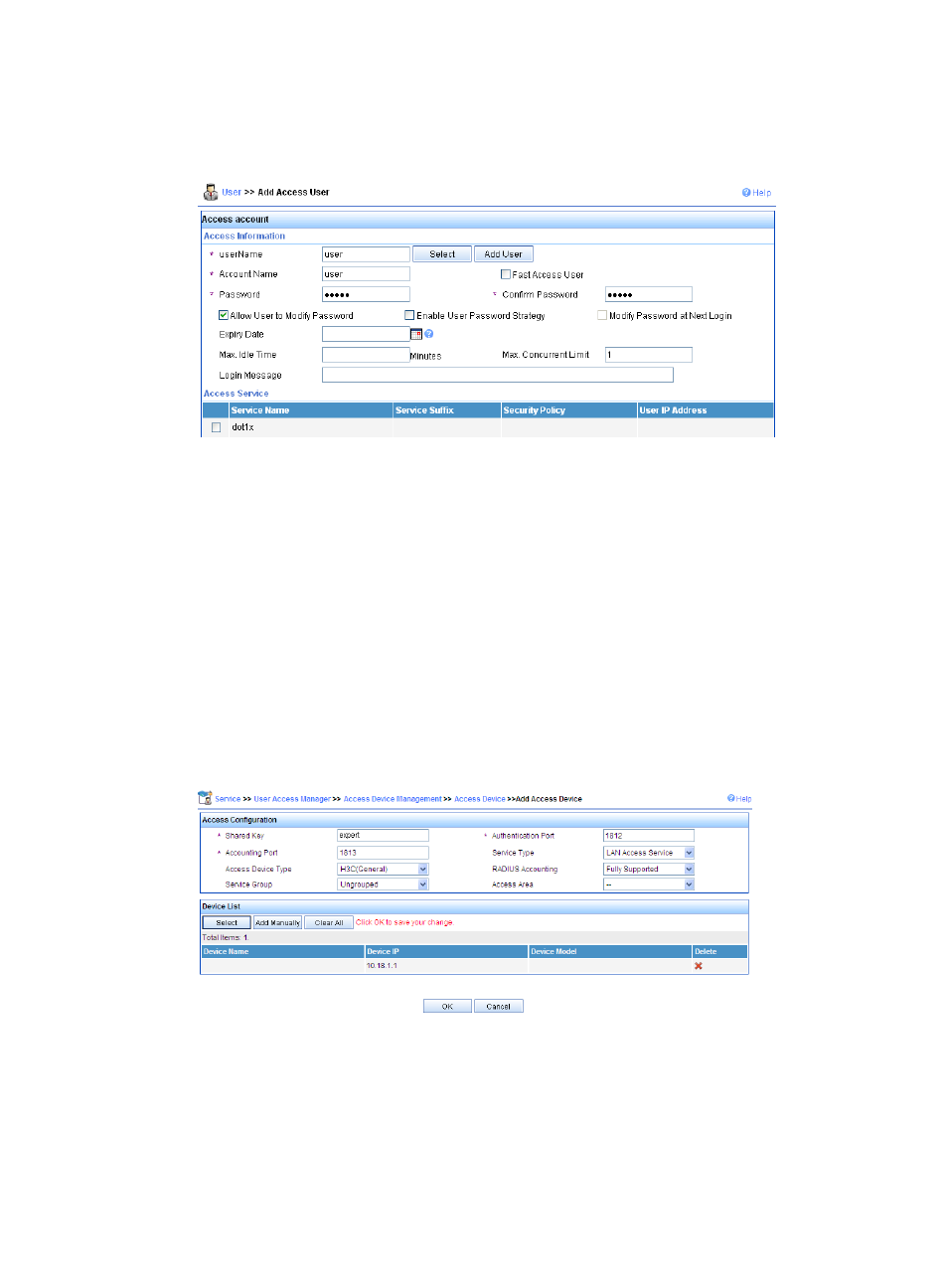
403
d.
On the page that appears, set the userName and the Account Name to user, set the password
to dot1x, select the service dot1x, and click Apply.
Figure 412 Adding an account
Configuring the RADIUS server (IMC v5)
The following example uses IMC (IMC PLAT 5.0 and IMC UAM 5.0) to illustrate the basic configuration
of the RADIUS server. Make sure a certificate has been installed on the RADIUS server.
To configure the RADIUS server:
1.
Add an access device:
a.
Click the Service tab in the IMC platform.
b.
Select User Access Manager > Access Device Management from the navigation tree.
c.
Click Add.
d.
On the page that appears, enter expert as the Shared Key for authentication and accounting,
keep the default values for other parameters, and select or manually add the access device
with the IP address 10.18.1.1, and click OK.
Figure 413 Adding access device
2.
Add a service:
a.
Click the Service tab.
b.
Select User Access Manager > Service Configuration from the navigation tree.
c.
Click Add.
- H3C WX5500E Series Access Controllers H3C WX3500E Series Access Controllers H3C WX2500E Series Access Controllers H3C WX6000 Series Access Controllers H3C WX5000 Series Access Controllers H3C LSUM3WCMD0 Access Controller Module H3C LSUM1WCME0 Access Controller Module H3C LSRM1WCM2A1 Access Controller Module
