Binding an ap radio to a mesh service – H3C Technologies H3C WX3000E Series Wireless Switches User Manual
Page 460
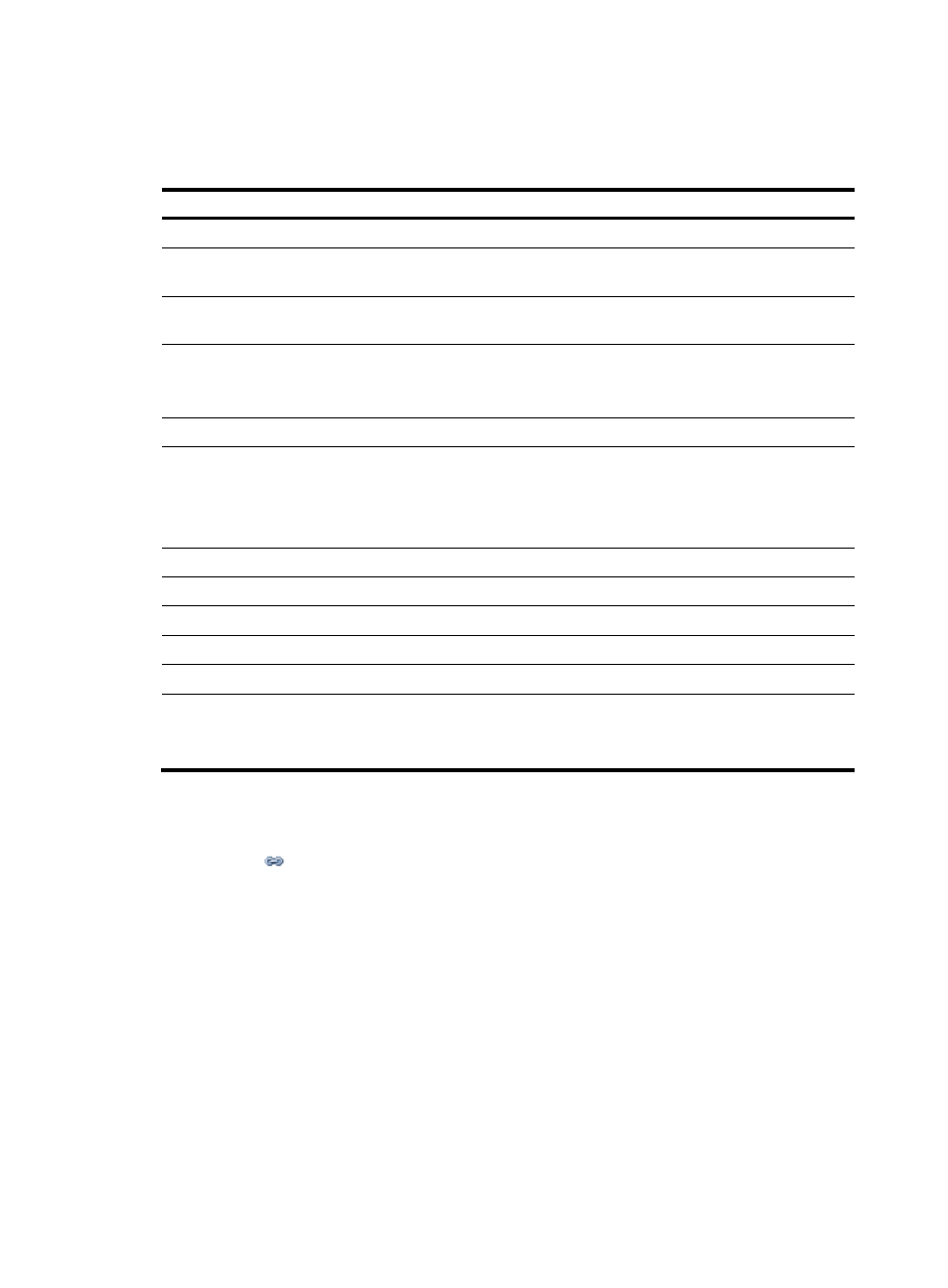
439
4.
Configure the mesh service as described in
5.
Click Apply.
Table 137 Configuration items
Item Description
Mesh Service
Display the selected mesh service name.
VLAN (Tagged)
Enter the ID of the VLAN whose packets are to be sent tagged. VLAN (Tagged)
indicates that the port sends the traffic of the VLAN without removing the VLAN tag.
VLAN (Untagged)
Enter the ID of the VLAN whose packets are to be sent untagged. VLAN (Untagged)
indicates that the ports send the traffic of the VLAN with the VLAN tag removed.
Default VLAN
Set the default VLAN.
By default, the default VLAN of all ports is VLAN 1. After you set the new default
VLAN, VLAN 1 is the ID of the VLAN whose packets are to be sent untagged.
Exclude VLAN
Remove the IDs of the VLANs whose packets are to be sent untagged and tagged.
Mesh Route
Enable or disable mesh route selection algorithm:
•
Disable—Disable the mesh route selection algorithm.
•
Enable—Enable the mesh route selection algorithm.
By default, the mesh route selection algorithm is enabled.
Link Keep Alive Interval
Configure the mesh link keep-alive interval.
Link Backhaul Rate
Configure the backhaul radio rate.
Security Configuration
Pass Phrase
Enter a pre-shared key in the format of character string.
Raw Key
Enter a pre-shared key in the format of hexadecimal digits.
Preshared Key
Pre-shared key, which takes one of the following values:
•
A string of 8 to 63 characters.
•
A valid hexadecimal number of 64 bits.
Binding an AP radio to a mesh service
1.
Select Wireless Service > Mesh Service from the navigation tree.
2.
Click the
icon.
3.
Select the radio to be bound.
4.
Click Bind.
- H3C WX5500E Series Access Controllers H3C WX3500E Series Access Controllers H3C WX2500E Series Access Controllers H3C WX6000 Series Access Controllers H3C WX5000 Series Access Controllers H3C LSUM3WCMD0 Access Controller Module H3C LSUM1WCME0 Access Controller Module H3C LSRM1WCM2A1 Access Controller Module
