Configuring auto ap, Enabling auto ap – H3C Technologies H3C WX3000E Series Wireless Switches User Manual
Page 329
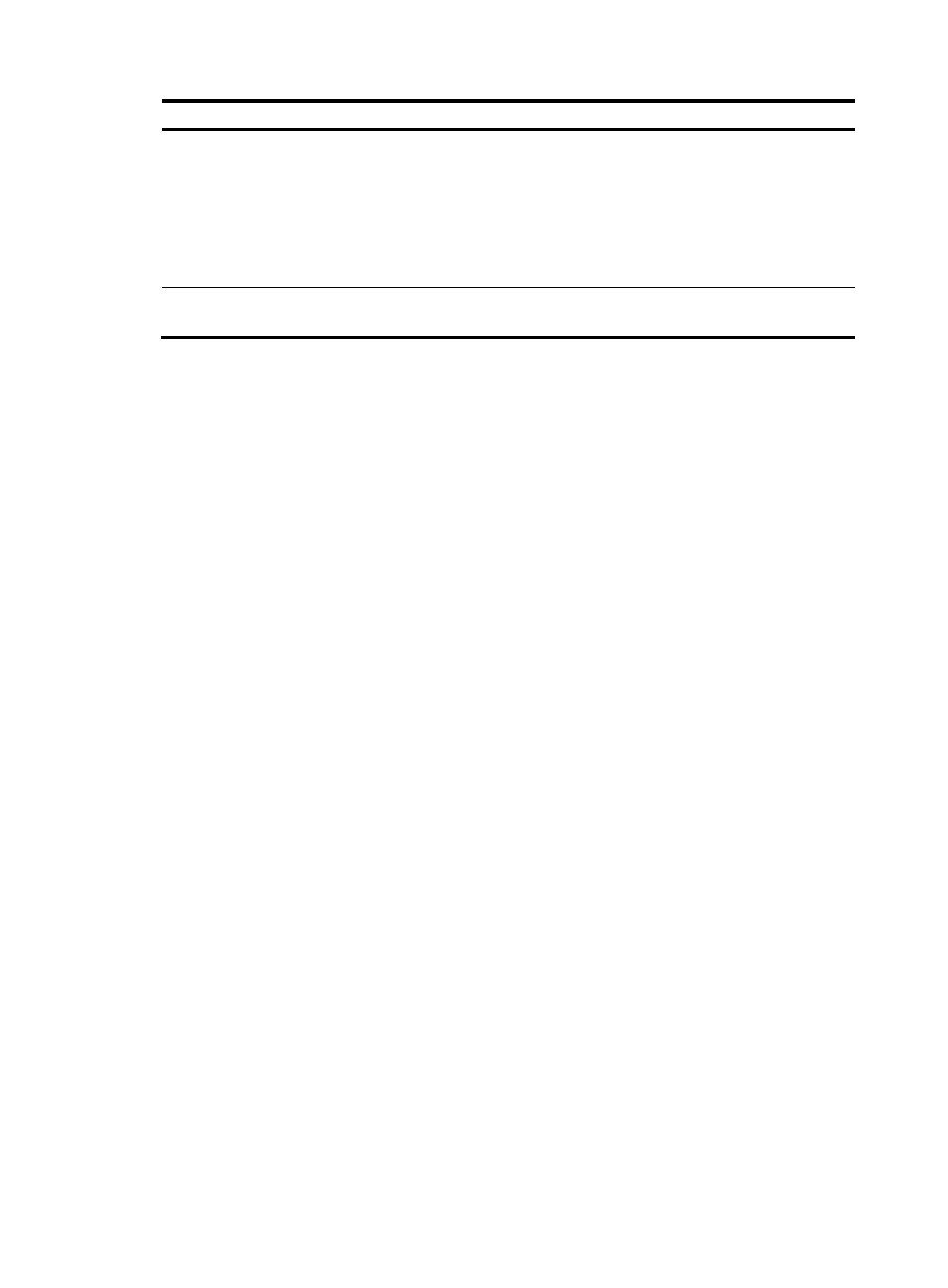
308
Item Description
Bonjour Gateway
•
Enable—Enable Bonjour gateway for the AP.
•
Disable—Disable Bonjour gateway for the AP.
By default, Bonjour gateway is enabled for the AP.
Bonjour gateway takes effect only after you enable it both globally and for an AP. You
can enable Bonjour gateway for the AP on the AP > AP Setup or AP > AP Group page,
and enable Bonjour gateway globally on the Advanced Setup > Bonjour Gateway
page.
Bonjour Policy
Apply the specified Bonjour policy. For more information, see "
Configuring auto AP
You can enable an AP to connect to an AC by configuring the serial ID of the AP, specifying an auto-AP
template, or enabling the auto AP function. The priorities of these configurations are in descending order.
For example, if you configure the serial ID of an AP and enable the auto AP function, the AP gets online
as a configured AP.
Enabling auto AP
You can enable auto AP in the following ways:
•
Specify an auto-AP template and enable the auto-AP function.
a.
On the page for adding an AP, select the AP model and select Auto from the Serial ID list.
Do not use the MAC address of an AP as the AP name because the AC names auto APs by
using their MAC addresses.
b.
Enable the auto AP function.
•
Enable the auto-AP function.
a.
Select AP > Auto AP from the navigation tree.
- H3C WX5500E Series Access Controllers H3C WX3500E Series Access Controllers H3C WX2500E Series Access Controllers H3C WX6000 Series Access Controllers H3C WX5000 Series Access Controllers H3C LSUM3WCMD0 Access Controller Module H3C LSUM1WCME0 Access Controller Module H3C LSRM1WCM2A1 Access Controller Module
