Configuring the wireless client – H3C Technologies H3C WX3000E Series Wireless Switches User Manual
Page 425
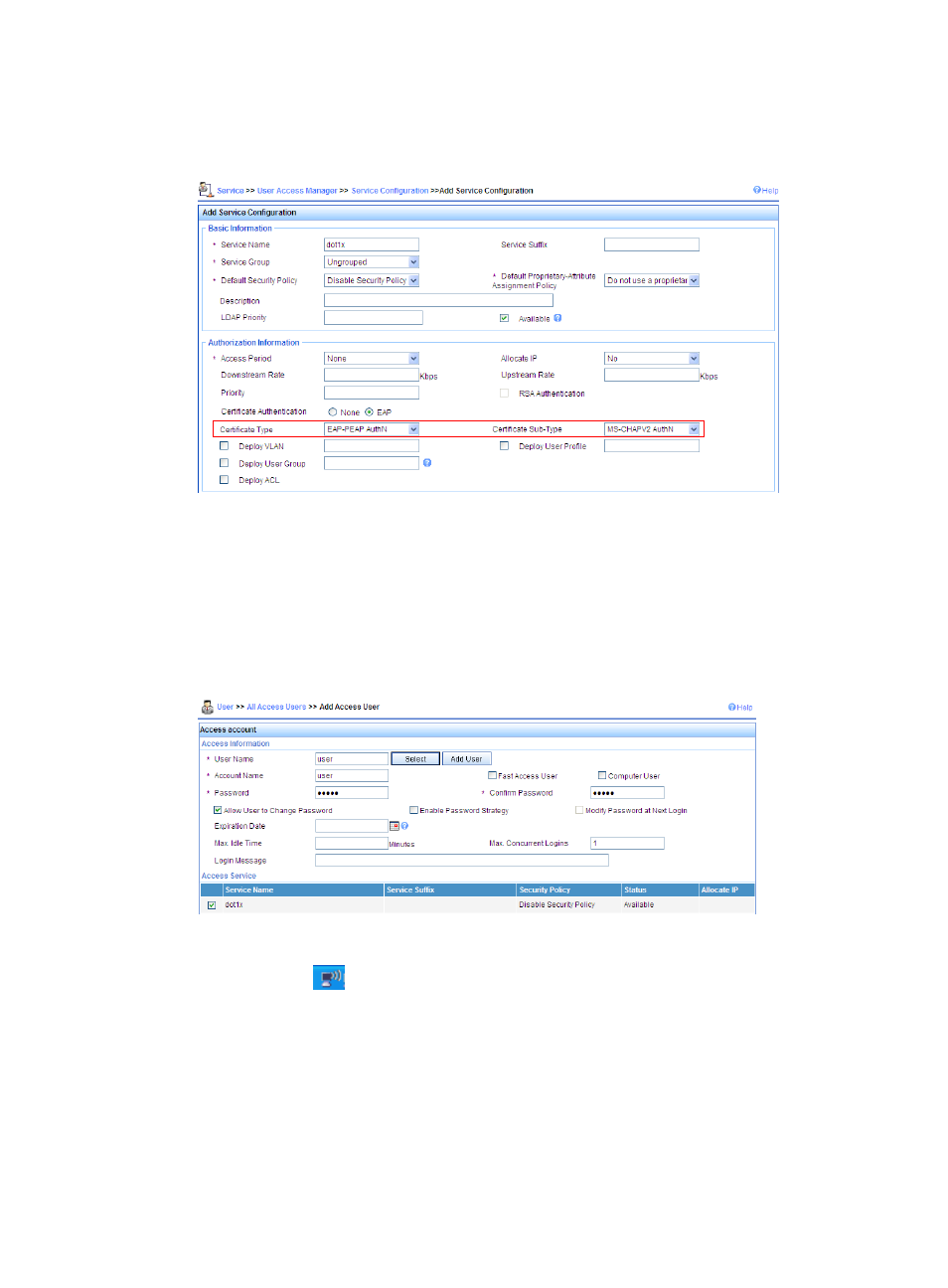
404
d.
On the page that appears, set the service name to dot1x, and set the Certificate Type to
EAP-PEAP AuthN and the Certificate Sub Type to MS-CHAPV2 AuthN, and click Apply.
Figure 414 Adding a service
3.
Add an account:
a.
Click the User tab.
b.
Select User > All Access Users from the navigation tree.
c.
Click Add.
d.
On the page that appears, enter username user, set the account name to user and password
to dot1x, and select the service dot1x, and click Apply.
Figure 415 Adding account
Configuring the wireless client
1.
Double click the
icon at the bottom right corner of your desktop.
The Wireless Network Connection Status window appears.
2.
Click Properties in the General tab.
The Wireless Network Connection Properties window appears.
3.
In the Wireless Networks tab, select wireless network with the SSID dot1x, and then click
Properties.
The dot1x Properties window appears.
4.
In the Authentication tab, select Protected EAP (PEAP) from the EAP type list, and click Properties.
- H3C WX5500E Series Access Controllers H3C WX3500E Series Access Controllers H3C WX2500E Series Access Controllers H3C WX6000 Series Access Controllers H3C WX5000 Series Access Controllers H3C LSUM3WCMD0 Access Controller Module H3C LSUM1WCME0 Access Controller Module H3C LSRM1WCM2A1 Access Controller Module
