Configuring the ac – H3C Technologies H3C WX3000E Series Wireless Switches User Manual
Page 418
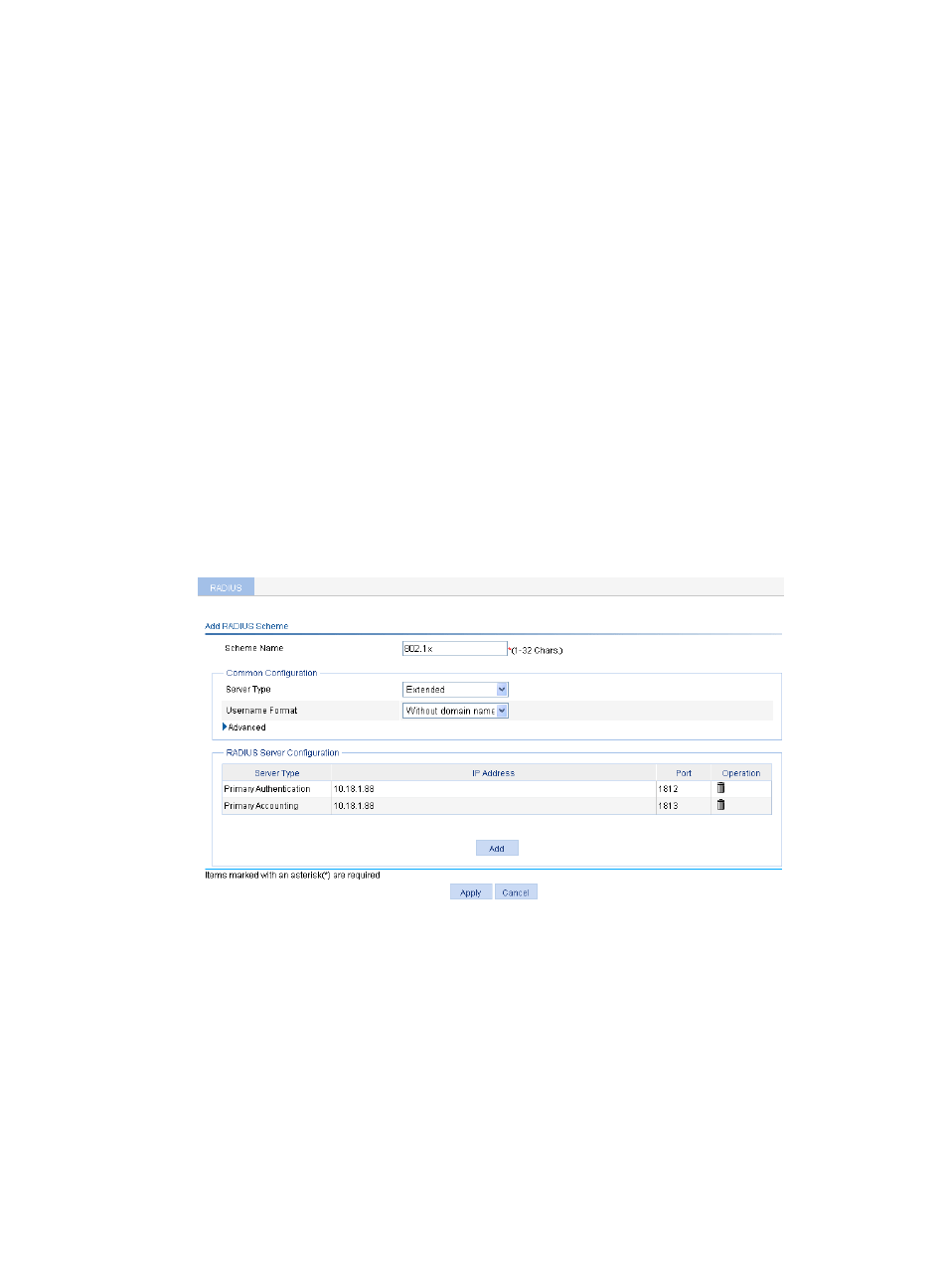
397
Configuring the AC
1.
Assign an IP address to the AC:
a.
Select Network > VLAN to create a VLAN on the AC.
b.
Select Device > Interface Management to assign an IP address to the VLAN interface.
2.
Obtain the CA certificate and local certificate:
If the certificates are saved on the AC, load the certificates. If the certificates are not saved on the
AC, apply for the local certificate and obtain the CA certificate. The PKI domain for the certificates
is eappki. For more information about PKI, see "
."
3.
Configure a RADIUS scheme:
a.
Select Authentication > RADIUS from the navigation tree.
b.
Click Add.
c.
On the page that appears, add the authentication and accounting servers in the RADIUS
Server Configuration, and specify the key expert.
d.
Enter 802.1x in the Scheme Name field.
e.
Select the server type Extended, and select Without domain name from the Username Format
list.
f.
Click Apply.
Figure 400 Configuring RADIUS
4.
Configure AAA:
a.
Select Authentication > AAA from the navigation tree. In this example, the default ISP domain
system is used. You can create a new ISP domain if needed.
b.
(Optional.) On the Domain Setup tab, create a new ISP domain.
This example uses the default domain system.
c.
On the Authentication tab, select the ISP domain system, select the LAN-access AuthN box,
select the authentication mode RADIUS, select the authentication scheme 802.1x from the
Name list, and click Apply.
- H3C WX5500E Series Access Controllers H3C WX3500E Series Access Controllers H3C WX2500E Series Access Controllers H3C WX6000 Series Access Controllers H3C WX5000 Series Access Controllers H3C LSUM3WCMD0 Access Controller Module H3C LSUM1WCME0 Access Controller Module H3C LSRM1WCM2A1 Access Controller Module
