Configuring local authentication, Configuring radius authentication – H3C Technologies H3C WX3000E Series Wireless Switches User Manual
Page 927
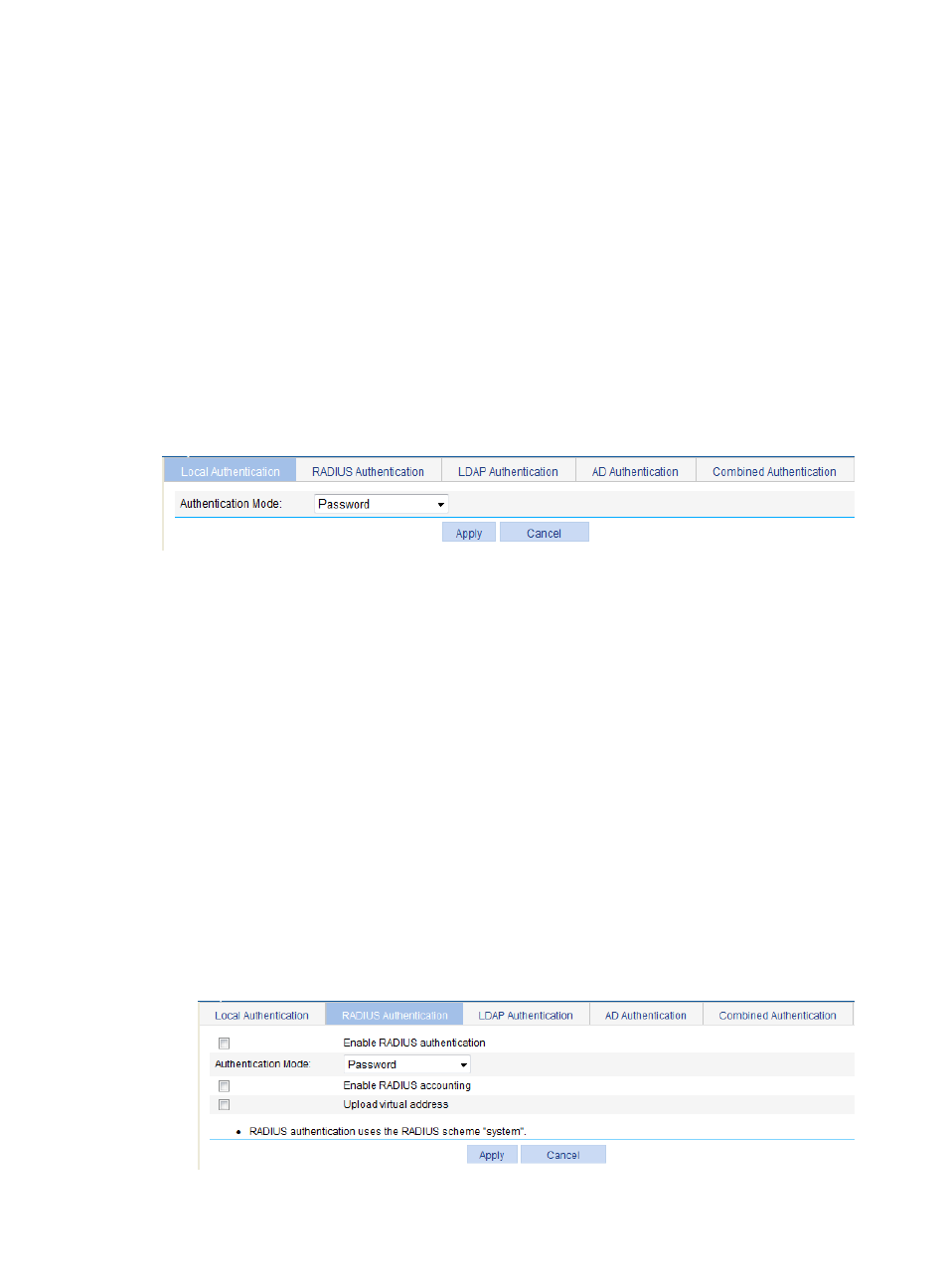
906
RADIUS authentication supports only the password and password+certificate authentication modes.
Configuring local authentication
Local authentication authenticates users by using the user information saved on the SSL VPN gateway.
This authentication method is the fastest because user information is locally saved, and the SSL VPN
gateway does not need to exchange information with an external authentication server. However, the
number of local users is limited by the capacity of the SSL VPN gateway.
1.
Select SSL VPN > Configure AuthN Policy from the navigation tree.
The Local Authentication tab appears, as shown in
2.
Select an authentication mode for local authentication.
Options include Password, Password+Certificate, and Certificate.
3.
Click Apply.
Figure 970 Local authentication
Configuring RADIUS authentication
The Remote Authentication Dial-In User Service (RADIUS) protocol is a distributed, client/server mode
information exchange protocol for protecting networks against unauthorized access. It is usually
deployed in networks that require secure remote access. The SSL VPN system can cooperate with the
existing RADIUS server of an enterprise seamlessly to provide RADIUS authentication. Users in the
enterprise can use their original accounts for RADIUS authentication through SSL VPN.
To enable RADIUS authentication in the SSL VPN system, navigate to Authentication > RADIUS page to
configure a RADIUS scheme named system. For more configuration information, see "
For successful RADIUS authentication of a user, you must also configure the account information and the
user group attribute information for the user on the RADIUS authentication server, and make sure that the
user groups configured on the RADIUS authentication server exist on the SSL VPN gateway. Otherwise,
the user cannot log in.
1.
Select SSL VPN > Configure AuthN Policy from the navigation tree.
2.
Click the RADIUS Authentication tab to enter the RADIUS authentication configuration page.
Figure 971 RADIUS authentication
- H3C WX5500E Series Access Controllers H3C WX3500E Series Access Controllers H3C WX2500E Series Access Controllers H3C WX6000 Series Access Controllers H3C WX5000 Series Access Controllers H3C LSUM3WCMD0 Access Controller Module H3C LSUM1WCME0 Access Controller Module H3C LSRM1WCM2A1 Access Controller Module
