Setting guaranteed bandwidth percents, Enabling bandwidth guaranteeing – H3C Technologies H3C WX3000E Series Wireless Switches User Manual
Page 723
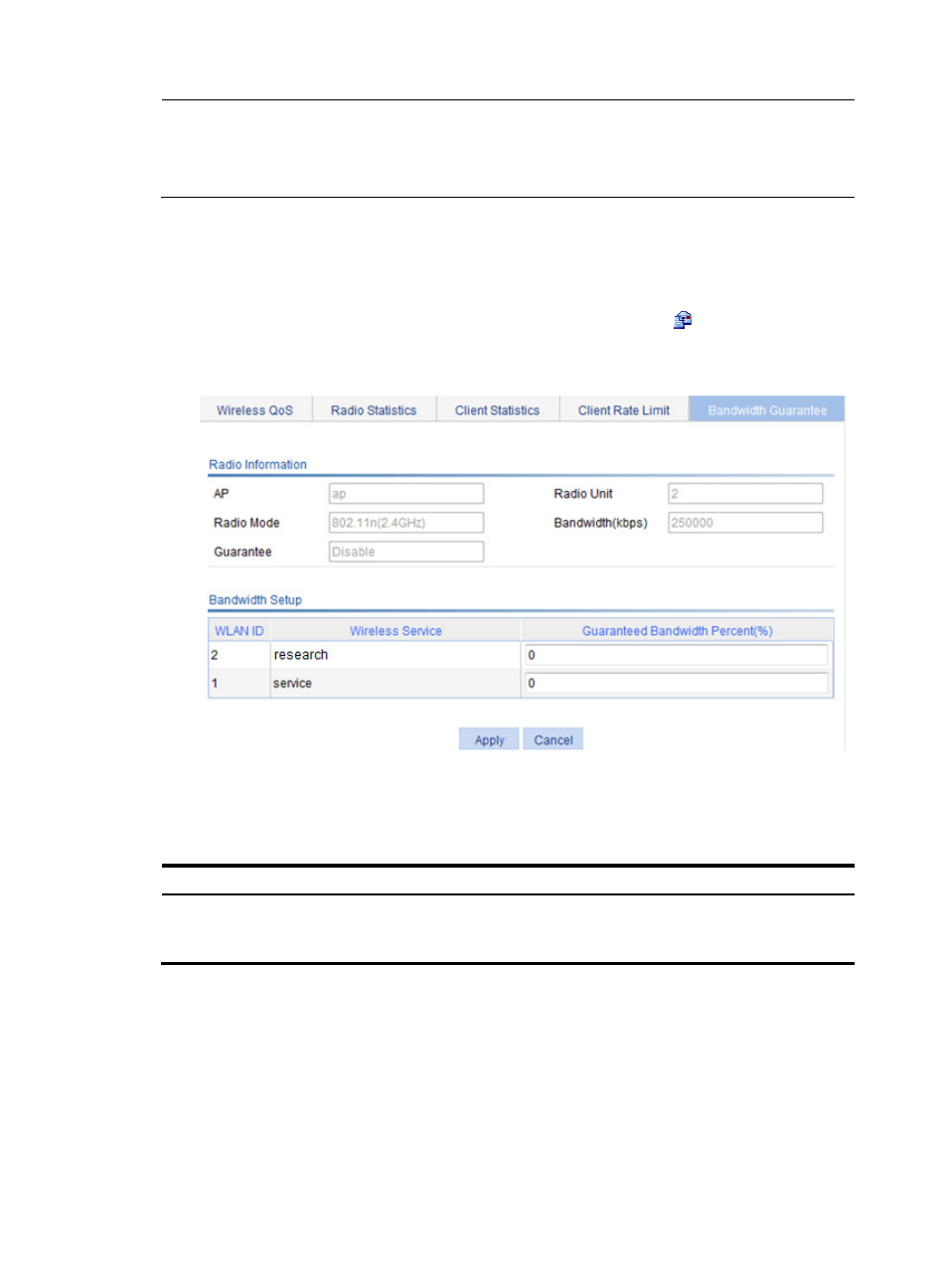
702
NOTE:
After you set the reference radio bandwidth values, the new settings do not take effect for the radios with
bandwidth guarantee enabled. To make the new settings take effect, you must disable and then enable the
radios.
Setting guaranteed bandwidth percents
1.
Select QoS > Wireless QoS from the navigation tree.
2.
Select a radio from the bandwidth guarantee setup list, and click the icon for the radio in the
Operation column.
Figure 728 Setting guaranteed bandwidth
3.
Set the guaranteed bandwidth, as described in
.
4.
Click Apply.
Table 237 Configuration items
Item Description
Guaranteed Bandwidth
Percent (%)
Allocate a percentage of the total radio bandwidth to each wireless service as the
guaranteed bandwidth. The total guaranteed bandwidth cannot exceed 100% of
the ratio bandwidth.
Enabling bandwidth guaranteeing
After the configurations above, the bandwidth guarantee tab appears.
To validate the bandwidth guarantee settings for a radio unit, enable its bandwidth guarantee function.
To enable the bandwidth guarantee function:
1.
Select QoS > Wireless QoS from the navigation tree on the left.
2.
Click the Bandwidth Guarantee tab.
- H3C WX5500E Series Access Controllers H3C WX3500E Series Access Controllers H3C WX2500E Series Access Controllers H3C WX6000 Series Access Controllers H3C WX5000 Series Access Controllers H3C LSUM3WCMD0 Access Controller Module H3C LSUM1WCME0 Access Controller Module H3C LSRM1WCM2A1 Access Controller Module
