2 customizing the workspace, Screen list tab, Object list tab – IDEC High Performance Series User Manual
Page 95: Customizing the workspace -65, Windo/i -nv2 f eatures & b asic oper ations
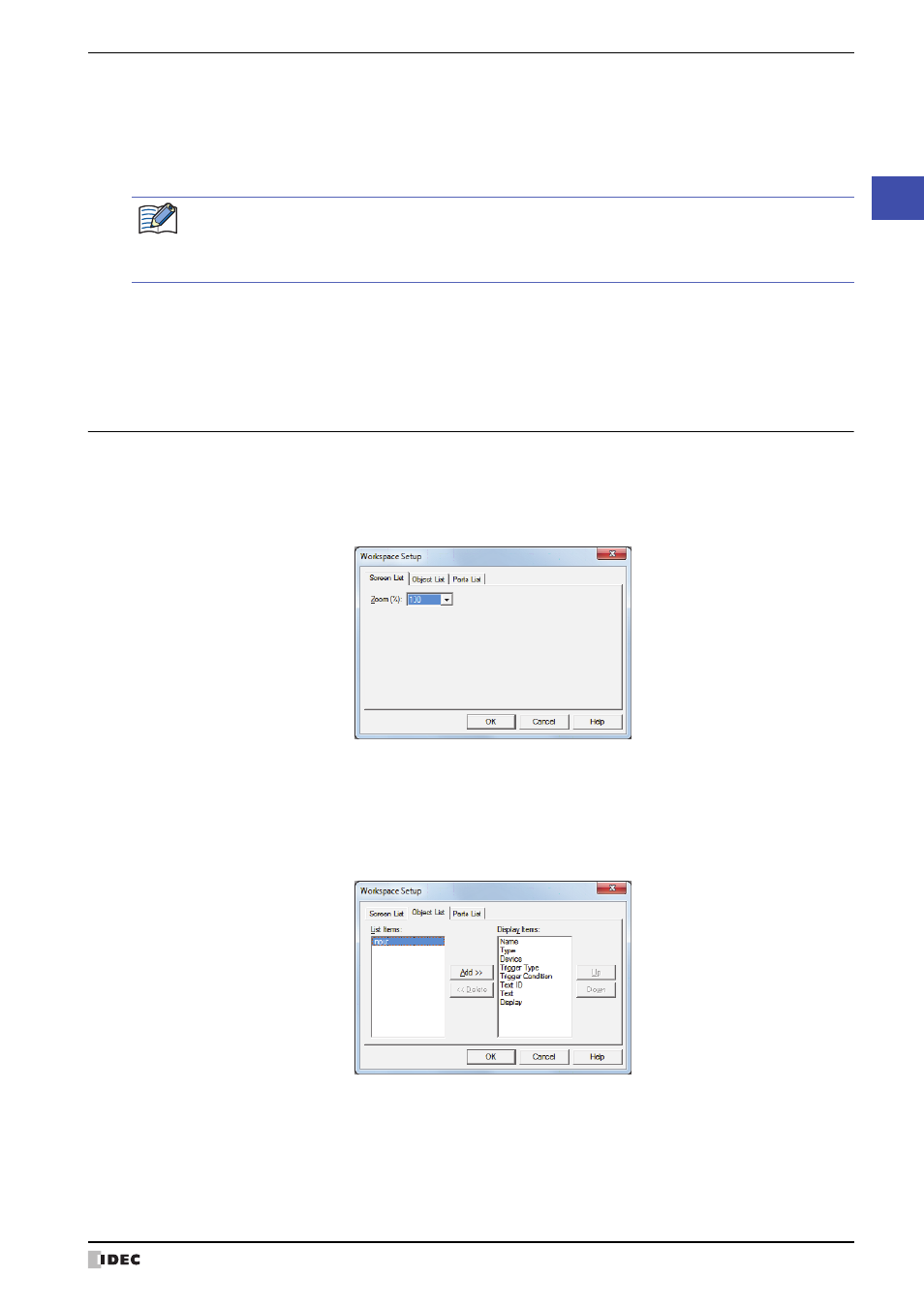
WindO/I-NV2 User’s Manual
2-65
4 Customizing WindO/I-NV2
2
WindO/I
-NV2 F
eatures & B
asic Oper
ations
■
Font Assignment
This option specifies the text font in the Properties dialog box for objects to display in text boxes and messages to
display on the screen.
Select a Font in Settings and click the Change Font button to display the Font Settings dialog box. Select the font
to use and click the OK button.
■
Properties for Compatible function
:
4.2 Customizing the Workspace
You can change the windows that are displayed in the workspace with the Workspace Setup dialog box.
●
Screen List tab
This tab changes the Screen List window display.
■
Zoom
Select the zoom magnification for the thumbnails displayed in the Screen List window from the following.
100, 125, 150, 175, 200, 250, 300, 350, 400
●
Object List tab
This tab changes the items displayed in the Object List window.
■
List Items
Shows the list of items that can be displayed in the Object List window.
■
Add
Adds an item to Display Items.
Select an item in List Items and click this button to add it to Display Items.
Font Assignment configures the fonts displayed in WindO/I-NV2. Fonts displayed on the MICRO/I are not
changed. To display the same font on the MICRO/I as the font displayed in WindO/I-NV2, select Windows
Font in the Properties dialog box for objects or Font setting in the Text Manager.
For details, refer to “Windows Font” on page 2-13.
Use Compatible functions from previous version:
Select this box to enable functions from previous versions. For
details, refer to Chapter 4 “3.16 Compatible Tab” on page 4-64.
Use HG1B Compatible functions:
Select this box to enable previous functions (HG1B). For details,
refer to Chapter 4 “3.16 Compatible Tab” on page 4-64.
