3 external device simulation, Switching to simulation mode, External device simulation -25 – IDEC High Performance Series User Manual
Page 1151: Monitor f unction
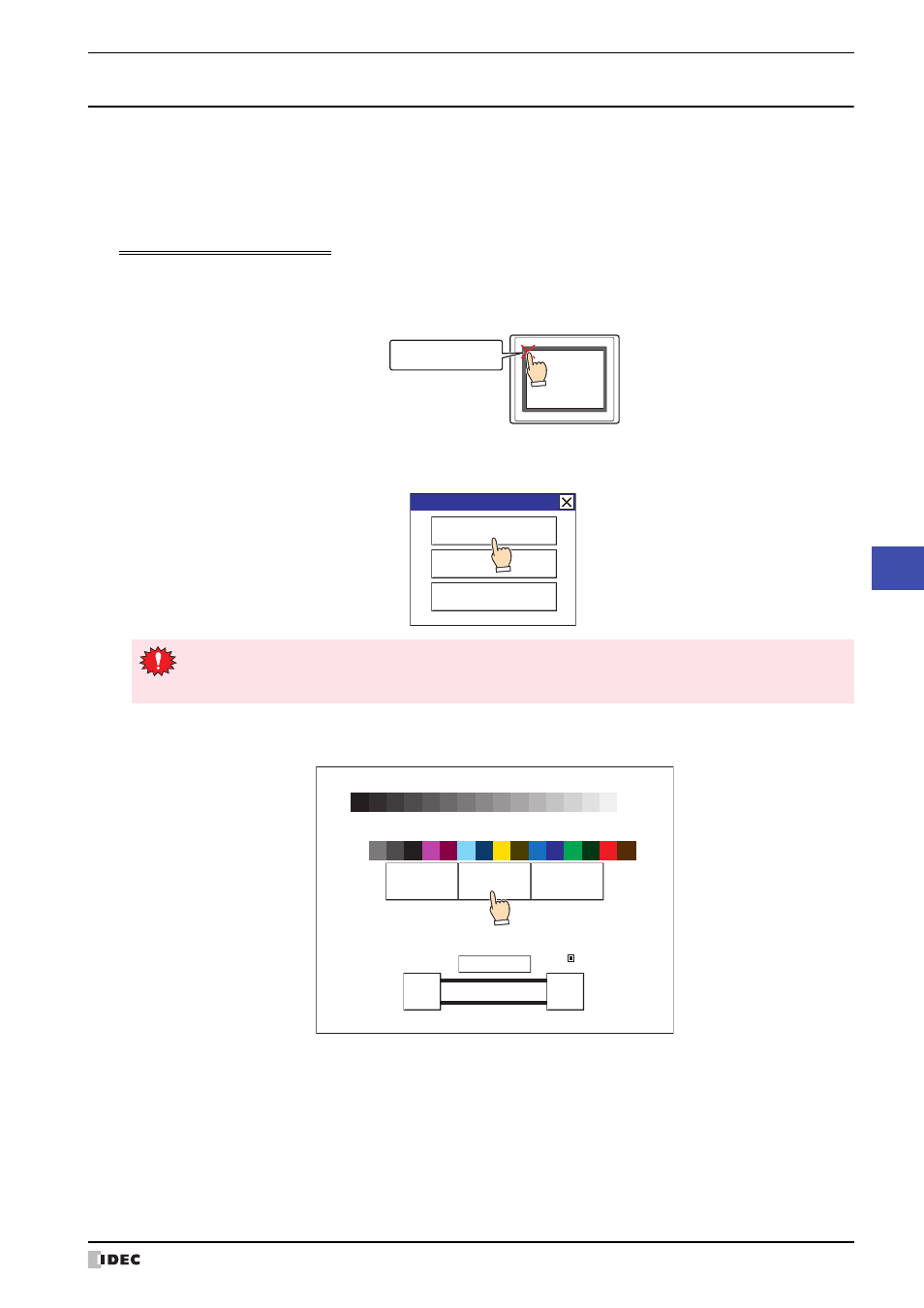
WindO/I-NV2 User's Manual
25-25
2 Monitoring on the MICRO/I
25
Monitor F
unction
2.3 External Device Simulation
Simulation mode is a mode that simulates values of external devices on the MICRO/I alone for debugging. By
possessing virtualized external devices inside the MICRO/I, you can efficiently debug using the Device Monitor
function.
●
Switching to Simulation Mode
For the HG2G-S/-5S/-5F, HG3G/4G
1
Press the upper-left corner of the screen on the MICRO/I for three seconds or more.
The Maintenance Screen is displayed.
2
Press System Mode.
The MICRO/I switches to system mode.
3
Press Simulate.
The MICRO/I switches to simulation mode and “Simulation Mode” is displayed at the bottom left of the screen.
4
Monitor and change the values of devices with Device Monitor to check the operation of project data.
If there are any errors, edit the project data with WindO/I-NV2, and then download the edited project data to the
MICRO/I.
To exit simulation mode, switch to system mode with the operations in steps
1
and
2
, and then press Run on the Top
Page.
Press and hold 3
or more seconds
MICRO/I
Maintenance
System Mode
Device Monitor
Adjust Brightness
If a password has been configured for the project data, the Enter Password screen will be displayed. Select
a user name and then enter a password. For details, refer to Chapter 23 “User Accounts and the Security
Function” on page 23-1.
Run
Simulate
Offline
<<
>>
BRIGHTNESS 31
MAC Address 00:03:7B:F0:12:A8
2010/OCT/14/THU 14:56:44
IDEC HG G SERIES
SYSTEM MODE TOP PAGE
ENG/JPN
