View tab – IDEC High Performance Series User Manual
Page 440
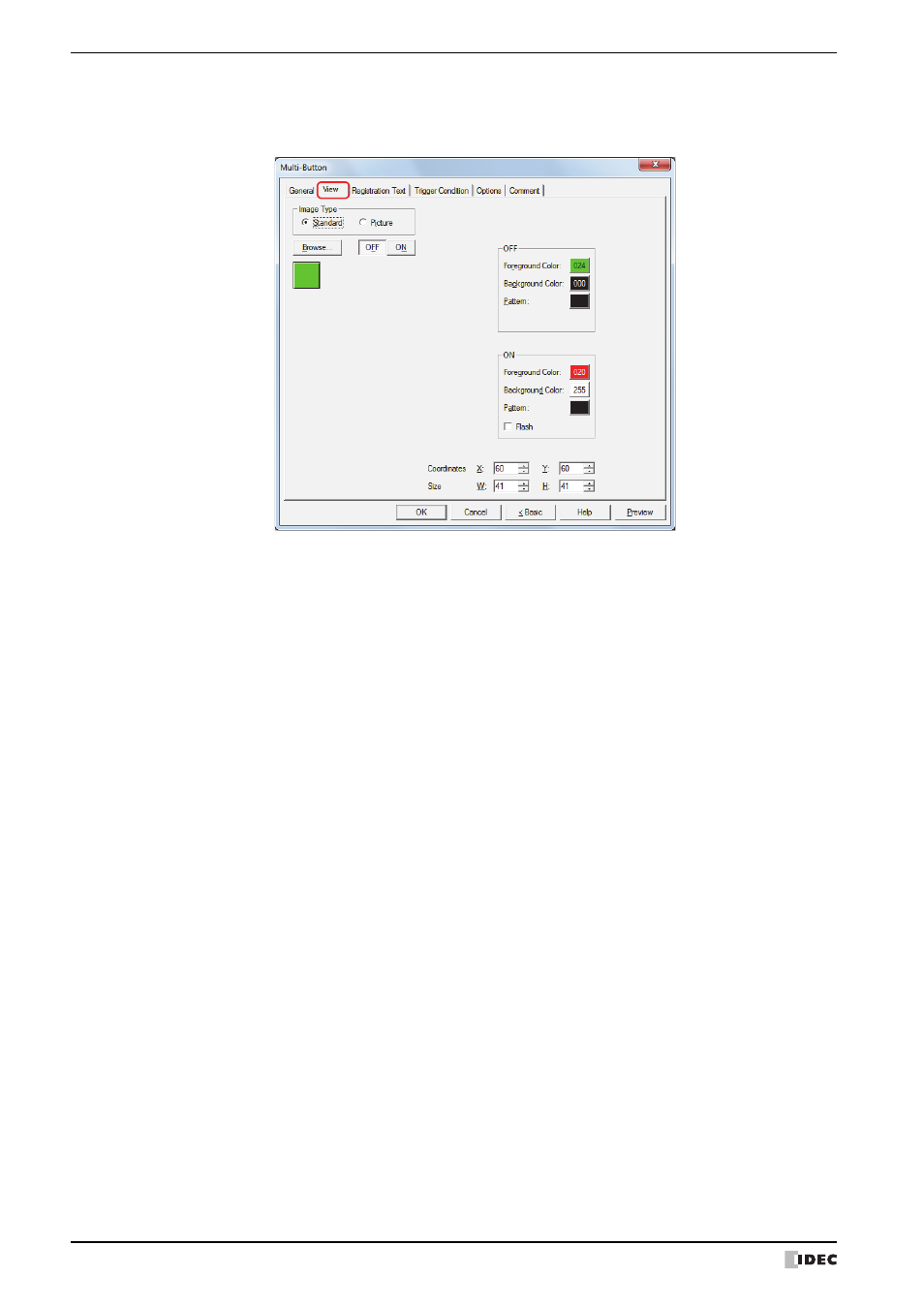
6 Multi-Button
8-116
WindO/I-NV2 User’s Manual
●
View Tab
Only Coordinates and Size can be configured when No Image is selected for View Switching Method on the
General tab.
■
Image Type
Select the type of graphic to be used to represent the part.
■
Browse
Select the type of graphic to be used to represent the part from the list of graphics. Click this button to display the
View Browser or Picture Manager, depending on the setting for Image Type.
■
OFF button, ON button
Displays the graphic when ON or OFF. Clicking ON or OFF switches the image displayed on the View tab.
■
OFF, ON
Selects the color and pattern of the standard graphic when ON and OFF.
Standard:
Uses the default graphics contained within WindO/I-NV2.
Picture:
Uses an image file saved in the Picture Manager.
For details about image file restrictions, refer to Chapter 2 “1.5 Available Image Files” on page 2-20.
Foreground Color, Background Color:
Selects the foreground and background colors of the standard graphic (color: 256 colors,
monochrome: 16 shades).
Click Color to display the Color Palette. Select a color from the Color Palette.
Pattern:
Selects a pattern for the standard graphic.
Click Pattern to display the Pattern Palette. Select a pattern from the Pattern Palette.
