Multimedia function – IDEC High Performance Series User Manual
Page 1041
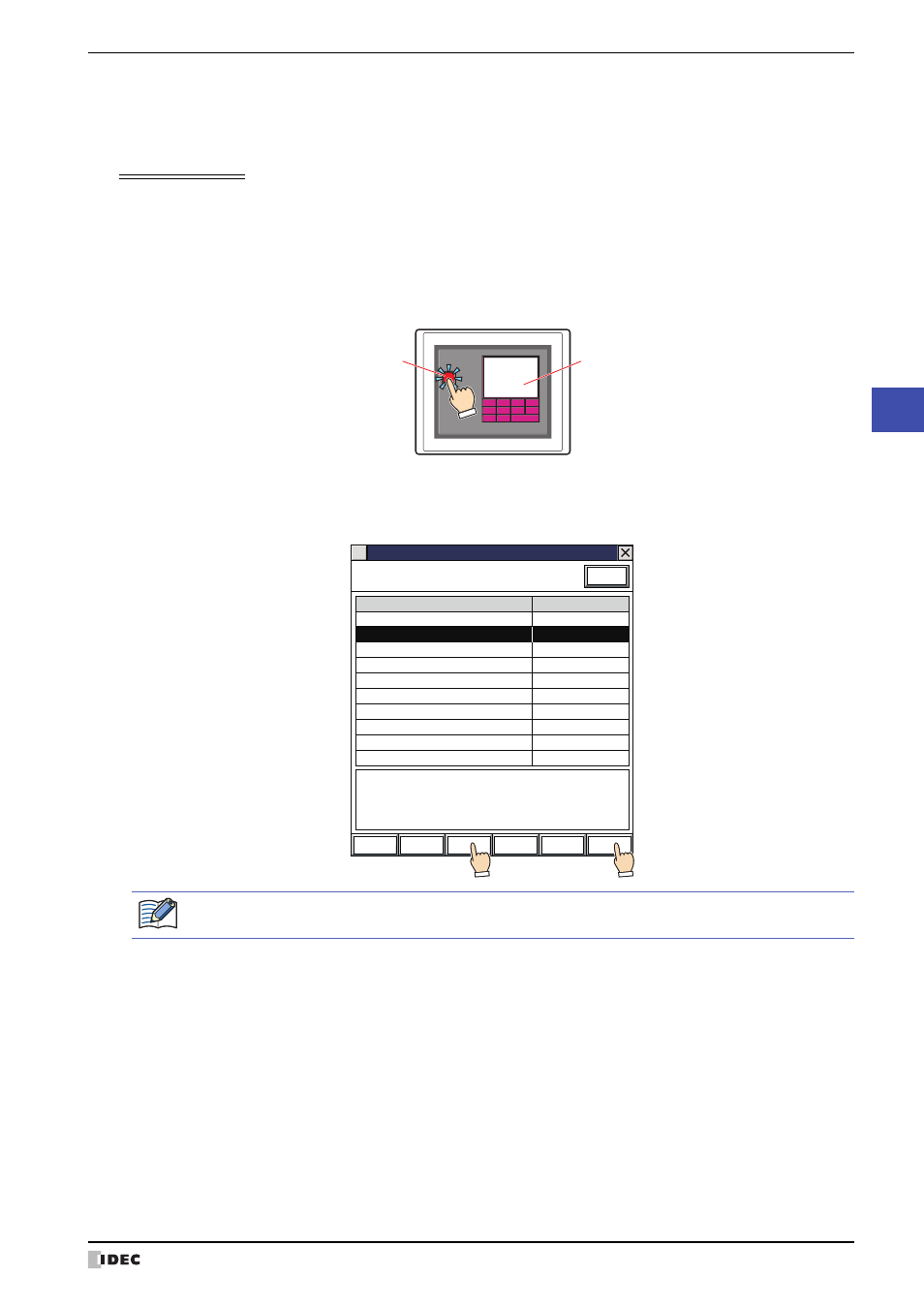
WindO/I-NV2 User’s Manual
22-9
2 Multimedia Function Configuration Procedure
22
Multimedia Function
11
Click OK.
Close the Properties of Goto Screen Button dialog box.
This concludes configuring playback of recorded images.
Operating Procedure
To play sound, the MICRO/I must be connected to speakers.
This section describes the example of playing the movie file “123000.mp4” located in the “20110313” folder under the
“RECORD” folder when the memory card folder is “HGDATA01”.
1
Press the Goto Screen Button set to Open Movie File Screen.
The File Screen is displayed.
2
Select the folder with the date of the recorded images.
Press Down to select “20110313” and then press Select.
The contents of the “20110313” folder will be displayed.
Restore
RepeatON RepeatOFF
Full
REW
FF
Next
Back
Stop
Play
Pause
MICRO/I
Video Display
Press the Goto Screen Button
Modified Date: 2011/3/13 13:00:30
Page No.: 1
File Screen
DRIVE: SD Card
\HGDATA01\RECORD
Update
Up
Down
Page Up
Page Down
Select
File name
Size
Folder
20110312
Folder
20110313
Folder
20110314
Folder
20110315
Folder Up
1
2
Once the File Screen is opened, the “RECORD” folder in the Memory Card Folder will be displayed.
If the “RECORD” folder does not exist, the Memory Card Folder will be displayed.
