View tab, Lamps – IDEC High Performance Series User Manual
Page 501
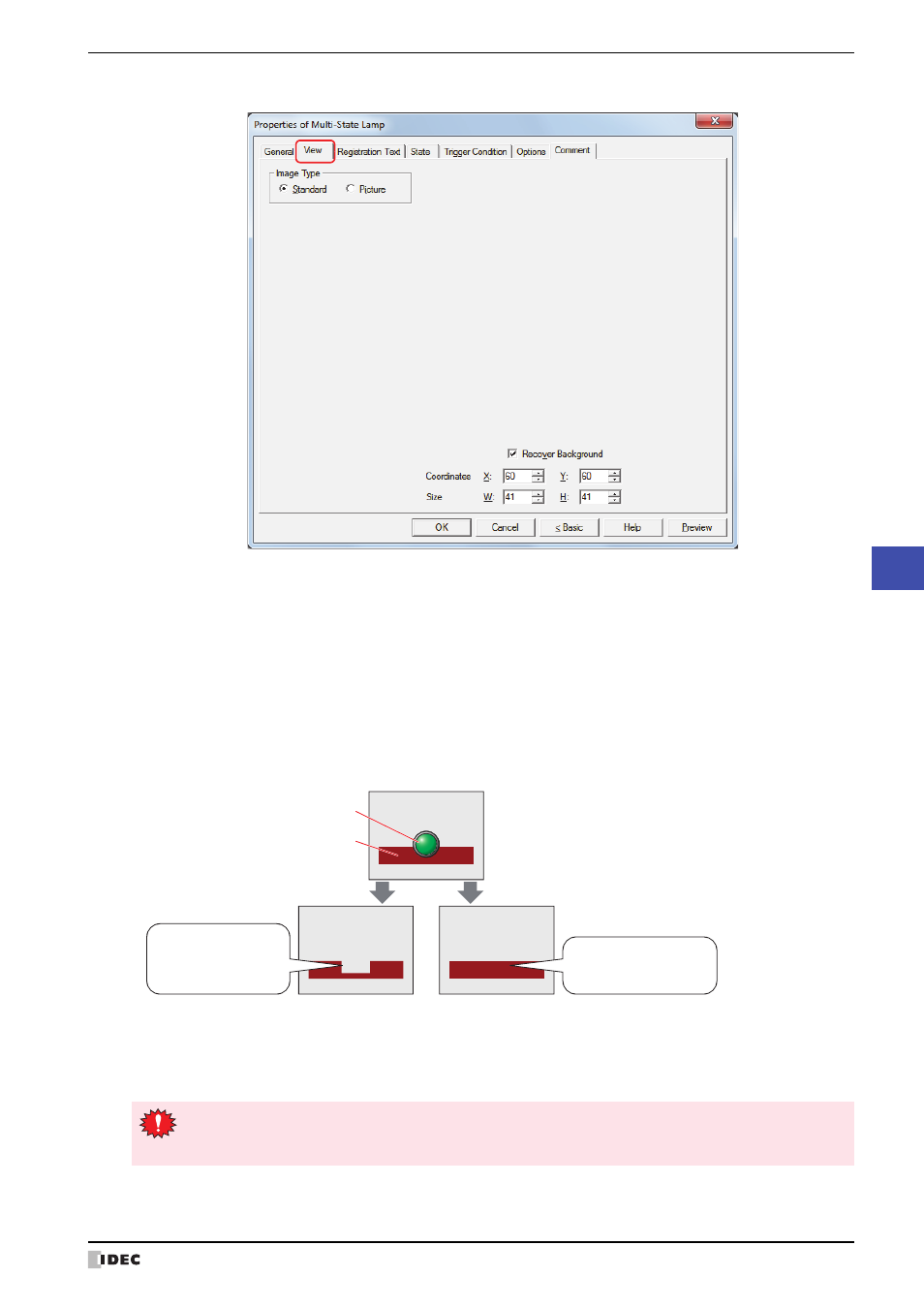
WindO/I-NV2 User’s Manual
9-21
2 Multi-State Lamps
9
Lamps
●
View Tab
■
Image Type
Select the type of graphic to be used to represent the part.
■
Recover Background
Select this check box to recover the background of the area where the picture had been displayed after the picture is
switched. When this check box is cleared, the background is filled with the screen's Background Color.
When parts or drawings are arranged so they overlap the background of the Multi-State Lamp (below), the
background of parts and drawings is displayed as follows if the Multi-State Lamp picture is hidden.
Can only be set when Picture is selected for Image Type.
For the HG2G-5F and the HG3G/4G, the function to recover the background is always enabled, so this item is not
displayed. However, when the background part is the Alarm List Display, Alarm Log Display, bar chart, line chart, or
pie chart, the missing sections will remain.
*1 Advanced mode only
Standard:
Uses the default graphic for WindO/I-NV2.
Picture:
Uses an image file saved using Picture Manager.
For details about image file restrictions, refer to Chapter 2 “1.5 Available Image Files” on page 2-20.
MulƟ-State Lamp
Check box cleared
Check box selected
Drawing
Since background parts and
drawings are redrawn, they
return to their original state.
The screen is filled with
Background Color, so
background parts and
drawings are missing.
If the Recover Background check box is selected, the number of parts that can be placed on a single
screen decreases. If an error message appears when the Multi-State Lamp is displayed on the MICRO/I
screen, clear the Recover Background check box or reduce the number of parts.
