Adjusting the touch panel, Micro/ i specif ication s – IDEC High Performance Series User Manual
Page 1331
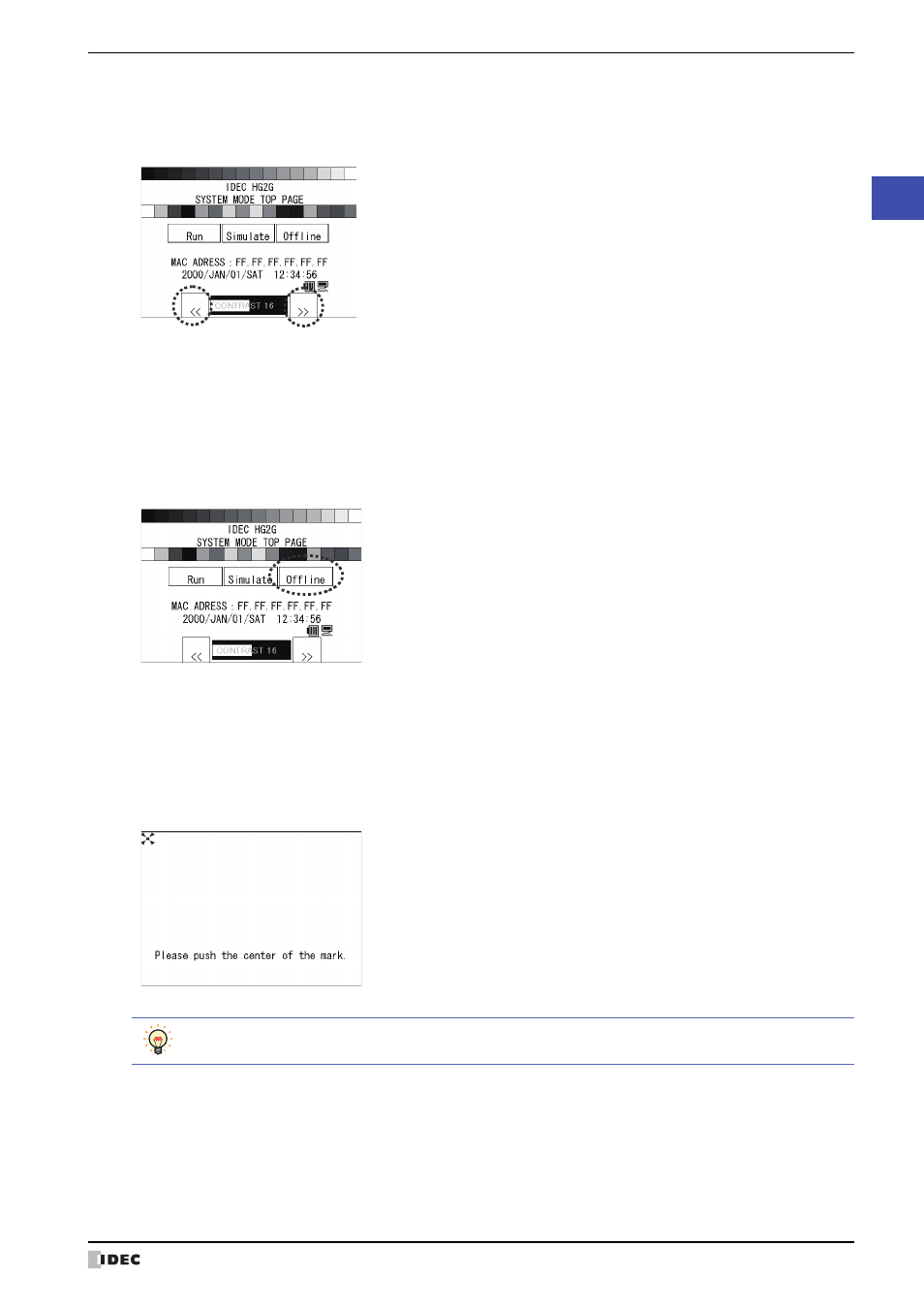
WindO/I-NV2 User’s Manual
34-15
1 HG2G-S/-5S
34
MICRO/
I Specif
ication
s
3
Press the [X] to close the Adjust Contrast / Brightness Screen.
To adjust the contrast / brightness in the System Mode, use the [<<] and [>>] buttons located at the bottom of the
top page.
The HG2G-5ST22VF retains the brightness by pressing the SAVE button located at the bottom right of the top page.
●
Adjusting the Touch Panel
A gap may be caused in the operation accuracy of the touch panel by the secular distortion, etc. Readjust the touch
panel according to the following procedure when there is a gap in the operation of the touch panel.
• Touch panel adjustment procedure
1
Press the [Offline], then the Main Menu Screen appears.
2
Press in order of [Initial Setting] → [Initialize] → [Touch Panel Adjust]. The confirmation screen appears and asks
“Adjust Touch Panel setting?”
Press the [Yes], then the Touch Panel Adjust screen appears.
3
Press the center of the X mark, then the position of the mark changes one after another. Press five marks
sequentially.
4
When normally recognized, the confirmation screen of
2
is restored.
At procedure
3
, when pressing a point away from the center of the X mark, a recognition error will result. Then the X
mark returns to the initial position, then repeat the procedure of
3
again.
Make sure to press the center of the mark. This will ensure the accuracy of the touch panel operation.
