IDEC High Performance Series User Manual
Page 1040
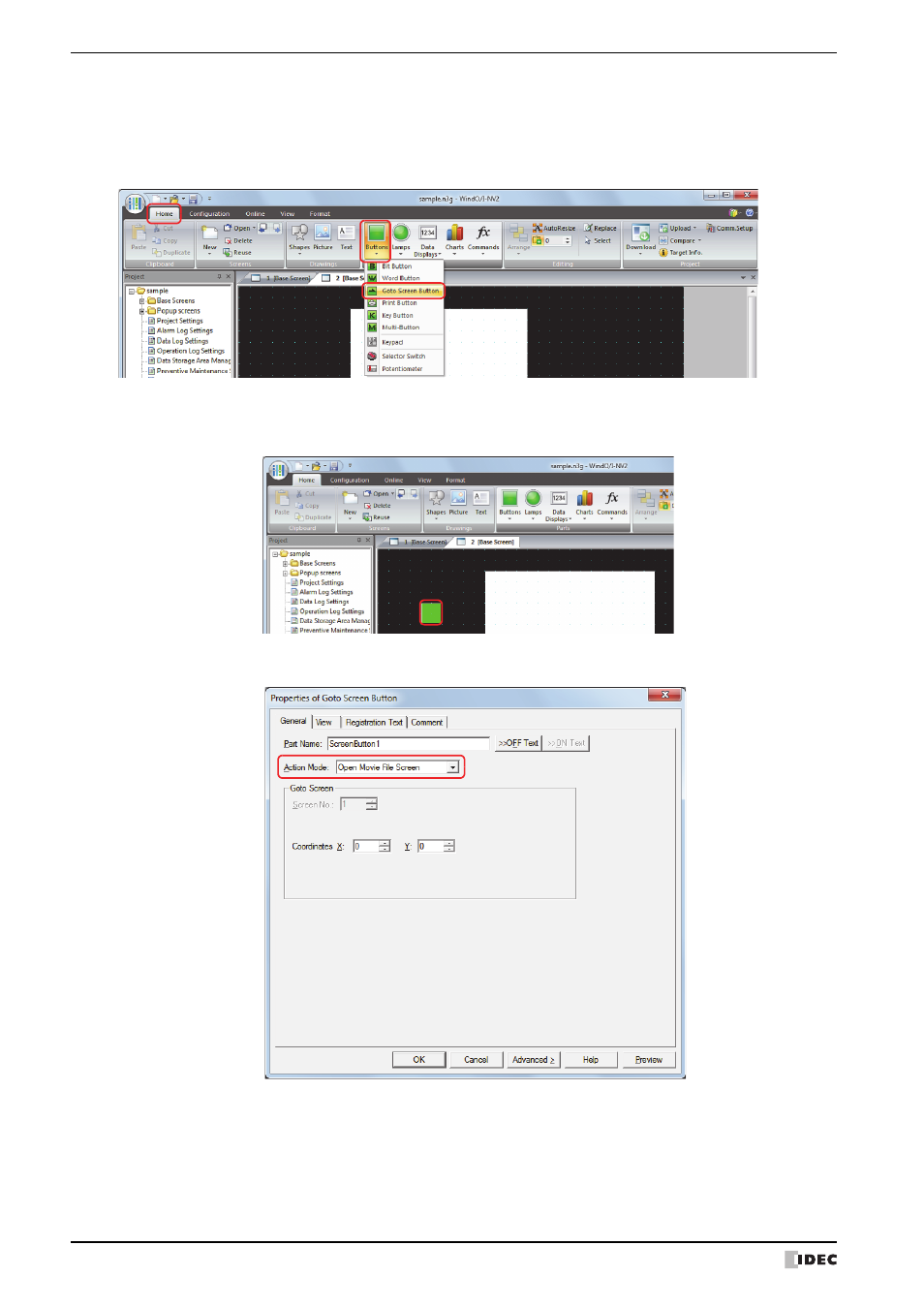
2 Multimedia Function Configuration Procedure
22-8
WindO/I-NV2 User’s Manual
5
Click OK.
The Properties of Video Display dialog box closes.
6
Create a button to open the screen to select a recorded images.
On the Home tab, in the Parts group, click Buttons, and then click Goto Screen Button.
7
Click a point on the edit screen where you wish to place the Goto Screen Button.
8
Double-click the dropped Goto Screen Button and a Properties dialog box will be displayed.
9
Select Open Movie File Screen for Action Mode.
10
Specify the display location in coordinates for the movie file screen to open above the base screen with Coordinates
X, Y.
With the upper-left corner of the screen as the origin, the upper-left corner of the window is the X and Y coordinates.
X:
0 to (base screen horizontal size - 1)
Y:
0 to (base screen vertical size - 1)
